How to Read WhatsApp Messages Without Alerting the Sender
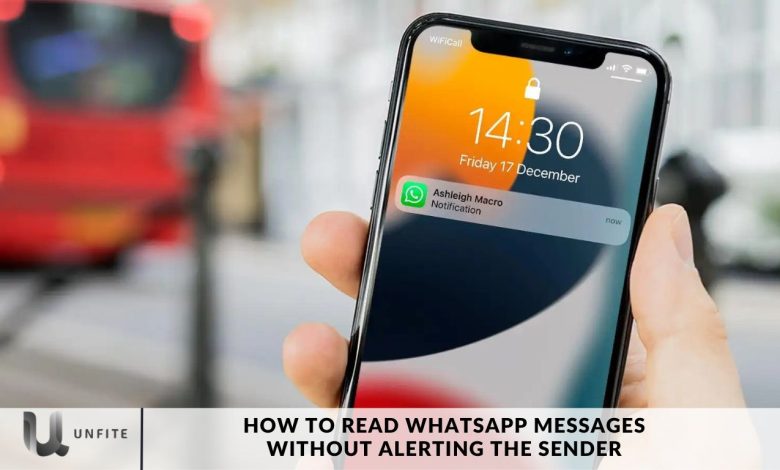
WhatsApp is a widely used communication platform, but there are times when you prefer to read messages without alerting the sender. In this article, we’ll cover both official and unofficial techniques to help you maintain your Privacy while staying updated. Keep reading to discover how to discreetly view WhatsApp messages.
WhatsApp, as one of the most widely used messaging apps, offers features like blue ticks that notify senders when their messages have been read. However, if you prefer more Privacy, there are ways to read WhatsApp messages without triggering these read receipts. In this article, we will explore various methods to discreetly read WhatsApp messages without marking them as read or showing the blue ticks. Additionally, if you’re interested in developing an app similar to WhatsApp, you’ve come to the right place.
The Official Way – Disable Read Receipts
To read messages discreetly, you can turn off the “Read Receipts” feature in WhatsApp settings. However, keep in mind that this works both ways: while the sender won’t know if you’ve read their messages, you also won’t be able to see if they’ve read yours.
Steps to Turn Off Read Receipts
Open WhatsApp and go to Settings.
Tap on Account, then select Privacy.
Please scroll down to find Read Receipts and toggle it off.
Trick One – Utilise the Notification Bar
When you receive a WhatsApp message on your locked phone screen, do not swipe it away. Instead, unlock your device and access the notification bar.
Here, you’ll see the WhatsApp messages alongside other notifications. By tapping and holding the WhatsApp message, you can preview it without fully opening the chat.
This method allows you to discreetly read messages while making it appear to the sender that you haven’t read them.
Trick Two – Activate Airplane Mode
If you want to read messages without leaving any trace, activate Airplane mode on your phone when a message arrives.
This temporarily disables Wi-Fi and mobile data. You can then open WhatsApp and read the messages without alerting the sender. Just be sure to close WhatsApp before turning off Airplane mode to stay undetected.
Trick Three – Add WhatsApp Widgets to Your Home Screen
Android users can add WhatsApp widgets to their home screen. These widgets display incoming messages without the need to open the app.
However, be cautious, as tapping the widget will open WhatsApp. To maintain secrecy, avoid tapping on the chat if you don’t want the sender to know you’ve read their message.
Use Airplane Mode to Read Messages Stealthily
Airplane Mode is a simple yet effective trick for reading WhatsApp messages without alerting the sender. By disconnecting your device from the internet, you can check the messages without sending a read receipt (those blue ticks) to the sender.
Here’s a step-by-step guide on how to use Airplane Mode to read messages discreetly:
Step 1: Wait for the Message Notification
Before activating Airplane Mode, wait until you receive the notification message on your phone. Don’t open WhatsApp yet.
Step 2: Enable Airplane Mode
For Android:
Swipe down from the top of your screen to access Quick Settings and tap on the airplane icon.
For iPhone:
Swipe down from the top-right corner (or up from the bottom for older models) to open the Control Center, then tap the airplane icon.
Step 3: Open WhatsApp and Read the Message
With Airplane Mode on, you can now open WhatsApp and read messages. Since your phone is disconnected from the internet, WhatsApp will not send a read receipt to the sender.
Step 4: Fully Close WhatsApp
Before turning off Airplane Mode, you need to make sure WhatsApp is fully closed to avoid sending the read receipt once you’re reconnected to the internet. To do this:
On Android, swipe up from the bottom of the screen and clear WhatsApp from your recent apps list.
On iPhone, swipe up or double-tap the home button to close WhatsApp completely.
Step 5: Disable Airplane Mode
After closing WhatsApp, you can turn off Airplane Mode by tapping the airplane icon again in your Quick Settings or Control Center. Your phone will reconnect to the internet, and the sender will remain unaware that you’ve read the message.
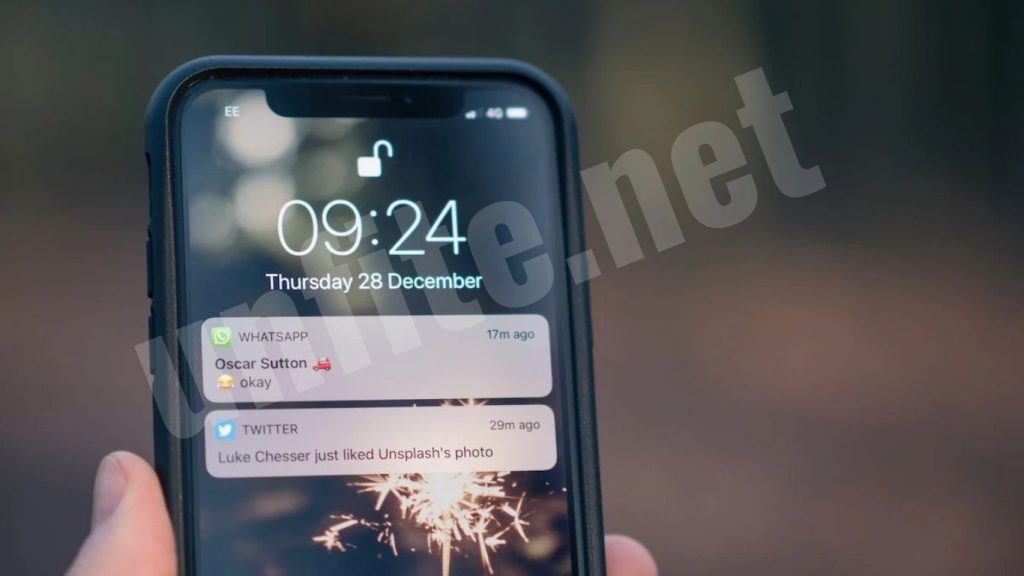
Use WhatsApp’s Notification Preview
WhatsApp’s notification previews allow you to read incoming messages without opening the app, helping you stay discreet and avoid alerting the sender with read receipts. Here’s how you can use this feature effectively:
Step 1: Enable Notification Previews
For Android:
Go to Settings:
Open your phone’s Settings app.
Navigate to Apps & Notifications:
Select “Apps & Notifications” or “Notifications.”
Find WhatsApp:
Scroll down and tap on “WhatsApp.”
Adjust Notification Settings:
Tap on “Notifications,” then ensure that “On lock screen” is set to “Show all notifications” or “Show sensitive content” (depending on your preference).
For iPhone:
Open Settings:
Go to the Settings app on your iPhone.
Go to Notifications:
Tap on “Notifications.”
Select WhatsApp:
Find and tap on “WhatsApp.”
Enable Previews:
Under “Alerts,” ensure that “Show Previews” is set to “Always” or “When Unlocked,” depending on your preference. This will allow you to view message content in your notifications.
Step 2: Read Messages from Notifications
Once notification previews are enabled, you can read incoming messages directly from your phone’s lock screen or notification shade:
For Android:
On Lock Screen:
Swipe down from the top of the screen to reveal notifications. If the notification is expanded, you can read the full content.
From Notification Shade:
Swipe down from the top of the screen to open the notification shade. Messages can be read without opening WhatsApp.
For iPhone:
On Lock Screen:
Messages will appear as notifications on your lock screen. You can view the message content directly from here.
From Notification Center:
Swipe down from the top of the screen to access the Notification Center and read messages from there.
Step 3: Interact with Notifications (Optional)
For Android:
Quick Reply:
Some Android versions allow you to reply directly from the notification without opening the app. Tap “Reply” to send a quick response.
For iPhone:
Quick Actions:
You can interact with the message directly from the notification using “the Reply” or “View” options.
Tips for Effective Use:
Manage Notification Settings:
Regularly check and adjust your notification settings to ensure you receive previews as desired.
Privacy Considerations:
Be mindful of where you’re using this feature, especially in public or shared spaces, to avoid others seeing your notifications.
Use WhatsApp Web to Read Messages
WhatsApp Web provides a convenient way to access your messages from a computer browser, allowing you to read messages discreetly without triggering read receipts. Here’s a step-by-step guide on how to use WhatsApp Web effectively for this purpose:
Step 1: Access WhatsApp Web
Open Your Browser:
On your computer, open your preferred web browser (e.g., Chrome, Firefox, Safari).
Go to WhatsApp Web:
Visit web.whatsapp.com.
Step 2: Link Your Phone with WhatsApp Web
Open WhatsApp on Your Phone:
Launch the WhatsApp app on your mobile device.
Go to WhatsApp Web:
For Android: Tap the three-dot menu (⋮) in the top-right corner and select “Linked Devices” or “WhatsApp Web.”
For iPhone: Tap “Settings” in the bottom-right corner and select “Linked Devices” or “WhatsApp Web.”
Scan the QR Code:
Use your phone to scan the QR code displayed on your computer screen.
Step 3: Read Messages on WhatsApp Web
View Messages:
Once linked, you’ll see your WhatsApp conversations on the computer screen. You can navigate through your chats and read incoming messages without sending read receipts.
Keep the Browser Tab Open:
Ensure that the WhatsApp Web tab remains open while you read messages. This helps in avoiding the accidental sending of read receipts.
Step 4: Use WhatsApp Web Discreetly
Avoid Opening the Mobile App:
To prevent sending read receipts, do not open WhatsApp on your mobile device while using WhatsApp Web.
Monitor Notifications:
Keep an eye on WhatsApp Web to be aware of any new messages. You can view and read these messages directly from the computer.
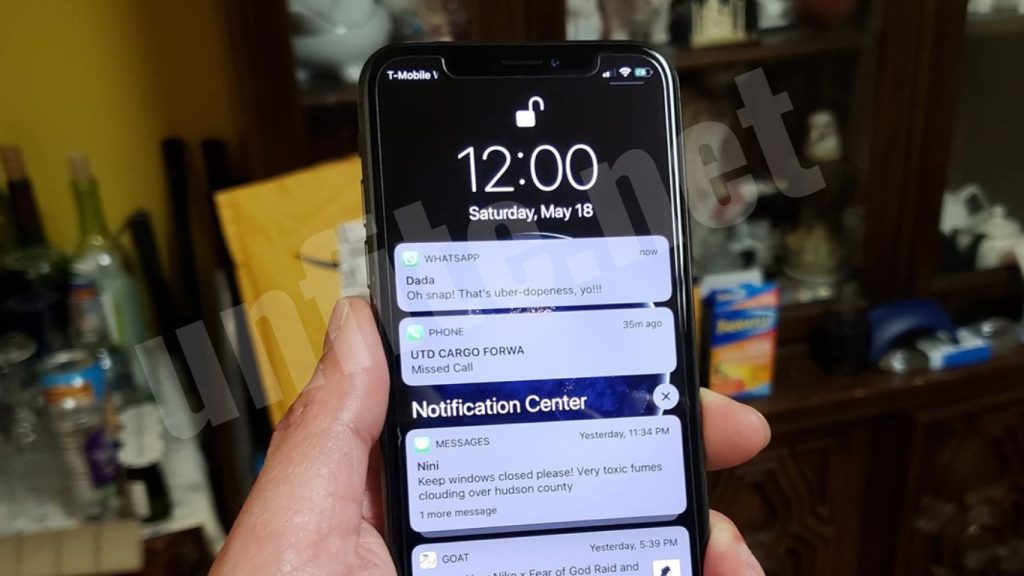
Tips for Using WhatsApp Web Discreetly:
Browser Privacy:
Use a private or incognito window to avoid saving browsing history or session data on your computer.
Log Out When Done:
Always log out of WhatsApp Web from your computer by going to “Log out” in the menu or the settings icon to ensure your session is securely closed.
Secure Your Computer:
Ensure your computer is secure and only accessible to you to maintain Privacy.
Explore Third-Party Apps (With Caution)
Several third-party apps claim to provide features for reading WhatsApp messages without alerting the sender. While these apps might offer interesting functionalities, they come with risks and considerations. Here’s what you need to know if you’re considering using such apps:
Research and Choose Wisely
Read Reviews and Ratings:
Look for user reviews and ratings on app stores and trusted websites to gauge the reliability of the app.
Check for Updates and Support:
Ensure the app is regularly updated and supported by its developers to minimize security risks.
Understanding Potential Risks
Privacy Concerns:
Third-party apps may require access to your WhatsApp data and personal information. This can pose a risk if the app is not trustworthy.
Security Risks:
Unofficial apps may introduce security vulnerabilities or malware. Always be cautious about granting permissions and downloading apps from unknown sources.
Popular Third-Party Apps (Examples)
GBWhatsApp:
A popular modded version of WhatsApp that offers additional features like hiding online status and blue ticks. However, it’s not officially supported by WhatsApp and may carry risks.
WhatsApp Plus:
Another modded app that provides customization options and enhanced privacy features. Like GBWhatsApp, it’s unofficial and could compromise your data security.
Evaluate Alternatives
Official WhatsApp Features:
Explore WhatsApp’s built-in features like turning off read receipts or using Airplane Mode to manage message privacy without resorting to third-party apps.
Browser Extensions:
Some browser extensions might offer features similar to third-party apps without needing additional apps on your phone. However, always verify their authenticity and security.
Stay Informed
Regularly Review Permissions:
Regularly check and manage app permissions on your device to ensure no app has unauthorized access to your data.
Stay Updated on Privacy Practices:
Keep abreast of best practices for online Privacy and data protection to safeguard your information.
Frequently Asked Questions
How does airplane mode help people read messages discreetly?
Airplane Mode disconnects your phone from the internet, which prevents WhatsApp from sending read receipts (blue ticks). By reading messages while in Airplane Mode and closing the app before reconnecting, you can avoid notifying the sender.
What is WhatsApp Web, and how does it help with reading messages?
WhatsApp Web is a browser-based extension of your WhatsApp account. By linking your phone with WhatsApp Web, you can access and read your messages from a computer without opening the mobile app, thus avoiding sending read receipts.
Are there any third-party apps that allow reading messages without notifying the sender?
Some third-party apps claim to provide this functionality, such as GBWhatsApp and WhatsApp Plus. However, these apps come with risks like privacy concerns and security vulnerabilities. It’s recommended to use official methods for message privacy.
Can I disable read receipts in WhatsApp settings to avoid alerting the sender?
Yes, you can turn off read receipts by going to WhatsApp Settings > Privacy > Read Receipts and turning them off. Note that this will also prevent you from seeing others’ read receipts.
Will disabling read receipts affect my ability to see others’ read receipts?
Yes, when you disable read receipts, you will no longer see read receipts from others. This creates a mutual experience where neither party receives read receipts.
Can I use multiple methods together to ensure message privacy?
Yes, you can combine methods for added discretion. For example, use Airplane Mode to read messages and ensure notifications are set up to preview message content.
Conclusion
WhatsApp messages without alerting the sender can be achieved through various methods, each with its advantages and limitations. Utilizing Airplane Mode allows you to read messages discreetly by preventing the app from sending read receipts. At the same time, notification previews enable you to view message content from your lock screen or notification shade. WhatsApp Web offers a convenient way to access and read messages from your computer without triggering blue ticks on the mobile app.
It’s essential to consider the potential risks associated with third-party apps, which may offer similar functionalities but come with significant privacy and security concerns. Always opt for official WhatsApp features or methods that prioritize your Privacy and data security.



