How to Record WhatsApp Calls on Android and iOS – Top Methods
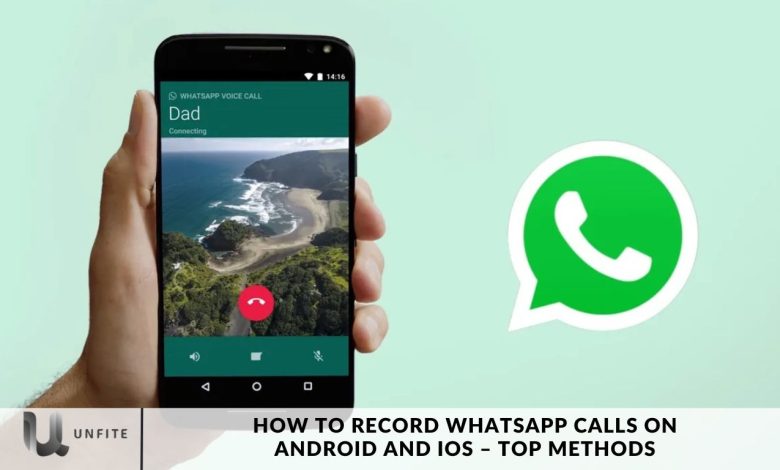
WhatsApp has become a crucial tool for our daily communication, providing not only text messaging but also video and voice calls. Despite its robust features, it currently lacks a built-in option for recording voice calls. Thankfully, several third-party solutions are available to fill this gap.
In this guide, we’ll explain straightforward and user-friendly methods for recording WhatsApp voice calls on Android and iOS devices.
Recording WhatsApp calls can be helpful for various purposes, such as capturing meetings, sessions, and lectures for future reference. Regardless of your reason, both iOS and Android devices offer ways to record these calls using apps. Many apps with diverse features are available to record WhatsApp calls on your smartphone. In the following sections, we will explore these options in detail, helping you choose the best app for your needs.
How to Record WhatsApp Voice Calls on Android
If you’re using an Android device, you can easily record WhatsApp voice calls using the Cube ACR app. Follow these steps:
- Open the Google Play Store and search for “Cube Call” or click [here](link to Cube ACR on Google Play) to find the app.
- Install and launch the Cube Call app, then switch to WhatsApp.
- When you make or receive a WhatsApp call, you should see the Cube Call widget.
- If the widget doesn’t appear, open Cube Call and select “Force VoIP call” as the call option.
- Cube ACR will automatically record your WhatsApp voice calls and save them to your device’s internal storage.
How to Record WhatsApp Voice Calls on iPhone
Recording WhatsApp calls on an iPhone can be challenging due to the lack of a dedicated app for this purpose. However, you can accomplish this using a Mac. Here’s a step-by-step guide:
- Download QuickTime: Ensure that you have the QuickTime application installed on your Mac. It’s available for free from the Mac App Store.
- Connect Your iPhone: Use a USB cable to connect your iPhone to your Mac and open QuickTime.
- Start a New Recording: In QuickTime, go to the “File” menu and select “New Audio Recording.”
- Select Your iPhone: Choose your iPhone as the audio source from the drop-down menu next to the record button.
- Begin Recording: Click the record button in QuickTime to start capturing audio.
- Make the Call: Use your iPhone to initiate a WhatsApp call. To ensure the call is recorded, click the “add user” icon during the call.
- Save the Recording: The call will be recorded automatically and saved to your Mac.

A Handy Solution
Recording WhatsApp calls is relatively straightforward on Android with the Cube ACR app, while iPhone users need to use the workaround involving QuickTime on a Mac.
Always remember to obtain consent from all parties before recording calls, as legal requirements for recording conversations can vary by location.
How to Use App Call Recorder
Download and Install the App:
- Open the Google Play Store.
- Search for “App Call Recorder”.
- Install it on your Android device.
Allow Necessary Permissions: Launch the app and grant the required permissions, including access to your microphone and phone calls.
Enable Call Recording Service: In the app’s settings, toggle the “Use App Call Recorder” option to activate the call recording service. This will enable automatic recording of your WhatsApp calls.
Place a WhatsApp Call: With the service enabled, make a WhatsApp call. Ensure the call is on speaker mode to allow the app to capture both voices.
Access Recorded Calls: After the call ends, open the app to find and listen to your recorded conversations in the call log.
This app generally works well on most Android devices, including popular models like the Google Pixel and Nothing Phone series. However, be aware that some phones may restrict third-party call recording apps due to privacy regulations.
Recording WhatsApp Calls on iOS
Recording WhatsApp calls on iOS can be more challenging than on Android due to the system’s restrictions. However, there are still effective methods to capture these calls. Below are the top approaches:
Using QuickTime on a Mac
Download and Install QuickTime
- Get QuickTime: Ensure QuickTime is installed on your Mac. It is available for free from the Mac App Store.
- Set Up QuickTime: Open QuickTime and prepare it for recording.
Record WhatsApp Calls with QuickTime
- Connect Your iPhone: Use a USB cable to connect your iPhone to your Mac.
- Open QuickTime: Launch QuickTime on your Mac and select “New Audio Recording” from the “File” menu.
- Choose Your iPhone: In the recording window, select your iPhone as the audio source.
- Start Recording: Click the record button in QuickTime.
- Make a Call: On your iPhone, initiate a WhatsApp call. To ensure the call is recorded, put it on speaker mode.
- Save Your Recording: Once the call is finished, stop recording in QuickTime and save the file to your Mac.
Using Third-Party Services
Overview of Third-Party Recording Services
List of Services: Explore various third-party services designed to help with recording WhatsApp calls on iOS. Some popular options include call recording apps or services that can integrate with your phone’s system.
Setup and Usage
- Download and Install: Install the chosen third-party service or app from the App Store or the service’s official website.
- Configure the App: Follow the app’s setup instructions to configure it for recording calls.
- Record Calls: Use the app to initiate or manage call recordings. Ensure you follow any specific instructions provided by the app for optimal results.
Legal and Ethical Considerations
Understanding Privacy Laws
- Legal Requirements: Be aware of the legal requirements for recording conversations in your jurisdiction. Privacy laws vary by region and may require consent from all parties involved.
Obtaining Consent
- Inform All Parties: Ensure that you inform and obtain consent from all parties on the call before recording. This helps comply with legal requirements and respects privacy.
Legal and Ethical Considerations
Recording WhatsApp calls involves essential legal and ethical considerations. Ensuring that you comply with regulations and respect privacy is crucial when recording any conversation. Here’s what you need to know:
Understanding Privacy Laws
Legal Requirements by Region
United States: Laws vary by state. Some states require the consent of only one party (one-party consent), while others require consent from all parties involved (two-party or all-party consent). Ensure you are familiar with the specific laws in your state or jurisdiction.
European Union: Under the General Data Protection Regulation (GDPR), recording conversations typically requires consent from all parties involved.
Australia: The Telecommunications (Interception and Access) Act requires consent from all parties to record conversations.
Other Regions: Research and understand local laws regarding call recording, as regulations can differ significantly.
Penalties for Non-Compliance
Legal Consequences: Violating call recording laws can lead to legal consequences, including fines and legal actions. Always ensure you are compliant to avoid legal issues.
Obtaining Consent
Informing All Parties
Transparency: Clearly inform all participants in the call that the conversation will be recorded. This transparency is both a legal requirement in many jurisdictions and a best practice for ethical interactions.
Explicit Consent: Obtain explicit verbal or written consent from all parties involved in the conversation. This can be done by notifying them at the beginning of the call and ensuring they agree to the recording.
Documenting Consent
Recording the Consent: For added protection, consider recording the consent of all parties at the start of the conversation. This can serve as evidence if there are any disputes or legal inquiries.
Ethical Considerations
Respecting Privacy
Purpose of Recording: Ensure that the recording is for a legitimate purpose, such as for record-keeping or quality assurance, and not for misuse.
Handling Data: Protect the recorded data from unauthorized access and ensure it is stored securely.
Avoiding Misuse
Proper Use: Use the recordings only for their intended purpose and avoid sharing or using them inappropriately. Misusing recorded conversations can breach trust and lead to ethical issues.
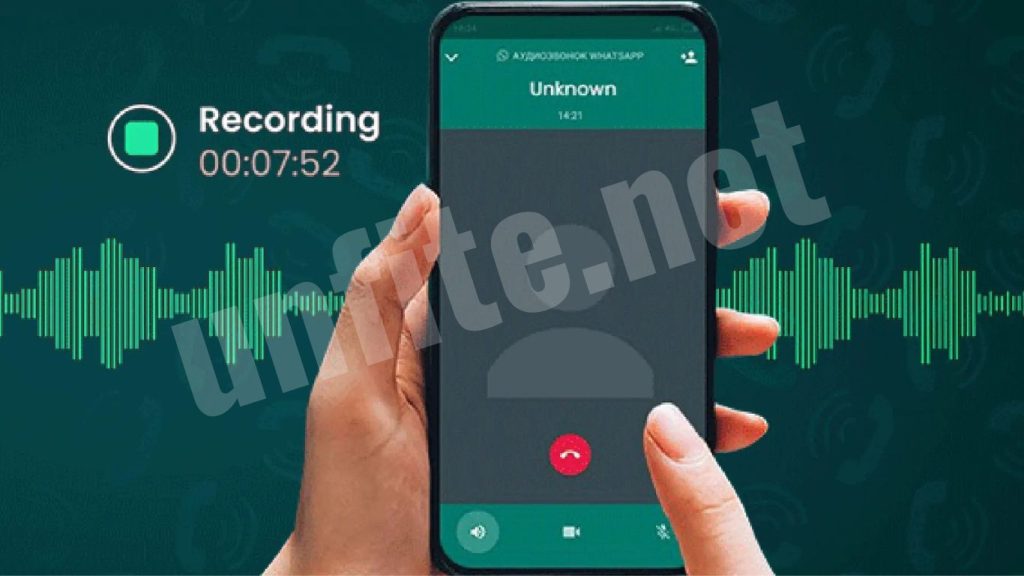
Reviewing Organizational Policies
Company Policies
Compliance: If recording calls for business purposes, review and adhere to your organization’s policies on call recording. Ensure your practices align with company guidelines and legal requirements.
Updating Policies
Regular Reviews: Update your policies and practices regularly to reflect changes in laws and best practices. Keeping policies up-to-date helps ensure ongoing compliance and ethical behavior.
Frequently Asked Questions
Can I record WhatsApp calls on Android?
Yes, you can record WhatsApp calls on Android using apps like Cube ACR. Download the app from the Google Play Store, grant the necessary permissions, and configure it to record WhatsApp calls automatically.
How do I record WhatsApp calls on iOS?
Recording WhatsApp calls on iOS can be done using QuickTime on a Mac. Connect your iPhone to your Mac, open QuickTime, start a new audio recording, select your iPhone as the audio source, and make the call in speaker mode to capture the conversation.
Are there any apps for recording WhatsApp calls on iOS?
Due to Apple’s restrictions, there are no dedicated apps for recording WhatsApp calls directly on iOS. However, third-party services and workarounds, like using QuickTime on a Mac, can help with recording.
Is it legal to record WhatsApp calls?
The legality of recording WhatsApp calls depends on your location. In many regions, you need to obtain consent from all parties involved in the call. Always check your local laws and regulations regarding call recording to ensure compliance.
Do I need to inform the other party that I am recording the call?
Yes, it is both a legal and ethical requirement to inform all parties involved in the call that it is being recorded. To avoid legal issues and to respect privacy, obtain explicit consent from everyone on the call.
What should I do if the recording quality is poor?
To improve recording quality, ensure that the call is on speaker mode and that there is minimal background noise. Additionally, check the app or software settings for any audio quality adjustments.
Conclusion
WhatsApp calls can be a valuable tool for capturing essential conversations, whether for personal reference, business purposes, or educational use. While the process varies between Android and iOS devices, there are effective methods available for both platforms.
On Android, apps like Cube ACR offer a straightforward way to record WhatsApp calls by granting necessary permissions and configuring the app settings. This approach ensures that all calls are recorded automatically and that the recordings are easily accessible from within the app.



