How to Recover Deleted Photos from WhatsApp- A Comprehensive Step-by-Step Guide
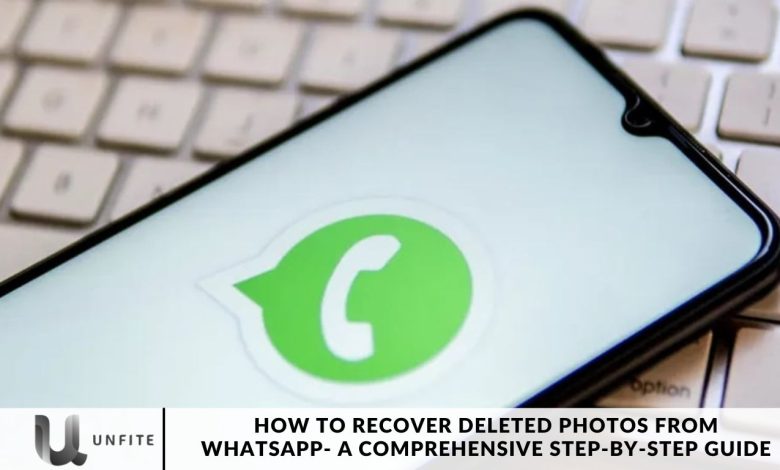
Accidentally deleting photos on WhatsApp can be a real headache, but don’t worry, we’ve got you covered. In this guide, we’ll walk you through different methods to recover those valuable memories. Follow our straightforward, step-by-step instructions to retrieve your important photos with ease.
WhatsApp has a built-in feature that automatically downloads photos and videos sent to your Phone’s gallery. However, sometimes, these files may fail to download or be challenging to locate on your device.
This issue can occur for both Android and iPhone users, but fortunately, you can resolve it yourself. Below, we outline six proven solutions to fix the problem of WhatsApp photos not appearing in your gallery.
How to Recover WhatsApp Images That Were Saved Automatically
By default, By default, WhatsApp automatically saves images to your device. If you accidentally delete a photo, it might still be recoverable through your Phone’s photo app.
For Android users, check the Gallery app or Google Photos. iPhone users should look in the Photos app.
This guide provides clear instructions on how to navigate these apps to find your deleted photos. Be sure to back up any recovered photos to avoid losing them again in the future.
How to Recover WhatsApp Images From a Chat Partner
Sometimes, recovering deleted WhatsApp photos can be easier than expected. Check if the person you were chatting with still has a copy of the lost image.
We’ll guide you through asking for the photo and provide step-by-step instructions for them to locate and forward it to you.
Remember, using “Delete For Me” doesn’t remove the photo from everyone’s chat, so act quickly to avoid further issues.
How to Restore Deleted Photos From a WhatsApp Backup
If your photo is still missing, the next best option is to recover it from a WhatsApp backup.
We’ll provide detailed steps for both Android and iPhone users on how to restore your most recent WhatsApp backup. We’ll also highlight the importance of regular backups to ensure you keep valuable data. This method is highly effective if you’ve backed up your data and acted quickly.
How to Recover Deleted WhatsApp Photos From Your Phone’s Storage (Android Only)
For Android users, WhatsApp stores send and receive images in a specific folder on your device.
We’ll walk you through accessing this folder using a File Explorer app to locate your missing photos. Unfortunately, due to iOS limitations, this method isn’t available for iPhone users.
Share WhatsApp Images Between Your Devices in Lossless Quality
Are you looking for a professional tool to transfer your WhatsApp media between iPhone, Android, or PC? Look no further than AirDroid Personal. This desktop software offers a comprehensive solution for sharing unlimited media across various platforms.
With its universal compatibility, you can effortlessly move data between Android, iPhone, Windows, and Mac. Most importantly, AirDroid Personal maintains the quality of your photos and videos during the transfer, which is a common issue with many file transfer apps.
The WhatsApp Photo Recovery Truth
Unfortunately, the only reliable way to recover deleted media from WhatsApp is through a proper backup. WhatsApp does not store your chat history on its servers due to end-to-end encryption, so you cannot contact the company to recover messages or files.
File recovery programs like Recuva are also ineffective because modern smartphones do not use the USB Mass Storage protocol used by external drives. These apps cannot scan your Phone to recover files.
If you have a backup, you can restore deleted media by reinstalling WhatsApp and using the restore method outlined earlier. Without a backup, it’s impossible to recover those photos—recovery apps cannot magically retrieve deleted images.
For best results, back up your data regularly to prevent loss. If you still want to try recovery programs (which we don’t recommend), act quickly. When a file is deleted, it’s not immediately removed; instead, the operating system marks it as available for deletion. New data gradually overwrites this space, so the sooner you attempt recovery, the better your chances.
Recovering Photos from Device Storage
If you accidentally deleted photos from WhatsApp, they might still be recoverable from your device’s storage. Based on your device type, here’s how to check for and recover these photos.
For Android Users
Access Your File Explorer
- Open File Explorer: Use a File Explorer app (like Files by Google) to browse your device’s storage.
- Navigate to WhatsApp Folder: Go to Internal Storage > WhatsApp > Media > WhatsApp Images. This folder typically contains all images sent and received through WhatsApp.
Check Your Gallery or Google Photos
- Gallery App: Open your device’s Gallery app to see if the deleted photos appear there.
- Google Photos: Open the Google Photos app and search for the photos. Check the “Trash” or “Bin” folder, as deleted photos might still be there for a limited time.
Recover from the File Explorer
- Search for Hidden Files: Sometimes, photos are stored in hidden folders. Enable “Show hidden files” in your File Explorer app settings to ensure you’re viewing all available files.
- Restore Deleted Photos: If you find your deleted photos in File Explorer or Google Photos, you can restore them to your device.
For iPhone Users
Using the Photos App
- Open Photos App: Go to the Photos app and check if the deleted photos are still visible.
- Check Albums: Look at different albums, including the “WhatsApp” album, if they exist.
Recover from Recently Deleted Folder
Access Recently Deleted:
- Open the Photos app.
- Go to the “Albums” tab.
- Select the “Recently Deleted” folder.
Restore Photos: If the deleted photos are present, you can select them and choose “Recover” to restore them to your main gallery.
Additional Tips
Use Backup Services: To avoid future data loss, ensure that your device’s photo backup services (like Google Photos for Android or iCloud Photos for iPhone) are enabled.
Check Other Storage Locations: Occasionally, photos might be saved in different locations depending on your device settings or apps used.
Asking the Sender for a Copy
If you’ve deleted a photo from WhatsApp and can’t recover it through backups or device storage, another option is to ask the person who sent the picture if they still have a copy. Here’s how to do it effectively:
How to Request the Photo
Contact the Sender
- Open the Chat: Go to the chat with the person who originally sent the photo.
- Send a Polite Request: Message them politely, asking if they still have the photo. For example: “Hi [Name], I accidentally deleted a photo you sent me earlier. Do you still have it? Could you please resend it?”
Provide Details
- Specify the Photo: Please provide details about the photo to help them locate it. Mention the date or context of the photo to make it easier for them to find.
Instructions for the Sender
Locate the Photo
Open the Chat: The sender should go to the chat where the photo was initially shared.
Find the Media: To locate the photo, they can scroll through the chat or access the “Media” section.
Forward the Photo
- Select the Photo: Tap and hold the photo until a menu appears.
- Choose “Forward”: Select the forward option from the menu.
- Send to You: Choose your contact from the list and send the photo back to you.
Important Considerations
- Act Quickly: Photos in WhatsApp chats may be deleted or moved if the sender clears their chat history or if they have also deleted the photo.
- Respect Privacy: Ensure that your request is courteous and respectful of the sender’s time and privacy.
Using Professional Data Recovery Tools
If the standard methods don’t work, professional data recovery tools can help recover deleted WhatsApp photos. Here’s a guide to using these tools effectively for both Android and iPhone.
Overview of Data Recovery Tools
Professional data recovery tools are designed to recover lost or deleted files from your device. They work by scanning your Phone’s storage for remnants of deleted files. Popular tools include Dr.Fone, EaseUS MobiSaver, and PhoneRescue.
For Android Users
Choose a Recovery Tool
- Popular Options: Consider tools like Dr.Fone, EaseUS MobiSaver, or DiskDigger.
Install the Tool
- Download and Install: Download the recovery software from its official website and install it on your computer.
Connect Your Device
- Enable USB Debugging: On your Android device, go to Settings > About Phone> tap Build Number seven times to enable Developer Options. Then, go to Developer Options and enable USB Debugging.
- Connect via USB: Connect your Android device to the computer using a USB cable.
Run the Recovery Software
- Scan Your Device: Open the recovery tool and follow the prompts to scan your device for deleted photos.
- Preview and Recover: Once the scan is complete, preview the recoverable files and select the photos you want to restore. Click “Recover” to save them to your computer or device.
For iPhone Users
Choose a Recovery Tool
- Popular Options: Consider tools like Dr.Fone, PhoneRescue, or iMobie.
Install the Tool
- Download and Install: Download the recovery software from its official website and install it on your computer.
Connect Your Device
- Trust This Computer: Connect your iPhone to the computer using a USB cable and ensure you trust the device when prompted on your iPhone.
Run the Recovery Software
- Scan Your Device: Open the recovery tool and select the option to scan your iPhone for deleted data.
- Preview and Recover: After the scan, preview the recoverable files and select the photos you wish to recover. Click “Recover” to save them to your computer or device.
Important Considerations
- Act Quickly: The sooner you use a recovery tool after deleting photos, the better your chances of recovery. New data often overwrites deleted files.
- Tool Compatibility: Ensure the recovery tool you choose is compatible with your specific device model and operating system version.
- Backup Regularly: Use data recovery tools as a last resort. Regular backups remain the most reliable way to protect your data.
Frequently Asked Questions
Can I recover deleted WhatsApp photos without a backup?
Actually, recovering deleted WhatsApp photos requires a backup. WhatsApp does not store your media on its servers, and once an image is deleted from your chat, it’s only recoverable if you have a recent backup of your data.
What should I do if I don’t have a backup?
If you don’t have a backup, you can recover deleted photos using professional data recovery tools. These tools scan your device for remnants of deleted files, but success is not guaranteed.
Can I recover deleted WhatsApp photos from my Phone’s gallery or file manager?
Yes, you can check your Phone’s gallery or file manager for deleted photos. For Android, look in the WhatsApp/Media/WhatsApp Images folder. For iPhone, check the “Photos” app and the “Recently Deleted” folder.
Are there any free tools to recover deleted WhatsApp photos?
Some free data recovery tools are available, but they may be limited in features and effectiveness. Paid versions often provide more comprehensive recovery options.
How long do deleted photos stay in the “Recently Deleted” folder on iPhone?
On iPhone, photos stay in the “Recently Deleted” folder for 30 days before being permanently deleted. You can recover them within this period.
Can I recover deleted WhatsApp photos using recovery apps like Recuva?
No, recovery apps like Recuva are typically not practical for modern smartphones because they use different storage protocols compared to USB mass storage devices. It’s better to use tools specifically designed for mobile data recovery.
Conclusion
Losing important photos from WhatsApp can be distressing, but there are several methods available to help you recover them. Whether it’s restoring from a backup, checking device storage, or reaching out to the sender, each method has its own set of steps and considerations.
Backup Restoration: the most reliable method is restoring from a backup, whether it’s stored on Google Drive, iCloud, or a local backup on your device. Regular backups are essential for ensuring you don’t lose important data.
Device Storage For immediate recovery, checking your device’s storage through the gallery or file manager can sometimes reveal deleted photos. This method is more effective if the images were



