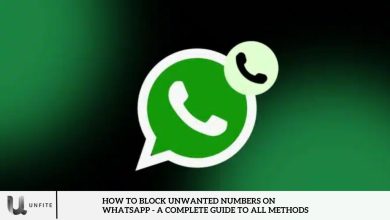How to Recover Deleted WhatsApp Photos – A Step-by-Step Guide
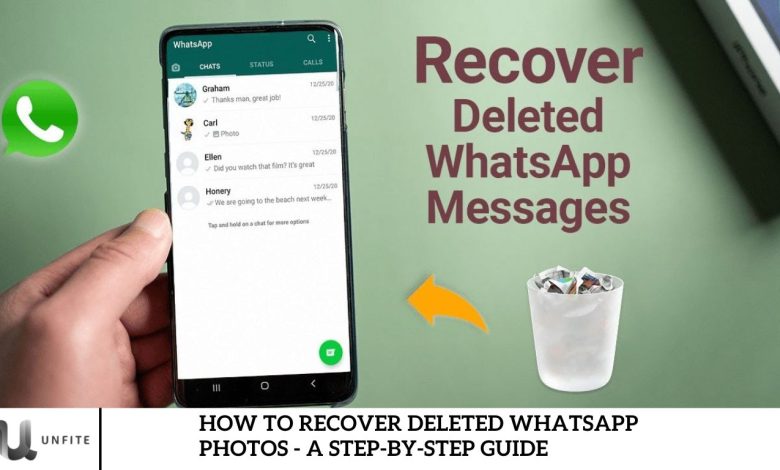
WhatsApp has become one of the most popular messaging apps worldwide, allowing users to share photos, videos, documents, and more with friends, family, and colleagues. Sometimes, we accidentally delete important photos or media files, and it can feel like a catastrophe. However, there is no need to panic, as there are ways to recover deleted WhatsApp photos.
We will walk you through the various methods for recovering deleted WhatsApp photos on both Android and iPhone devices. Whether it’s through built-in backup features, cloud storage, or third-party apps, you’ll learn how to restore your deleted WhatsApp images without hassle.
Accidentally deleting photos on WhatsApp can be frustrating, but don’t worry – we’ve got you covered. In this guide, we’ll walk you through several methods to recover your lost memories. Follow our clear, step-by-step instructions to quickly restore your important photos.
How to Recover WhatsApp Images That Were Saved Automatically
WhatsApp automatically downloads images to your device by default. If you’ve deleted a photo, your phone’s photo app may still have a copy.
Android users can check the Gallery app or Google Photos, while iPhone users can explore the Photos app.
Follow these simple steps to locate and recover deleted photos. Be sure to back up any rediscovered images to avoid losing them again.
How to Recover WhatsApp Images From a Chat Partner
In some cases, recovering deleted WhatsApp photos is easier than you think. Check with the person you were chatting with to see if they still have a copy of the lost photo.
We’ll guide you through the process of asking them and provide clear instructions on how they can locate and resend the image to you.
Remember, using the “Delete For Me” option doesn’t remove the photo for everyone, so act quickly to avoid further issues.
How to Restore Deleted Photos From a WhatsApp Backup
If you can’t find your photo, your next best option is to recover it from a WhatsApp backup.
We’ll walk you through the steps for both Android and iPhone users on how to restore your most recent WhatsApp backup. We’ll also highlight the importance of regularly backing up your data. This method is highly effective if you’ve backed up your information and acted quickly.
How to Recover Deleted WhatsApp Photos From Your Phone’s Storage (Android Only)
For Android users, WhatsApp stores send and receive images in a specific folder on your device.
We’ll walk you through using a File Explorer app to access this folder and locate your missing photos. Unfortunately, due to iOS limitations, this option isn’t available for iPhone users.
Consider Dedicated Recovery Solutions for WhatsApp Photos
When searching online for ways to recover deleted WhatsApp photos, you’ll likely encounter numerous programs that claim to offer a quick fix. While these tools may sound promising, the reality of using them to recover WhatsApp images is far less hopeful.
Much like recovering deleted WhatsApp messages, the vast majority of these “recovery” programs aren’t effective. Though recovering WhatsApp photos is different from retrieving regular text messages, these programs share common issues: they often require root access (on Android), charge fees to actually perform recovery, or both.
These recovery tools typically suggest installing software on your desktop and connecting your phone. However, once you run the program, you’ll either see no results, be asked for root access, or be prompted to pay before proceeding. Popular options like Dr. Fone, Johosoft, and iMyFone are no exception.
Additionally, these tools aren’t inexpensive. A license can cost anywhere from $20 to $50, and even if you pay, there’s no guarantee that the software will recover anything. While it’s an option if you’re desperate, don’t expect a guaranteed outcome.
How WhatsApp Stores Photos
Before discussing recovery methods, it’s essential to understand how WhatsApp stores photos. On both Android and iPhone, WhatsApp saves images in the device’s internal storage or an external SD card (for Android).
WhatsApp photos are often stored in its directory, and if you’ve enabled cloud backups (Google Drive for Android or iCloud for iPhone), your images can be saved there as well. Without a backup, recovering deleted photos becomes trickier, but there are still ways to try to retrieve them.
Recover Deleted WhatsApp Photos Using Google Drive Backup (Android)
Google Drive is one of the most reliable cloud services for Android users. If you have been regularly backing up your WhatsApp chats and media, restoring deleted photos can be a breeze. Here’s how to do it:
Steps to Recover WhatsApp Photos Using Google Drive:
- Uninstall and Reinstall WhatsApp: First, uninstall WhatsApp from your Android phone and then reinstall it from the Google Play Store.
- Verify Your Phone Number: Once installed, open WhatsApp and verify your phone number.
- Restore from Google Drive: When prompted, tap on the “Restore” option. WhatsApp will automatically detect any available backup on your Google Drive and restore your chats and photos, including deleted ones.
- Check Your Photos: After the restoration process is complete, check your WhatsApp media folder. The deleted photos should now be restored.
Note: Google Drive backups are only available if you’ve previously enabled chat backup in WhatsApp settings. If you haven’t been backing up your chats regularly, this method won’t work.
Recover Deleted WhatsApp Photos Using iCloud Backup (iPhone)
For iPhone users, iCloud is the go-to cloud storage service to back up WhatsApp data. If your WhatsApp photos were backed up to iCloud, you can recover them through the iCloud backup restore process.
Steps to Recover WhatsApp Photos Using iCloud:
- Uninstall WhatsApp: First, uninstall WhatsApp from your iPhone.
- Reinstall WhatsApp: Download WhatsApp from the App Store and reinstall it on your device.
- Restore from iCloud: Open WhatsApp and follow the prompts to restore your chat history from iCloud. You’ll need to be signed in to the same iCloud account where the backup was saved.
- Check the Photos: Once the restoration is complete, open your WhatsApp and check your media folder for the recovered photos.
Note: This method only works if you have enabled iCloud backups for WhatsApp and if the backup was created before the photos were deleted.
Recover Deleted WhatsApp Photos via Local Backup (Android)
If you didn’t back up your photos to Google Drive but still have WhatsApp set to back up locally, you may still be able to recover them using local backups. Android devices automatically back up WhatsApp data to the phone’s internal storage or SD card every 24 hours.
Steps to Recover WhatsApp Photos from Local Backup:
- Check Local Backup: WhatsApp typically creates daily local backups in the WhatsApp folder. Open the file manager on your device and navigate to WhatsApp > Databases to see the backup files.
- Uninstall WhatsApp: Uninstall WhatsApp from your phone.
- Restore from Local Backup: Use a file manager app to rename the backup file that is closest to the date before you deleted the photos (for example, “msgstore-YYYY-MM-DD.1.db.crypt12” to “msgstore.db.crypt12”).
- Reinstall WhatsApp: Reinstall WhatsApp and restore the backup file when prompted. After restoration, check your media folder for the deleted photos.
Note: Local backups are stored on your phone for only 7 days, so this method works best if the photos were deleted recently.
Tips to Prevent WhatsApp Photo Loss
While it’s great to know how to recover deleted photos, it’s always better to be proactive and prevent photo loss. Here are some tips:
- Enable Cloud Backups: Regularly back up your WhatsApp chats and media to Google Drive (Android) or iCloud (iPhone).
- Use External Storage: Move your WhatsApp photos to an external SD card (Android) or transfer them to your computer or cloud storage regularly.
- Enable Auto-Download: Turn on auto-download for WhatsApp media to ensure important photos are saved automatically.
Frequently Asked Questions
Can I recover deleted WhatsApp photos without a backup?
Yes, it is possible to recover deleted WhatsApp photos without a backup using third-party recovery apps. However, the success rate can vary, depending on whether new data has overwritten the deleted photos. Popular apps like Dr.Fone and EaseUS MobiSaver can help scan your device and recover deleted files.
What if I didn’t back up my WhatsApp photos to Google Drive or iCloud?
If you haven’t backed up your photos to Google Drive (Android) or iCloud (iPhone), your best option is to restore them from a local backup (Android only). WhatsApp creates daily backups on your device’s internal storage or SD card, which can be restored manually if they’re recent.
Can I recover WhatsApp photos if they were deleted a long time ago?
Recovering deleted WhatsApp photos after a long time can be challenging, especially if new data have overwritten them. If no backup exists, third-party recovery apps might help, but they might not be as effective for older deletions.
Is it safe to use third-party apps to recover deleted WhatsApp photos?
While third-party apps like Dr.Fone and EaseUS MobiSaver can help recover deleted WhatsApp photos, they may not always be successful. Some apps may require a paid version for full functionality, and there’s a risk of data privacy concerns. Always download these apps from trusted sources and read user reviews before using them.
How often should I back up my WhatsApp photos?
For maximum protection, back up your WhatsApp photos regularly. Both Google Drive (Android) and iCloud (iPhone) allow you to schedule daily backups. For added security, it’s also a good idea to manually back up important photos to cloud storage or external devices.
Conclusion
Recovering deleted WhatsApp photos is possible, but success depends on whether you have a backup and how recently the images were deleted. Google Drive and iCloud backups provide the most seamless recovery process for users who have enabled them. If backups aren’t available, using local backups (Android) or third-party recovery apps may help, though results can vary.
To avoid future photo loss, set up regular backups and follow best practices for storing important media. By being proactive, you can ensure your precious WhatsApp photos are always safe and easily recoverable when needed.