How to Share Files Between Android and Windows Using Google Nearby Share
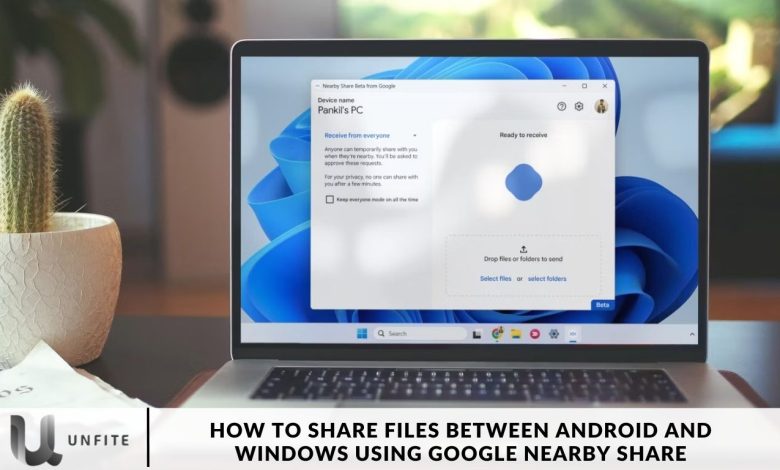
Nearby Share, introduced by Google in August 2020, is a convenient and efficient file-sharing feature designed for quick transfers between devices. This wireless technology enables seamless sharing of files and folders between two Android devices or between an Android device and a Windows PC. Although it is currently in beta, nearly 3 billion active Android users can already access this functionality. Read on to discover all the details about Nearby Share in the article below.
Although I’ve primarily used Windows on my personal computers and Android on my phones, I also work with a Mac. I’ve always admired how seamlessly people within the Apple ecosystem can transfer files between devices using AirDrop. In 2020, Google introduced a comparable feature called Nearby Share, but it was limited to sharing files between Google products. However, the recent rollout of Windows’ version of Nearby Share now enables effortless file transfers between Windows and Android systems, making it easier than ever to move files across different platforms.
What is Google Nearby Share?
Google Nearby Share is a file-sharing feature that allows users to send and receive files wirelessly between devices. Launched in 2020, it was initially designed to facilitate file sharing among Google products. However, with the recent updates, Windows users can now enjoy this feature, enabling them to share files effortlessly with Android devices.
Nearby Share – Simple and Fast file-sharing feature
To begin using Nearby Share on your Windows PC, ensure that your computer is connected to both Bluetooth and Wi-Fi. This feature is currently available only on Windows 10 and 11, specifically for 64-bit x86 architecture.
Start by downloading the Nearby Share app for your Windows computer. Launch the setup file and follow the installation instructions. During this process, both devices are kept within 5 meters (16 feet) of each other.
Once the installation is complete, sign in with your Google account. While a Google account is not strictly necessary, opting for the ‘Receive from everyone’ option allows you to use the feature without signing in. If you choose this path, you’ll be redirected to a browser window where you can select your account and complete the sign-in process.
Next, open the Nearby Share app and set a name for your PC. You are now ready to share files with your contacts! Remember to click the ‘Done’ button to finalize the setup. Additionally, the app may prompt you with requests that you’ll need to approve manually.
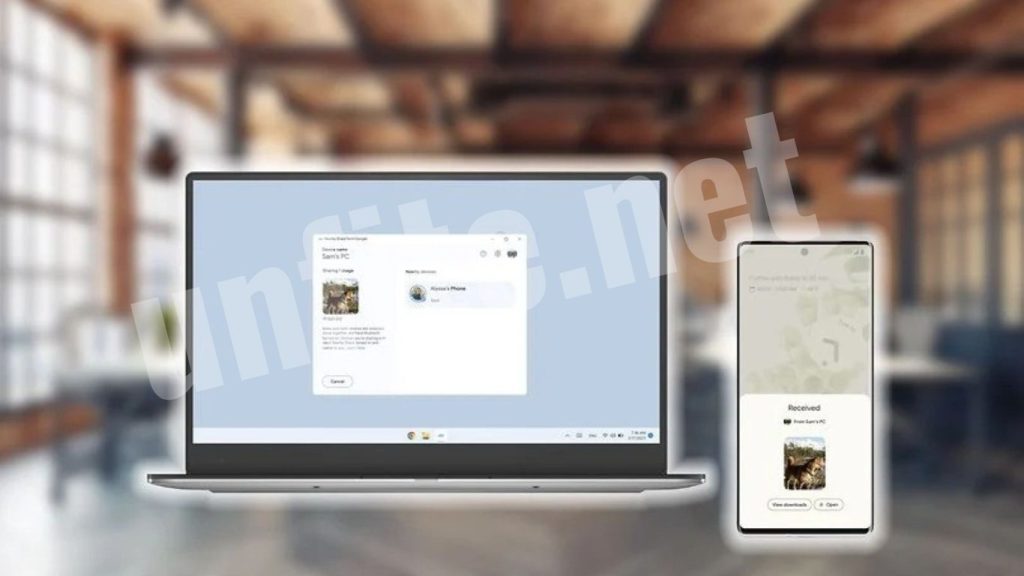
How to use Nearby Share to share files between Android and Windows
To share files using Nearby Share, you first need to ensure that the feature is enabled on both your Android and Windows devices. Begin by opening the file you wish to share on your Android device. Next, tap the ‘Share’ button, which will display a list of available sharing options. From this list, select Nearby Share.
Your Android device will then search for nearby devices with Nearby Share enabled. Once it detects your Windows PC, could you select it from the list? A notification will appear on your computer screen, requesting permission to accept the file. Click ‘Accept,’ and the file will be downloaded to the Downloads folder on your Windows computer.
You can also use Nearby Share to transfer files in the opposite direction from your Windows PC to your Android device. To do this, select the file on your Windows PC that you want to share and click on the ‘Send with Nearby Share’ option. Then, choose the Android device to which you wish to send the files, ensuring that Nearby Share is enabled on the Android device.
Your Android device will receive a notification prompting you to ‘Accept the request.’ Tap the ‘Accept’ button, and the file or folder will automatically transfer from your Windows PC to your Android device.
Benefits of Using Nearby Share
Before we delve into the steps for sharing files, let’s look at some of the benefits of using Google Nearby Share:
Ease of Use: Nearby Share offers a user-friendly interface that makes sharing files simple.
Wireless Transfers: No need for cables or additional software; Nearby Share operates wirelessly via Bluetooth and Wi-Fi.
Cross-Platform Compatibility: You can share files between Android devices and Windows PCs, breaking down barriers between different operating systems.
Security: Nearby Share uses encrypted connections to ensure your files are transmitted securely.
Prerequisites for Using Nearby Share
Before you can start using Nearby Share, ensure the following:
- Your Windows PC is running Windows 10 or Windows 11 (64-bit x86 architecture).
- Your Android device is running Android 6.0 (Marshmallow) or later.
- Both devices have Bluetooth and Wi-Fi enabled.
- You have installed the Nearby Share app on your Windows PC.
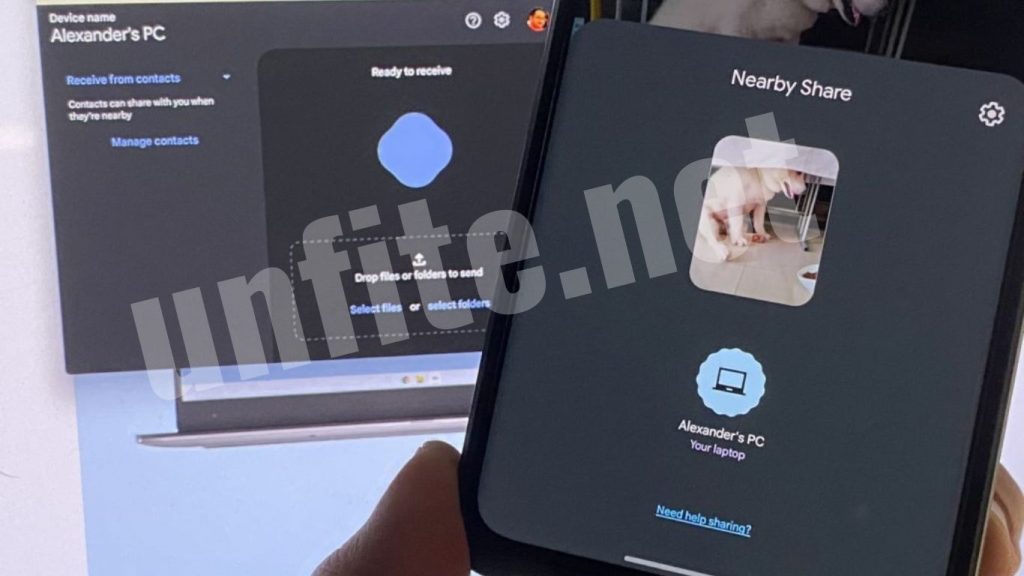
Frequently Asked Questions
What is Google Nearby Share?
Google Nearby Share is a file-sharing feature that allows users to wirelessly send and receive files between Android devices and Windows PCs. It operates using Bluetooth and Wi-Fi, making the transfer process seamless and user-friendly.
Which devices support Google Nearby Share?
Nearby Share is available on Android devices running Android 6.0 (Marshmallow) or later and Windows PCs running Windows 10 or Windows 11 (64-bit x86 architecture).
How do I enable Nearby Share on my Android device?
To enable Nearby Share on your Android device, go to Settings, tap on Google, select Device Connections, and then toggle on Nearby Share.
Can I share files between Windows and Android without a Google account?
Yes, you can share files without a Google account by selecting the ‘Receive from everyone’ option during setup. However, you will need to manage your device’s visibility settings.
What file types can I share using Nearby Share?
You can share a variety of file types using Nearby Share, including images, videos, documents, and other file formats. However, the maximum file size may be limited by device capabilities.
What should I do if my devices don’t detect each other?
Ensure that both devices have Bluetooth and Wi-Fi enabled and are within 5 meters (16 feet) of each other. If they still do not detect each other, try restarting both devices and checking for any software updates.
Conclusion
Google’s Nearby Share is a powerful tool that simplifies file sharing between Android and Windows devices. With its easy setup and user-friendly interface, you can effortlessly transfer files without the need for cables or complicated software. Whether you’re sharing photos, documents, or any other files, Nearby Share provides a fast and secure way to do so. Follow the steps outlined in this guide, and you’ll be sharing files in no time!



