How to Unpair Apple Watch
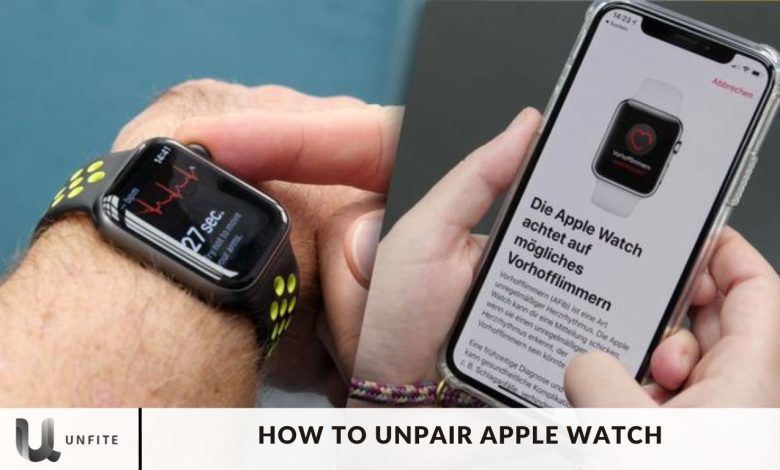
Apple users sometimes need to unpair their Apple Watch from their iPhones, but the process could be more transparent. Whether you need to unpair your watch for troubleshooting, sell your device, or start fresh, we’ve got you covered.
In this article, we’ll guide you through the steps to unpair your Apple Watch, both with and without your iPhone. Stay with us to learn how to unpair and erase your Apple Watch efficiently.
Apple Watch user, there may come a time when you need to unpair your device from your iPhone. Whether you’re troubleshooting, selling your device, or starting fresh, this comprehensive guide will walk you through the process. We’ll cover how to unpair your Apple Watch with and without your iPhone, along with essential tips to ensure a smooth experience.
How to unpair Apple Watch with iPhone?
Unpairing your Apple Watch from your iPhone is straightforward if you have your iPhone handy. Follow these steps to unpair your Apple Watch efficiently:
Ensure Close Proximity: Make sure your Apple Watch and iPhone are close to each other.
Open the Apple Watch App: Launch the Apple Watch app on your iPhone.
Navigate to ‘My Watch’: Tap on the “My Watch” tab at the bottom of the screen.
Select Your Device: Choose your Apple Watch from the list of devices.
Tap the ‘i’ Icon: Click on the “i” icon next to your Apple Watch.
Unpair the Watch: Tap on the “Unpair Apple Watch” option.
Confirm Unpairing: Select the name of your Apple Watch.
Manage Cellular Plan (for GPS + Cellular models):
- If you plan to pair your Apple Watch with your iPhone again, choose to keep your plan.
- If you don’t intend to pair your Apple Watch with another device, select to remove your plan. If necessary, contact your carrier to cancel your cellular subscription.
Disable Activation Lock: To disable the Activation Lock, enter your Apple ID password and tap on the Unpair option.
Automatic Backup: Before erasing all content and settings on your Apple Watch, your iPhone will automatically create a new backup of your watch. This backup can be used to restore a new Apple Watch if needed.
Once the unpairing process is complete, you will see the Start Pairing message. You can either set up your Apple Watch again or power it off if you plan to sell or give it away.
After unpairing, your Apple Watch will be disconnected from your iPhone, and you can set it up as a new watch or pair it with another iPhone.
How to unpair Apple Watch without iPhone
Sometimes, you may need to unpair your Apple Watch without having your iPhone nearby. Here are two methods to help you through the process:
Method 1: Unpairing Through Apple Watch Settings
- Go to the Home Screen: Press the Digital Crown on your Apple Watch to access the Home screen.
- Open Settings: Tap on the “Settings” app.
- Select General: Tap on “General.”
- Navigate to Reset: Scroll down and select “Reset.”
- Erase All Content and Settings: Choose “Erase All Content and Settings.”
- Enter Your Password: If prompted, enter your password.
Manage Cellular Plan (for GPS + Cellular models):
- If you plan to pair your Apple Watch with your iPhone again, choose to keep your plan.
- If you do not plan to pair your Apple Watch with your iPhone again, you can remove your plan. If you are not pairing it with a different watch or iPhone, you may need to contact your carrier to cancel your cellular subscription.
- Confirm Erasure: Tap on “Erase All” to confirm. This action will restore your Apple Watch to its original factory settings.
- Set Up Again: You can now set up your Apple Watch again. Ensure you have the Apple ID and password associated with the watch to disable Activation Lock.
Method 2: Unpairing using the Find My app
If you don’t have your iPhone nearby, you can also unpair your Apple Watch using iCloud. Follow these steps:
- Sign In to iCloud: Visit iCloud.com and sign in using your Apple ID.
- Enter Your Password: If prompted, enter your Apple ID password.
- Open Find My: Click on the “Find My” icon.
- Select Your Apple Watch: From the drop-down menu under “All Devices,” select your Apple Watch.
- Erase Apple Watch: Choose the “Erase Apple Watch” option.
- Confirm Erasure: A pop-up menu will appear. Click on “Erase.”
- Enter Your Password Again: Enter your Apple ID password once again.
- Verification Code: On your Apple Watch, you will receive a notification with a verification code. Tap on “Allow.”
- Enter the Passcode: Enter the passcode you received on the iCloud website. This will successfully remove the Activation Lock from your Apple Watch.
Method 3: Unpairing Apple Watch Manually
If you cannot use the previous methods, you can manually unpair your Apple Watch. Follow these steps:
- Place Your Apple Watch on the Charger: Ensure your Apple Watch is on its charger.
- Hold the Side Button: Press the side button until the Power Off slider appears.
- Force Touch the Power Off Slider: Firmly press (Force Touch) the Power Off slider.
- Erase All Content and Settings: Tap “Erase All Content and Settings.”
- Follow On-Screen Instructions: Follow the on-screen instructions to complete the unpairing process.

How to Unpair and Reset Your Apple Watch
When you have both your Apple Watch and iPhone nearby and online, follow these steps to unpair your devices:
- Open the Apple Watch App: Launch the Apple Watch app on your iPhone.
- Go to My Watch Tab: Ensure you’re on the “My Watch” tab at the bottom of the screen, then tap “All Watches” at the top.
- Select Your Watch: Tap the “i” button next to your Apple Watch. If you have more than one watch paired with your phone, select the one you want to unpair.
- Unpair the Watch: Select “Unpair Apple Watch” at the bottom of the info screen for your Apple Watch. Confirm by tapping “Unpair Apple Watch” again when the confirmation pop-up appears.
- Disable Activation Lock: Enter your Apple ID password to turn off Find My and disable Activation Lock.
- Confirm Unpairing: Select “Unpair” to begin the process.
Essential Steps to Prepare for Unpairing the Apple Watch
Before starting the unpairing process, it’s essential to understand how to unpair your Apple Watch from your iPhone. Unpairing your Apple Watch will remove the Activation Lock and reset it to factory settings, erasing all stored data and saved settings.
Unpairing with Your iPhone
- Prepare for Unpairing: Ensure your Apple Watch and iPhone are nearby and connected.
- Open the Apple Watch App: Launch the Apple Watch app on your iPhone.
- Go to My Watch Tab: Make sure you’re on the “My Watch” tab at the bottom of the screen, then tap “All Watches” at the top.
- Select Your Watch: Tap the “i” button next to your Apple Watch. If multiple watches are paired, select the one you want to unpair.
- Unpair the Watch: At the bottom of the info screen for your Apple Watch, select “Unpair Apple Watch.” Confirm by tapping “Unpair Apple Watch” again when prompted.
- Disable Activation Lock: Enter your Apple ID password to turn off Find My and disable Activation Lock.
- Complete Unpairing: The unpairing process will start, and your Apple Watch will be reset to factory settings.
Unpairing Without Your iPhone
If you can no longer access the paired iPhone, you can still erase your Apple Watch, but the Activation Lock will remain active.
- Put the Watch on Charger: Ensure your Apple Watch is on its charger.
- Open Settings on Watch: Press the Digital Crown to access the Home screen, then open the “Settings” app.
- Navigate to Reset: Go to “General”> “Reset”> “Erase All Content and Settings.”
- Enter Password: If prompted, enter your password.
- Manage Cellular Plan (for Cellular Models): Decide whether to keep or remove the cellular plan.
- Confirm Erasure: Tap “Erase All” to confirm.
Important Considerations
- Transit Cards: If a transit card is linked in the Wallet app, remove it before unpairing your Apple Watch.
- No Physical SIM Slot: The Apple Watch does not have a physical SIM slot or a reset button. The small openings on the side are for sound transmission, not SIM cards.
- Avoid Inserting Objects: To avoid damage, do not insert objects into the small openings on the Apple Watch.
Frequently Asked Questions
Will Unpairing My Apple Watch Delete All My Data?
Yes, unplugging your Apple Watch will erase all data and settings, resetting the device to factory settings. During the unpairing process, your iPhone will automatically create a backup of your Apple Watch, which can be used to restore the data on a new Apple Watch if needed.
Can I Unpair My Apple Watch if It’s Locked or Disabled?
Yes, you can still unpair your Apple Watch if it’s locked or disabled. If you have access to your iPhone, follow the standard unpairing process. If not, you can use iCloud to erase the watch. If the Activation Lock is still enabled after erasure, it will remain linked to your Apple ID, and you may need to turn it off to remove the lock entirely.
How Do I Remove Transit Cards Linked to My Apple Watch?
Before unpairing your Apple Watch, remove any transit cards linked to the Wallet app. Open the Wallet app on your watch, select the transit card, and remove it to ensure that your card information is not affected during the unpairing process.
Will Unpairing My Apple Watch Affect Other Devices Linked to My Apple ID?
Unpairing your Apple Watch will not affect other devices linked to your Apple ID. The unpairing process is specific to the Apple Watch and will only remove the watch from your Apple ID and erase its data.
Can I Repair My Apple Watch After Unpairing?
Yes, you can repair your Apple Watch with your iPhone after unpairing it. Place the watch on its charger, hold the side button until the Apple logo appears, and follow the on-screen instructions on your iPhone to pair the watch again.
Conclusion
Unpairing your Apple Watch is a straightforward yet essential process, whether you’re troubleshooting issues, preparing your device for a new owner, or starting fresh with a factory reset. Following the appropriate steps, you can efficiently unpair your Apple Watch using your iPhone, directly from the watch, or through iCloud if needed.
Understanding the importance of managing your Apple Watch’s cellular plan, handling transit cards, and ensuring the Activation Lock is disabled will help you avoid common pitfalls and ensure a smooth unpairing experience. Whether you’re repairing your watch or passing it on to someone else, having a clear plan will streamline the process and ensure that all personal data is securely removed.




