How to Use Facebook in 2024 – The Ultimate Beginner’s Guide for Success
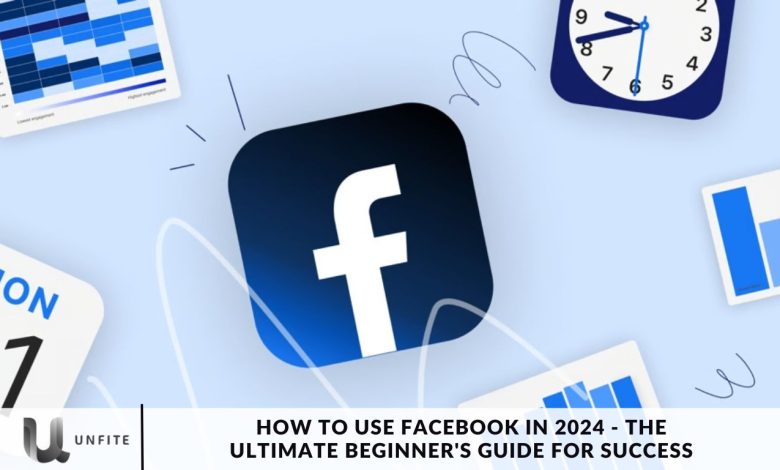
Since its launch in 2004, Facebook has evolved dramatically, becoming a pivotal tool for both personal and business use. Whether you’re a business owner seeking to harness Facebook’s marketing potential or an individual looking to set up a personal account, this detailed guide will walk you through the essential steps to effectively navigate and utilize this prevalent platform.
What is Facebook?
Facebook functions as an online platform that connects individuals through a variety of content types, including text updates, images, videos, and external links. Users interact by liking, commenting, and sharing posts. For businesses, Facebook Pages are a vital tool for engaging with customers, reaching new audiences, and offering customer support.
Facebook’s Evolution
Facebook started its journey in 2004 as “The Facebook,” featuring a primary interface and limited functionalities. Over the years, it has transformed into a dynamic platform, continuously adapting to user needs and technological advancements. This guide will explore how Facebook’s rapid evolution has significantly influenced our methods of connection and information sharing.
Key Facebook Terms
- Profile: Your personal information hub where you manage your details and settings.
- Newsfeed: Displays posts and updates from friends and pages you follow.
- Timeline: A chronological record of your shared posts and interactions.
- Algorithm: Curates content based on your interests and engagement patterns.
- Status/Post: Content you share on your newsfeed.
- Friends: Mutual connections with whom you can interact.
- Followers: Individuals who receive updates from your profile.
- Groups: Communities centered around shared interests and discussions.
- Pages: Business profiles used for brand engagement and customer interaction.
- Events: Tools for advertising and managing upcoming events.
- Messenger: A separate application for direct messaging and chat.
- Story: Short-lived content that disappears after 24 hours.
- Notification: Alerts about interactions and updates related to your account.
Understanding Facebook’s Ecosystem
To truly understand how Facebook functions, it’s essential to become familiar with its ecosystem. Critical components like the profile, newsfeed, and algorithm are crucial in shaping your overall experience on the platform. Let’s explore these elements in more detail.
Profile:
Your Facebook profile is the central hub for your personal information. It includes details such as your name, photo, workplace, and education history, effectively representing your digital identity. You can customize your profile to control which information is visible to the public, tailoring your presence on the platform to your preferences.
Newsfeed:
The newsfeed is Facebook’s central feature, offering a curated stream of content from friends and pages you follow. It’s where you interact with posts through reactions, comments, and shares. To optimize your Facebook experience, it’s essential to understand the algorithm that drives the newsfeed, as it determines which content appears based on your engagement and preferences.
Algorithm:
The Facebook algorithm is a complex system of computations that curates the content displayed on your newsfeed. It evaluates factors such as dwell time, engagement, and page likes to tailor your feed to your preferences. This shift from a chronological timeline to a personalized approach in 2011 has enhanced the user experience by focusing on relevant content.
Status/Post:
Although “status” and “post” are frequently used interchangeably, “post” is the official term for any content shared on the newsfeed. Posts can encompass text, images, videos, and location details, allowing users to express themselves in various ways.
Friends and Followers:
On Facebook, building connections involves adding friends, which requires mutual consent from both parties. Unlike some platforms where following is one-sided, Facebook’s friend requests ensure reciprocal relationships. For users with more than 5,000 friends, the follower feature allows them to extend their reach to a broader audience without compromising privacy.
Groups:
Facebook groups offer a dedicated space for users with shared interests to connect and interact. Admins can customize group settings, making this feature highly versatile for fostering community engagement and organizing discussions around specific topics.
Pages:
Businesses use Facebook Pages to establish and maintain a presence on the platform. Unlike personal profiles, Pages are explicitly designed for organizations. They provide benefits such as access to Facebook for Business tools and the ability to run targeted ad campaigns.
Events:
Facebook’s events feature enables users to create, promote, and attend both virtual and in-person events. This tool facilitates social coordination by providing a platform for organizing gatherings and managing event details.
Messenger:
Initially integrated into the main Facebook app, messaging has evolved into a separate application known as Facebook Messenger. This standalone app supports both one-on-one and group conversations, enhancing the platform’s communication capabilities.
Story:
Similar to Instagram, Facebook Stories are short-lived content pieces visible for 24 hours. Users and businesses utilize stories for timely updates and engagement.
Notification:
The notification system keeps users updated on interactions with their posts, friend requests, and other activities. Represented by the bell icon, it acts as a central hub for tracking and managing these updates.
How Does Facebook Work?
Facebook’s algorithm analyzes each user’s preferences and interests to curate a personalized feed. It selects content such as images, status updates, and videos from friends and businesses, aiming to enhance user engagement by encouraging interaction, consumption, and sharing of relevant content.

Understanding the Facebook Algorithm
Previously, Facebook displayed posts in the order they were shared on a chronological timeline. However, in September 2011, Facebook made a significant change by replacing this chronological feed with a personalized, algorithm-driven experience. This shift prioritizes content based on user preferences, resulting in a more engaging and relevant newsfeed.
Navigating the Facebook Algorithm
To optimize your Facebook experience, it’s crucial to understand how the algorithm operates. It continuously refines content suggestions based on your interactions, such as likes, comments, and shares. Over time, the algorithm becomes increasingly skilled at predicting the types of content you’ll enjoy, offering a more tailored and engaging feed.
How to Use Facebook
With a solid grasp of Facebook’s components and how the platform functions, we can now delve into a practical guide for using Facebook effectively.
Sign Up for a Facebook Account:
The journey starts with creating a Facebook account. Follow these three simple steps to get started:
- Visit Facebook’s website.
- Enter your details: On the homepage, provide your first name, last name, mobile number or email, new password, birthday, and gender.
- Click “Sign Up”.
Set Up Your Privacy Settings:
After creating your account, it’s essential to customize your privacy settings to control who can access your profile and information. Follow these four simple steps to adjust your privacy settings:
- Click the downward-pointing arrow in the top right corner of any Facebook page.
- Select “Settings” from the dropdown menu.
- Choose “Privacy” from the left sidebar.
- Adjust your settings: Determine who can see your past and future posts, and manage how people can find and contact you.
Personalize Your Profile
Your Facebook profile serves as an extension of your identity, and personalizing it helps friends and family recognize you while adding a personal touch to your online presence. Let’s explore two essential aspects of profile personalization.
Picking a Profile Picture:
- Go to your profile and click on your profile picture.
- Choose a photo: You can select one you’re already tagged in on Facebook, upload a new photo from your computer, or choose from your existing Facebook uploads. You can also add a frame to your profile picture for a personalized touch.
Updating Your Profile:
- Click the “About” section on your profile page.
- Fill in your details: Add information about your work and education, places you’ve lived, contact and basic info, family and relationships, personal information, and life events.
Like and Follow Public Pages:
Facebook enables you to stay updated on your favorite brands, celebrities, sports teams, and publications by following their public pages. Here’s how to do it:
- Search for your interests: Look up your favorite brands, celebrities, or pages on Facebook.
- Like or follow the page: Click on the page’s blue verified checkmark to follow it.
- Enjoy their updates: Once you’ve liked or followed the page, its updates will begin appearing in your news feed.
Review Your Timeline:
Your Facebook timeline serves as a digital log of your activity, showcasing your status updates, uploaded photos and videos, and photos you’re tagged in. It acts as a personal record on the platform. To navigate your timeline:
- Check your activity log: View your activities in reverse chronological order.
- Review your content: Look at your status updates, uploaded photos and videos, and tagged photos.
Add Friends on Facebook:
Connecting with friends is a crucial aspect of the Facebook experience. Here are three ways to add friends:
- Search for Friends: Use the search bar to find specific friends on Facebook.
- Find Friends Tab: Go to your profile, select the Friends tab, and click on the Find Friends button. This will show friend requests from others and suggest people you may know.
- Import Contacts: Upload contacts from your email, iCloud, or phone to find friends who are already on Facebook.
Post on Facebook:
The essence of Facebook is about sharing your experiences, thoughts, and updates with friends and family. To make a post on Facebook:
- Go to the text box. You can find it at the top of your news feed or on your profile page.
- Create your post: Share text, images, videos, GIFs, stickers, and links.
- Explore post types: Use options like Feeling/Activity, Check In, Tag Friends, Tag Event, Ask for Recommendations, Poll, Support Nonprofit, Answer a Question, Lists, and Facebook Stories.
Add Photos and Videos
Facebook offers a platform for sharing your visual experiences through photos, videos, and live broadcasts. Here’s how to do it:
Uploading Photos or Videos:
- Go to your Profile.
- Select the Photos tab.
- Click on “Add Photos/Video.”
Creating Photo or Video Albums:
- Go to your Profile.
- Tap the Photos tab.
- Tap “Create Album”.
- Upload pictures or videos from your computer.
Facebook Live:
Select “Live Video” from the text box at the top of your news feed or profile page.
Write a description for your broadcast. You can also:
- Tag people,
- Add a feeling or activity,
- Check in to an event,
- Support a nonprofit,
- Add a poll.
Select “Go Live” to start your broadcast.
Sharing visual content through live video adds a personal touch to your Facebook presence and allows friends to engage in real-time with your experiences.
Connect with Friends on Your News Feed
Your news feed offers a curated stream of posts from friends, family, and public pages you follow. To interact with these posts:
- Like, Comment, or Share: Show your reaction by liking a post, commenting on it, or sharing it.
- Other Reactions: Press and hold the Like button to express additional emotions like love, laughter, amazement, sadness, or anger.
- Share on Friends’ Timelines: You can also share your posts on a friend’s timeline if you want to include them in your updates.
Facebook Messenger:
To chat with friends or public pages on Facebook, use Facebook Messenger:
Tap the Messages button, which is located at the top right corner of any Facebook page.
Alternatively, select the Messages button on the left sidebar of the home page.
Messaging Friends:
- Select New Message.
- Type in your friend or brand’s name.
- Create group chats by clicking on New Group.
Messenger Features:
- Upload pictures, videos, and files: Share media and documents directly in your conversations.
- Use stickers, GIFs, and emojis: Add a fun and expressive touch to your messages.
- Take pictures and videos: Capture new media using your device’s camera within the app.
Phone and Video Calling:
- Search for friends or groups: Use the search bar to find the person or group you want to contact.
- Click on their name: This opens the conversation with them.
- Tap the phone or video chat button: Initiate a phone or video call for real-time interaction.
Review Your Newsfeed:
Your news feed on Facebook is a curated stream of posts from friends, family, and public pages you follow. To customize your news feed:
- Prioritize Posts: Adjust settings to prioritize posts from specific friends or pages.
- Unfollow People and Groups: Hide posts from people or groups you no longer wish to see.
- Reconnect with Unfollowed Accounts: Revisit and follow accounts you’ve previously unfollowed.
- Discover Public Pages: Explore and follow new public pages that interest you.
- Hide Apps: Remove posts from apps that clutter your feed.
Customizing Your News Feed:
- Tap the downward-pointing arrow in the upper right corner of any Facebook page.
- Tap “News Feed Preferences”.

Discover Additional Facebook Features
Facebook offers more than just a platform for viral content. It encompasses a range of features, including:
- Community Communications: Engage with friends, family, and interest-based groups through posts, comments, and private messages.
- Video Streaming: Watch and share live broadcasts and explore a diverse range of video content.
- Marketplaces: Buy and sell items locally through Facebook Marketplace.
- Games: Play and discover a variety of games integrated into the platform.
Events:
To access the Events page on Facebook:
- Select the Home button on the top navigation bar.
- Navigate to the Explore section.
Groups:
To access the Groups page on Facebook:
- Tap the Home button on the top navigation bar.
- Click on “Groups”.
Facebook Watch:
To access Facebook Watch:
- Select the Home button on the top navigation bar.
- Find Facebook Watch under the Marketplace button.
Marketplace:
To access Facebook Marketplace:
- Select the Home button on the top navigation bar.
- Find Marketplace under the Watch button.
Games:
To explore Facebook Games:
Browse by Top Charts and Categories: Discover popular games and explore various categories.
Facebook Games offers a collection of popular games to play alone or with friends, adding layers to your Facebook experience with opportunities for entertainment and community engagement.
Conclusion
Facebook remains a powerful and versatile platform for connecting with friends, engaging with communities, and exploring a wide array of content. By understanding its core features and functionalities, such as profile personalization, privacy settings, news feed management, and various content-sharing options, you can enhance your Facebook experience to suit your needs and preferences.
Whether you’re looking to stay updated on the latest trends, manage a business presence, or enjoy social interactions, mastering these aspects will help you make the most of what Facebook has to offer. As the platform continues to evolve, staying informed about its features and best practices will ensure that you navigate Facebook effectively and enjoy a fulfilling digital experience.



