What Is the iPhone 15 Pro Action Button and How Does It Work?
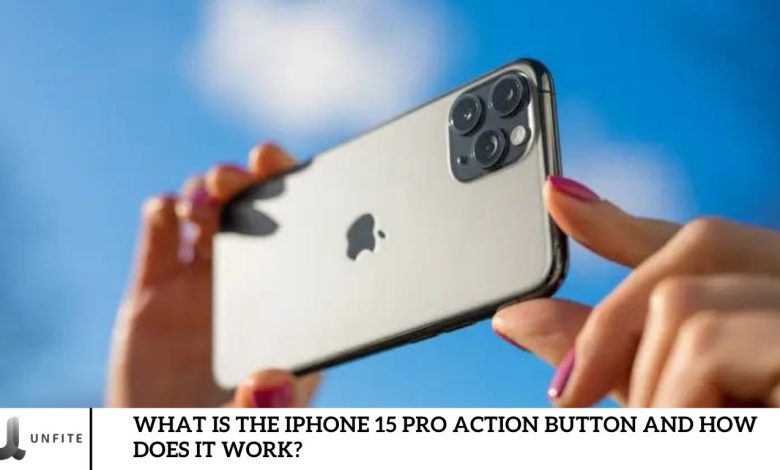
Apple recently unveiled its highly anticipated iPhone 15 series at the Wanderlust event. As rumored, the traditional mute switch has been replaced with a new feature: the Action Button. But what exactly is the iPhone 15 Pro Action Button, and why is it generating so much curiosity?
In this article, we’ll discuss everything you need to know about the iPhone 15 Pro Action Button, including its functionality, features, and effective use. Stay tuned to learn more!
What Is an Action Button?
One of the standout features of the iPhone 15 Pro and 15 Pro Max is the new Action Button. Exclusive to these models, this versatile button allows users to perform various tasks such as launching apps, opening the camera, or toggling between ringer modes.
Located just above the volume buttons, the Action Button is customizable. You can assign it to trigger any action you choose. What’s more, it provides tactile feedback, enhancing the user experience with a satisfying response when pressed.
With iOS 17, Apple has further improved the speed of this feedback, making it even more responsive. By default, the Action Button toggles between ringer and silent modes, but you can adjust this to suit your preferences. Actions performed using the button are also displayed via the Dynamic Island feature, available on all iPhone 15 models.
What Are The Functions Of the Action Button?
The iPhone 15 Pro and 15 Pro Max now feature a customizable side button, similar to the one on the Apple Watch Ultra. This new Action Button allows quick access to various functions, such as launching the camera, voice recorder, or accessibility tools. It can even be programmed to activate shortcuts for more straightforward navigation.
Here are some of the essential functions you can assign to the Action Button:
- Switch between ring and silent modes
- Activate Focus modes
- Launch the Camera app
- Toggle the flashlight
- Record a Voice Memo
- Use the Magnifier feature
- Run a shortcut command
- Access accessibility features
- Translate languages (coming soon)
Understanding the iPhone 15 Pro Action Button

What Is the iPhone 15 Pro Action Button?
Definition of the Action Button
The iPhone 15 Pro Action Button is a customizable button located on the side of the device, replacing the traditional mute switch. Unlike the mute switch, which was limited to toggling between silent and ringer modes, the Action Button offers a wide range of functions. Users can assign it to perform specific tasks such as launching apps, toggling focus modes, activating accessibility features, or even creating shortcuts for various actions.
Comparison with the Traditional Mute Switch
The traditional mute switch, present on previous iPhone models, only allowed users to quickly toggle between sound and silent modes. While convenient for muting the phone, it lacked versatility. In contrast, the Action Button on the iPhone 15 Pro expands its functionality far beyond sound settings, offering users more control and customization options. This makes it more adaptable to individual preferences, transforming the way users interact with their iPhones.
Why Did Apple Introduce the Action Button?
Reasons Behind Apple’s Decision to Replace the Mute Switch
Apple’s decision to replace the mute switch with the Action Button was driven by the growing demand for more customizable and multifunctional features in smartphones. With users seeking more efficient ways to access frequently used functions, Apple recognized the need for a more dynamic solution. The Action Button allows users to personalize their experience, making the device more intuitive and aligned with their daily needs.
Benefits of the New Action Button for Users
The new Action Button provides several benefits for iPhone 15 Pro users:
- Customization: Users can assign the button to perform specific actions like launching the camera, recording voice memos, or activating accessibility tools.
- Efficiency: It enables quicker access to frequently used features, eliminating the need to navigate through multiple screens.
- Enhanced User Experience: The tactile feedback enhances interaction, making the experience more satisfying and responsive.
- Adaptability: The button can evolve with future software updates, offering even more functionalities as iOS advances.
Key Features of the iPhone 15 Pro Action Button
Customizable Actions
How the Action Button Can Be Customized to Perform Different Functions
The Action Button on the iPhone 15 Pro is designed to be fully customizable, allowing users to assign it to various functions based on their preferences and daily usage patterns. Through the iPhone’s settings, users can personalize the button to perform specific tasks with a simple press, eliminating the need to navigate through multiple screens or apps. This makes it highly versatile and convenient, especially for users who rely on quick access to certain features.
Examples of Tasks That Can Be Assigned
- Launch the Camera: Instantly open the camera for a quick photo or video capture.
- Toggle Between Ring and Silent Modes: Easily switch between sound profiles.
- Activate Focus Modes: Turn on Do Not Disturb, Work, or Sleep modes with a single press.
- Turn on the Flashlight: Access the flashlight feature in low-light environments.
- Record a Voice Memo: Quickly start recording without opening the app.
- Launch a Specific App: Open your favorite apps like Notes, Calendar, or Messages.
- Accessibility Features: Enable tools like Magnifier or VoiceOver.
- Run Shortcuts: Execute custom shortcuts to automate tasks like sending a message or adjusting device settings.
Tactile Feedback Experience
Explanation of the Haptic Feedback Provided by the Action Button
The iPhone 15 Pro’s Action Button provides subtle haptic feedback each time it’s pressed. This feedback is delivered through Apple’s advanced Taptic Engine, offering a gentle vibration that confirms the action has been registered. The tactile response not only ensures that users know their command was executed, but it also adds a layer of satisfaction to the interaction.
How This Enhances the Overall User Experience
The haptic feedback enhances the overall user experience by making interactions with the Action Button more engaging and responsive. It creates a physical connection between the user and the device, allowing for a more intuitive feel when performing tasks. The fast, tactile response ensures that there’s no delay or uncertainty in using the button, making the device feel more responsive and fluid in daily use. This improvement, combined with the customization options, gives users greater control over how they use their iPhone 15 Pro.
Integration with Dynamic Island
Description of How the Action Button Interacts with Dynamic Island on iPhone 15 Models
The Action Button seamlessly integrates with Dynamic Island, the interactive notification hub introduced with the iPhone 14 Pro series. When the Action Button is pressed, users can see real-time visual feedback of their actions displayed in Dynamic Island. This ensures that users always know which function is currently active or has been triggered.
Visual Notifications of Actions Performed Using the Button
For instance, if you press the Action Button to switch between ringer and silent modes, Dynamic Island will display a small visual indicator confirming the switch. Similarly, if you launch the camera, a visual cue will appear, showing that the camera is ready. This real-time feedback creates a more cohesive and interactive experience, allowing users to monitor and confirm their actions at a glance without disrupting their workflow.
How to Use the iPhone 15 Pro Action Button

Default Settings of the Action Button
Explanation of the Default Function (Ringer/Silent Mode Toggle)
By default, the Action Button on the iPhone 15 Pro toggles between ringer and silent modes, replacing the long-standing mute switch found on previous iPhone models. With a single press, users can silence or enable sound for incoming calls, notifications, and alerts. This functionality is the primary feature of the Action Button out of the box, ensuring users can quickly adjust sound settings without navigating through menus.
How to Activate and Switch Between Modes
Switching between ringer and silent modes is effortless:
- Press the Action Button: A single press of the button will instantly toggle between the two modes.
- Visual Feedback: Dynamic Island will display a visual confirmation of whether the phone is in ringer or silent mode.
- Haptic Feedback: You’ll also feel subtle haptic feedback when switching modes, confirming the action.
Customizing the Action Button
Step-by-Step Guide on How to Personalize the Button’s Functions
While the Action Button is set to control the ringer by default, users can customize it to perform a wide range of other tasks. Here’s how to customize the Action Button on your iPhone 15 Pro:
- Open Settings: Start by navigating to the Settings app on your iPhone.
- Go to “Action Button”: Scroll down and tap on the “Action Button” option in the menu.
- Choose Your Preferred Action: In the Action Button settings, you’ll find various options to assign to the button. Select the function you want the button to perform.
- Customize Further (Optional): Some actions, such as running shortcuts, may require additional setup, which you can complete in the same menu.
- Test the Button: After setting it up, press the Action Button to ensure it performs the desired action.
Popular Customization Options
Here are some of the most commonly assigned functions for the Action Button:
- Focus Modes: Quickly toggle between different Focus modes like Do Not Disturb, Sleep, or Work.
- Camera: Instantly launch the Camera app for quick photos or videos.
- Flashlight: Turn the flashlight on or off with a press.
- Voice Memo: Start recording a voice memo without opening the app.
- Magnifier: Activate the Magnifier feature for zoomed-in views of objects or text.
- Run Shortcuts: Assign a shortcut to automate tasks, like sending a message or setting a timer.
- Accessibility Features: Launch features like VoiceOver, Zoom, or AssistiveTouch for more straightforward navigation.
Frequently Asked Question
What is the iPhone 15 Pro Action Button?
The iPhone 15 Pro Action Button is a customizable button that replaces the traditional mute switch. It allows users to assign various tasks, such as launching the camera, toggling between modes, or running shortcuts.
How does the Action Button differ from the mute switch?
Unlike the mute switch, which only controls sound settings, the Action Button offers multiple functions. Users can customize it to perform actions such as launching apps, recording voice memos, or toggling focus modes.
What are the default settings for the Action Button?
By default, the Action Button toggles between ringer and silent modes. Users can switch sound profiles with a single press, receiving haptic feedback and a visual cue on Dynamic Island.
Can I customize the Action Button on the iPhone 15 Pro?
Yes, the Action Button is fully customizable. Users can personalize it to perform actions like launching the camera, turning on the flashlight, running shortcuts, or toggling focus modes.
How do I customize the Action Button?
To customize the Action Button, go to Settings > Action Button and select the function you want to assign. Options include a camera, flashlight, voice memos, and more.
Does the Action Button work with accessibility features?
Yes, the Action Button can be configured to activate various accessibility features such as VoiceOver, Magnifier, and AssistiveTouch, making the iPhone more user-friendly for individuals with specific needs.
How does the Action Button integrate with Dynamic Island?
When the Action Button is pressed, visual notifications appear in Dynamic Island, providing real-time feedback on the action performed. For example, toggling silent mode or launching the camera will display corresponding notifications.
What kind of feedback does the Action Button provide?
The Action Button delivers haptic feedback through the Taptic Engine, offering a tactile response with each press. This ensures users can feel when an action is successfully triggered, enhancing the overall experience.
Can I assign shortcuts to the Action Button?
Yes, you can assign custom shortcuts to the Action Button using the Shortcuts app. This allows you to automate tasks like sending a message, setting a timer, or adjusting device settings with a single press.
Will the Action Button receive more features in future updates?
While the Action Button already offers various customization options, future iOS updates could expand its functionality, providing users with even more ways to personalize their iPhone 15 Pro experience.
Conclusion
The iPhone 15 Pro Action Button represents a significant upgrade in user interaction, replacing the traditional mute switch with a versatile and customizable feature. This innovative button offers a broad range of functionalities, from toggling between ringer and silent modes to launching apps and activating accessibility features. With the ability to personalize the Action Button to fit individual needs and preferences, Apple has enhanced both the efficiency and flexibility of the iPhone 15 Pro.
The integration with Dynamic Island provides seamless visual feedback, making interactions more intuitive and satisfying. Meanwhile, the haptic feedback ensures that each press feels responsive and confirmed. The Action Button not only streamlines everyday tasks but also offers the potential for further customization with future software updates.




