How to Remove iPhone App Labels in 2024 – Quick Guide
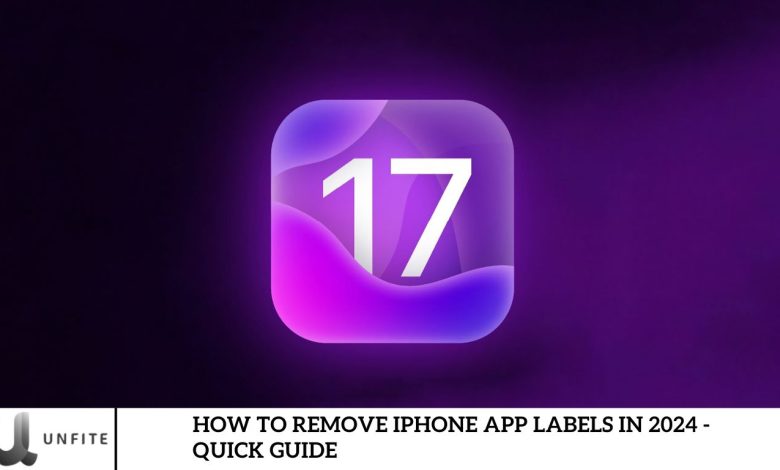
iPhones currently show app names beneath icons on the home screen, which can create clutter with many apps. While there’s no native feature to remove these labels, alternative methods can help clean up your screen.
Excitingly, iOS 18, set for release in September, will include a feature to hide app labels. Once the update arrives, we’ll provide a detailed guide on achieving a cleaner look!
What is the App Label Removal Feature on iOS?
iOS 18, arriving this September, brings a new customization option: the ability to hide app labels for a cleaner home screen. This feature is optional and allows for a more streamlined look.
If you want to try it before the official release, you can join the iOS 18 beta program through Apple’s Developer Membership. However, we advise against using unauthorized methods or installing the beta on your primary device, as it may be unstable. For a smoother experience, wait for the official release.
Steps to Remove App Label on iPhone
If you can easily recognize your apps by their icons and don’t need the labels, you can remove them to enhance your home screen’s appearance and organization. Here’s how:
- Tap and hold your iPhone home screen until it vibrates.
- Tap the “Edit” option in the top right corner.
- Select “Customize” from the menu.
- Choose the large tab from the pop-up menu.
These steps will enlarge your app icons and hide the labels for a cleaner look. However, note that the spacing between apps will stay fixed as Apple hasn’t provided an option to adjust it. With iOS 18, you can manually place apps anywhere on your screen for more customization.
Organizing your apps for a better home screen layout might be time-consuming and require some effort.
Other Features iOS 18 Brings to its Users

iOS 18 is set to debut with a range of exciting new features, including:
- Apple’s New AI Tool: Developed in collaboration with OpenAI.
- Customizable App Placement: Arrange apps anywhere on your screen.
- Enhanced Dark Theme: Improved app tinting for a better Instagram experience.
These are just a few highlights from the upcoming iOS update. Stay tuned for many more features to discover!
Understanding iPhone App Labels
App labels are the text names displayed beneath app icons on an iPhone’s home screen. They help users identify and quickly access their apps by showing each application’s name.
How They Currently Appear on iPhone Home Screens
On iPhones, app labels appear directly under each app icon on the home screen. They are shown in a standard font and color, making it easy to recognize apps. This labeling helps differentiate between similar icons or find a specific app quickly.
Brief Discussion on Why Users Might Want to Remove Them
Users might remove app labels for a cleaner, more minimalist home screen appearance. Removing labels can reduce visual clutter, making the screen look less crowded and more organized. This customization option particularly appeals to users who prefer a sleek, modern look or want to emphasize aesthetic elements on their home screens. Also, hiding labels can make the icons stand out more prominently, contributing to a more streamlined and personalized device interface.
Available Options in 2024
iOS 18 introduces exciting customization features, including hiding app labels directly from the home screen. This new functionality allows users to create a cleaner, more streamlined look by removing the text labels beneath app icons. The update provides options to manage the appearance of app labels, enabling a more personalized and visually appealing home screen layout. With iOS 18, users can customize their screen to match their style preferences and enhance overall aesthetics.
Introduction to Any Workarounds or Settings Changes
Before iOS 18’s official release, users seeking to remove app labels might need to use available workarounds. Here are some methods that may help:
- Home Screen Editing Mode: By entering the edit mode on their home screens, users can rearrange apps and use third-party apps that offer limited customization options. While these methods don’t fully remove labels, they can help organize the screen more effectively.
- Custom Icons: Another workaround involves using custom app icons created through third-party apps. This method allows users to replace app icons with images that don’t include text labels, thus achieving a similar effect of a cleaner screen.
- Widget Customization: Utilizing widgets to replace app icons can also reduce clutter. Widgets can be customized to display important information without app labels.
What to Expect with iOS 18
iOS 18 introduces several new features for app label management that enhance customization and organization:
- Hide App Labels: Users can now hide app labels directly from the home screen. This feature allows for a minimalist look by removing the text beneath app icons, making the screen appear cleaner and less cluttered.
- Customizable Icon Placement: With the new update, you can arrange app icons anywhere on your screen. This flexibility allows for more precise control over your home screen’s layout and visual organization.
- Improved Visual Options: iOS 18 also enhances visual options for app icons, such as better integration with dark mode and customizable icon sizes. These features contribute to a more personalized and aesthetically pleasing user experience.
Benefits of Waiting for the Official Update
- Stability and Performance: The official release of iOS 18 will be thoroughly tested and optimized, ensuring a stable and smooth user experience. Beta versions may have bugs or performance issues that could affect your device.
- Complete Feature Set: Waiting for the official update ensures you receive the full features and improvements without missing out on any enhancements. The final release includes all the refined functionalities and bug fixes that are not always present in beta versions.
- Security: Official updates are more secure than beta versions, which may have undergone rigorous security checks. Waiting for the final release helps protect your device from potential vulnerabilities.
- Ease of Use: The final version of iOS 18 will provide clear and reliable instructions for using new features. This ensures a smoother transition and a better understanding of how to effectively utilize app label management and other enhancements.
Tips for Organizing Your Home Screen
- Use Folders: Group similar apps into folders to reduce clutter. Create folders based on categories like “Productivity,” “Social,” or “Entertainment” to keep your home screen organized.
- Prioritize Your Home Screen: Place your most-used apps on the first home screen page. This makes them easily accessible and reduces the need to scroll through multiple pages.
- Regularly Review and Delete Unused Apps: Review your apps and remove any you no longer use. This helps keep your screen less crowded and ensures only relevant apps are visible.
- Leverage the App Library: Use the App Library feature to automatically organize your apps into categories. This lets you keep your home screen uncluttered while quickly accessing all your apps.
- Utilize the “Offload Unused Apps” Feature: Enable this setting to automatically remove apps you don’t frequently use while retaining their data. This helps free up space without losing important information.
Suggestions for Arranging Apps and Using Widgets Effectively
- Create a Logical Layout: Arrange apps based on their frequency of use. Place commonly used apps in easily accessible locations, such as the bottom row of your home screen or the dock.
- Use Widgets Strategically: Incorporate widgets to display important information at a glance. For example, use the Calendar widget for upcoming events or the Weather widget for quick weather updates. This reduces the need to open individual apps.
- Experiment with Widget Sizes: Use different widget sizes to fit your screen layout. Large widgets can display more information, while smaller widgets can be placed alongside your app icons to maintain a clean look.
- Organize by Color or Theme: Arrange your app icons and widgets by color or theme to create a visually appealing and cohesive look. This method can also help you locate apps more quickly based on color.
- Use Focus Modes: Set up Focus modes to customize your home screen layout for different activities, such as work, relaxation, or exercise. Each mode can have a tailored set of apps and widgets that are relevant to that activity.
Frequently Asked Question
What are iPhone app labels?
iPhone app labels are the text names displayed beneath each app icon on the home screen. They help users identify and access their apps quickly.
Why would I want to remove app labels on my iPhone?
Removing app labels can create a cleaner, more minimalist home screen by reducing visual clutter. It can also enhance the aesthetic appeal and organization of your device.
Can we remove app labels in iOS 17?
No, iOS 17 does not support removing app labels. This feature was introduced in iOS 18.
When will iOS 18 be available?
iOS 18 is expected to be released in September 2024. The update will include features for hiding app labels, among other enhancements.
How can I remove app labels using iOS 18?
Once iOS 18 is installed, you can remove app labels through the new customization options in the Settings app. For detailed steps, follow the instructions provided in the iOS 18 update.
Can I remove app labels before iOS 18 is officially released?
You can join the iOS 18 beta program through Apple’s Developer Membership to access new features early. However, beta versions may be unstable, so it is recommended that you wait for the official release.
What if I want to avoid installing iOS 18 beta?
If you prefer not to use the beta version, you’ll need to wait for the official iOS 18 release to access the feature for removing app labels.
Are there any workarounds to remove app labels before iOS 18?
Currently, there are no built-in workarounds for removing app labels. However, you can use third-party apps to create custom icons without labels or adjust your home screen layout with available tools.
Conclusion
Removing app labels on your iPhone is a great way to create a cleaner, more streamlined home screen, enhancing your device’s visual appeal and organization. With the upcoming release of iOS 18, this new feature offers a simple yet effective way to personalize your home screen by hiding app labels. By following the guide and utilizing the customization options provided in iOS 18, you can achieve a minimalist look that aligns with your preferences.
If you’re eager to explore this feature before the official release, consider joining the iOS 18 beta program, but keep in mind the potential for instability. Waiting for the full release of iOS 18 is recommended for a smooth and reliable experience. With the latest update, you can tailor your iPhone’s appearance and enjoy a more organized and visually appealing home screen.



