Mastering Snapchat on Web – Unlock the Full Desktop Experience
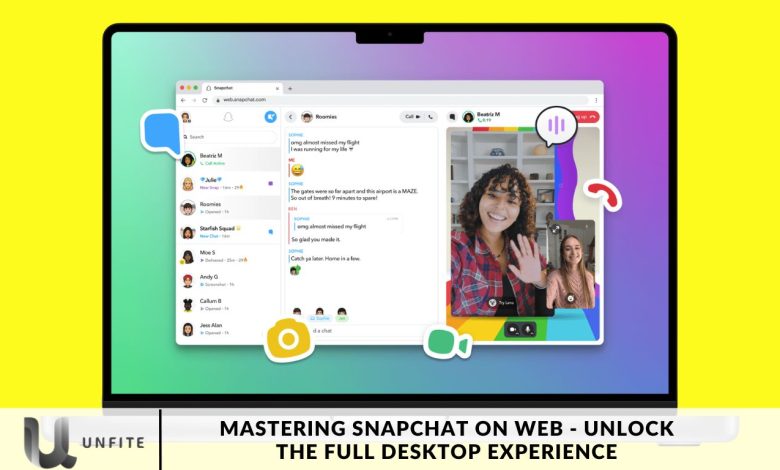
Snapchat, originally a mobile-only platform, has now expanded to the web, offering access on PCs and Macs. This comprehensive guide will help you leverage Snapchat’s web version to enhance your Snapchat experience.
Snapchat is mainly known as a mobile app, but you can also use it on your PC. Whether you want the convenience of a larger screen or need to access your snaps while working, there are multiple ways to run Snapchat on a computer. This guide will walk you through the steps to install Snapchat on both Windows and Mac systems.
Accessing Snapchat on the Web
To start using Snapchat on the web, visit web.snapchat.com and log in with your email and password from the mobile app. For added security, you can use the quick signup feature.
When logging in via the web, you’ll receive a verification notification on your mobile device. Tap to confirm and gain access.
Note that Snapchat’s web version is only available on computers with Chrome, Safari, or Microsoft Edge browsers.
Once logged in, you’ll see your friends list and a central camera icon. Make sure to permit Snapchat to access your camera and microphone to send snaps.
Opening a snap will redirect you to your mobile device for a seamless viewing experience.
To start one-on-one or group calls, click the phone icon or engage in text-based conversations. The web version syncs smoothly with the app, ensuring continuity across devices.
For customization, click the settings (gear icon) in the top-left corner. Here, you can adjust themes, manage notifications, and create a desktop shortcut for easy access to Snapchat on your computer.
Why Opt for Snapchat on the Web?
Snapchat’s web version closely mirrors its mobile app, offering an expanded chat window for a more immersive interaction experience. You can engage in conversations, make voice and video calls, and enjoy a seamless experience across devices.
However, the web version does have some limitations. You won’t be able to post or view stories, but you can still snap pictures and send them to friends, keeping your Snapchat streaks active and boosting your Snapchat score.
Ideal for chat enthusiasts, the web version excels in direct messaging and group chats. Its more extensive interface is optimized for larger screens, making it the perfect platform for users who prioritize these features in their Snapchat experience.
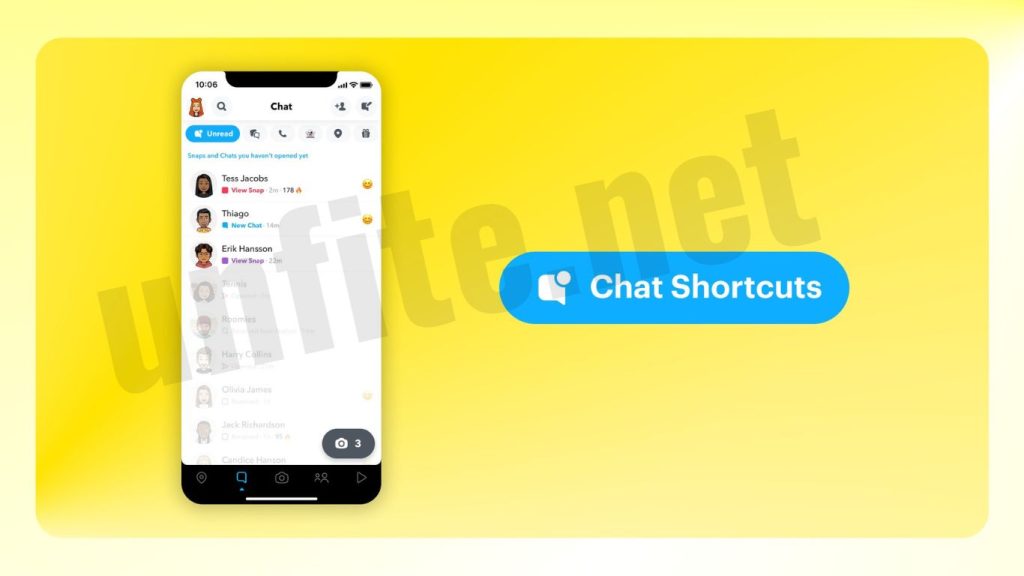
Getting Started: Accessing Snapchat on Your PC or Mac
To begin your Snapchat web journey, follow these simple steps:
- Visit the Official Webpage: Go to web.snapchat.com using your preferred browser.
- Log In: Enter your Snapchat credentials (email and password) as you would on your mobile app. For enhanced security, use the quick signup feature if prompted.
- Verify Your Login: A verification notification will appear on your mobile device. Confirm your login by tapping the notification.
Browser Compatibility: Ensuring Optimal Performance
Snapchat’s web experience is designed to work seamlessly on modern browsers. However, it’s important to note the following:
- Supported Browsers: Snapchat’s web version is optimized for Chrome, Safari, and Microsoft Edge. Ensure you’re using one of these browsers for the best experience.
- Browser Updates: Keep your browser updated to avoid compatibility issues and ensure smooth performance.
Navigating the Web Interface: Key Features and Functions
Once logged in, you’ll find several critical features on the Snapchat web interface:
- Friends List: Access your friends list directly from the sidebar for quick communication.
- Camera Icon: Located at the center, this icon allows you to initiate snapping and messaging.
- Permissions: Grant Snapchat access to your camera and microphone to enable snapping and calling functionalities.
Making the Most of Snapchat’s Web Features
Although the web version doesn’t support some mobile-exclusive features, it still offers a rich experience:
- Direct Messaging: Engage in one-on-one or group chats with ease. The larger screen provides an optimal platform for text-based conversations.
- Voice and Video Calls: Initiate and manage calls directly from the desktop interface. Click the phone icon to start a call.
- Snapping: Capture and send snaps from your PC, maintaining your streaks and boosting your Snapchat score.
Limitations to Be Aware Of
While Snapchat’s web version enhances your desktop experience, it does come with some limitations:
- No Stories: The ability to post or view stories is not available on the web. However, you can still interact with friends through direct messages and snaps.
- Redirection for Snap Viewing: Opening a snap will redirect you to your mobile device for a seamless viewing experience.
Customizing Your Experience: Settings and Preferences
Enhance your Snapchat web experience by exploring the settings:
- Access Settings: Click the gear icon in the top-left corner to open settings.
- Adjust Themes: Personalize your interface by selecting different themes.
- Manage Notifications: Toggle notifications to stay updated without being overwhelmed.
- Create a Desktop Shortcut: For easy access, create a shortcut on your desktop to quickly open Snapchat.
Integrating Snapchat into Your Daily Routine
Using Snapchat on your desktop can enhance productivity and streamline your social media interactions:
- Work Integration: Access Snapchat while working to stay connected with friends without switching devices.
- More considerable Screen Benefits: Enjoy a more immersive chat experience and manage multiple conversations effortlessly on a larger screen.
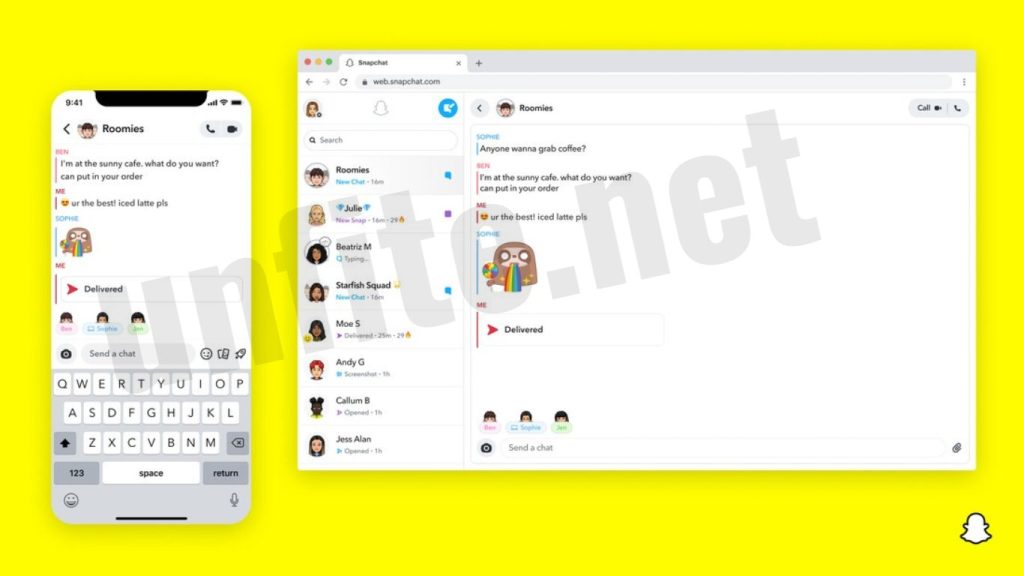
Frequently Asked Questions
How do I access Snapchat on the web?
To access Snapchat on the web, visit web.snapchat.com and log in with your Snapchat credentials (email and password). You may need to verify your login through a notification sent to your mobile device.
Which browsers are compatible with Snapchat’s web version?
Snapchat’s web version is optimized for Chrome, Safari, and Microsoft Edge. For the best experience, ensure you are using one of these supported browsers and keep it up-to-date.
Can I post and view Snapchat stories on the web?
No, Snapchat’s web version does not support posting or viewing stories. However, you can still send snaps and messages to friends and maintain your Snapchat streaks.
How do I grant Snapchat access to my camera and microphone on the web?
When prompted, allow Snapchat to access your camera and microphone to use snapping and calling features. You may need to adjust your browser’s permissions settings to enable these features.
What should I do if I can’t log in to Snapchat on the web?
If you encounter login issues, ensure your browser is updated and that you’ve entered your credentials correctly. Also, check your mobile device for verification notifications. If problems persist, try clearing your browser’s cache or restarting your computer.
How can I make voice and video calls using Snapchat on the web?
To make voice or video calls, click the phone icon within the Snapchat web interface. You can initiate one-on-one or group calls from there.
Will I be redirected to my mobile device when opening snaps on the web?
Yes, Snapchat will redirect you to your mobile device when you view snaps to ensure a seamless experience, as snap viewing is currently only supported on mobile devices.
Conclusion
Mastering Snapchat on the web opens up new opportunities for enjoying your favorite social media platform in a more expansive and convenient format. By accessing Snapchat on your PC or Mac, you can benefit from a larger screen, streamlined messaging, and enhanced productivity. While there are some limitations compared to the mobile app, such as the inability to post or view stories, the web version still provides a robust experience with features like direct messaging and voice and video calls.
Whether you’re at work or home, Snapchat’s web interface allows you to stay connected with friends, manage conversations effortlessly, and maintain your Snapchat streaks. With a few simple steps to get started and some customization options to enhance your experience, you can make the most of Snapchat’s desktop capabilities.




