Sending a 60-Second Video on WhatsApp Made Easy
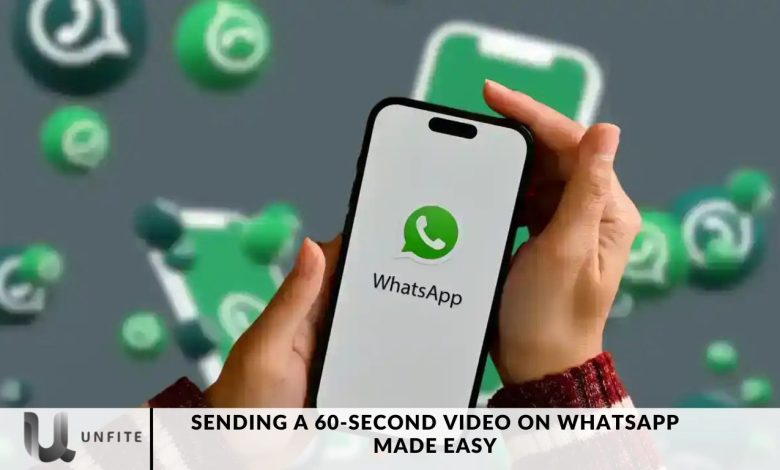
WhatsApp, the widely-used messaging platform owned by Meta, has launched an innovative feature that enables users to send real-time video messages lasting up to 60 seconds.
Mark Zuckerberg, CEO of Meta, unveiled this exciting update, revolutionizing how users connect and share experiences with their contacts.
In this article, we will delve into the new video messaging feature, examining its user-friendliness, advantages, and how it differentiates itself from traditional video-sharing methods.
How to Send Video 60 second video on WhatsApp
WhatsApp’s new 60-second video message feature makes communication effortless. To send a video message, follow these steps:
Step 1: Open the WhatsApp application on your device.
Step 2: Select the chat or group where you wish to send the video message.
Step 3: Tap the microphone icon, typically used for voice messages, to switch to video mode.
Step 4: Press and hold the button to record your video. Alternatively, swipe up to lock the button for hands-free recording.
Step 5: Once you’ve finished recording, release the button, and your video will be sent instantly.
Real-Time Sharing: The Key Differentiator
This innovative update distinguishes WhatsApp’s new 60-second video message feature from traditional video-sharing methods.
Previously, users could only send pre-recorded videos stored in their camera rolls. However, with this latest enhancement, videos are captured and sent in real-time, adding a sense of immediacy and authenticity to the content being shared.
Immediate Immediacy: The Benefits of Real-Time Sharing
The real-time aspect of the video message feature offers several advantages:
Authenticity: Recipients can see that the video was recorded recently, strengthening the emotional connection between users.
Engaging Conversations: Video messages allow users to incorporate visual cues in their responses, enriching the overall communication experience.
Convenience: Users can skip the hassle of saving and attaching video files separately, making the sharing process more streamlined.
Security and Privacy: End-to-End Encryption
Privacy and security are paramount for WhatsApp. The video messages sent through the app are safeguarded by end-to-end encryption, ensuring that your communications remain secure and private.
Feature Availability and Future Updates
Meta has begun rolling out the video message feature, and users will soon have access to it.
To check if the feature is available in your app, follow these simple steps: Open any chat and tap the microphone button in the chat bar. If the icon changes to a video camera button, you can now send video messages.
Sharing Videos Directly Within WhatsApp
As you may know, WhatsApp enables users to share and play video files directly within chats. This feature includes limited editing options, such as trimming the video’s length, muting the audio, or converting clips under 6 seconds into a GIF.
It’s important to note that even if your video meets WhatsApp’s file size and format requirements, it will still experience a reduction in quality when shared directly in the chat. This is because WhatsApp compresses media to further decrease file size and lessen the strain on their servers—and your data plan!
For shaTogshareuality videos on WhatsApp, it’s advisable to send a link to the file separately using one of the methods we’ll outline later in this guide.
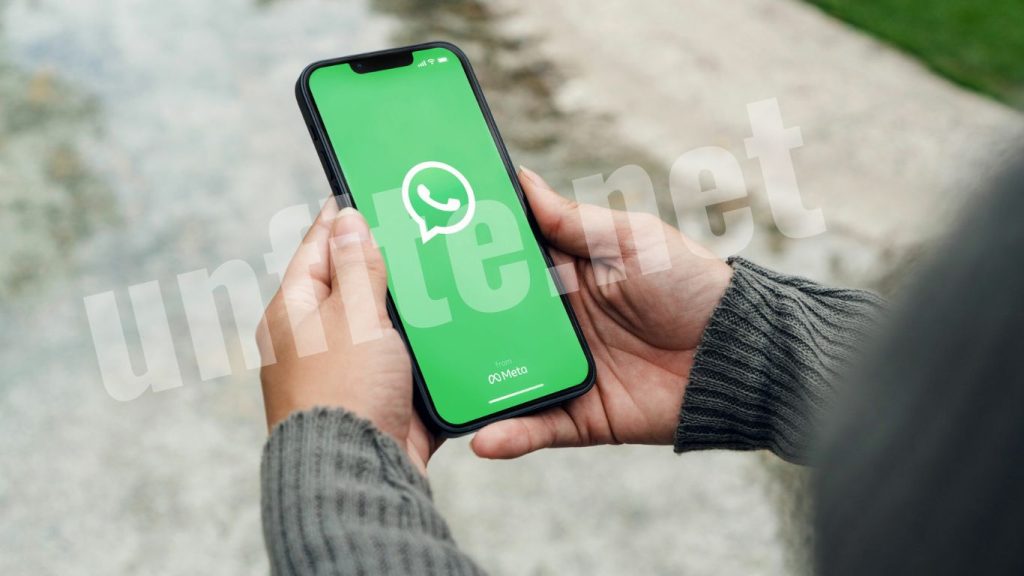
Preparing Your Video for WhatsApp
It’s essential to ensure that a video is prepared correctly before sending it on WhatsApp. This section will guide you through the critical steps to optimize your video for sharing.
Editing Your Video
Editing your video allows you to make it more engaging and concise. Here are some tips:
Trim the Length: Use video editing apps to cut unnecessary parts of your video, ensuring it fits within the 60-second limit. Popular apps like InShot, KineMaster, and Adobe Premiere Rush provide user-friendly interfaces for quick edits.
Add Effects and Text: Consider adding filters, transitions, or text overlays to enhance the video’s visual appeal. However, could you keep it simple to avoid distractions?
Adjust Audio: Make sure your audio is clear. Using editing tools available in most apps, you can enhance the sound quality or add background music.
Compressing Your Video (if Necessary)
If your video file is too large, you should compress it before sending it. Here are a few methods:
Use Compression Tools: Applications like HandBrake or VidCompact can help reduce file size without compromising quality. Adjust the resolution to 720p or lower if necessary.
Online Compression Services: Websites such as Clipchamp or Clideo allow you to compress videos online easily. Just upload your file, and they’ll handle the rest.
Adjusting Bitrate: Lowering the bitrate can also reduce the file size. Most editing software will have an option to change the bitrate in the export settings.
Ensuring Video Compatibility
To avoid playback issues on WhatsApp, ensure your video meets the following criteria:
Supported Formats: WhatsApp supports several formats, but the most compatible is MP4. If your video is in a different format, consider converting it using tools like Zamzar or Any Video Converter.
Resolution and Aspect Ratio: For optimal viewing, keep your video resolution at 1280×720 (720p) or 1920×1080 (1080p) with a standard aspect ratio of 16:9. This ensures your video displays correctly on most devices.
Frequently Ask Questions
Can I send videos that are longer than 60 seconds on WhatsApp?
WhatsApp allows videos up to 60 seconds in length for direct sending. If your video exceeds this limit, you can trim it using a video editing app or send it in multiple parts.
What if my video doesn’t play on WhatsApp?
If your video isn’t playing, ensure that it’s in a supported format (preferably MP4). You can also restart WhatsApp or your device. If the problem persists, consider re-encoding the video using a video converter tool.
Are there any size limits for videos sent on WhatsApp?
Yes, the maximum file size for videos sent via WhatsApp is 16 MB. If your video exceeds this size, you’ll need to compress it or trim it to fit within the limit.
How can I ensure my video quality remains high when sending?
To maintain video quality, keep the resolution at 720p or higher when exporting. Use efficient compression tools that optimize quality while reducing file size, and ensure you are connected to a stable Wi-Fi network when sending large files.
Can I send videos directly from my gallery?
Yes! You can send videos directly from your gallery by selecting the contact or group you want to share with, tapping the attachment icon, and choosing the video from your device’s gallery.
What are the best apps for editing videos before sending them on WhatsApp?
Some popular video editing apps include InShot, KineMaster, Adobe Premiere Rush, and FilmoraGo. These apps offer user-friendly interfaces and various features to enhance videos before sharing.
Is it possible to add captions or stickers to my video before sending it?
Yes, you can add captions and stickers using video editing apps before sending your video. Additionally, WhatsApp also provides basic editing features, allowing you to add text, emojis, and drawings directly within the app.
Conclusion
Sending a 60-second video on WhatsApp is straightforward and can significantly enhance your communication. With the proper preparation, including editing, compressing, and ensuring compatibility, you can easily share moments, updates, or creative content with friends, family, or colleagues. Remember to leverage the various editing tools available to make your videos more engaging and to adhere to WhatsApp’s guidelines for optimal delivery.
As you embrace video messaging, you’ll discover that it adds a personal touch to your conversations, making them more dynamic and expressive. Whether you’re capturing a special occasion, sharing a quick tutorial, or simply connecting with loved ones, your ability to send concise, high-quality videos will undoubtedly enhance your messaging experience.



