Setting Up Alexa Smart Home Automation: Step-by-Step Instructions
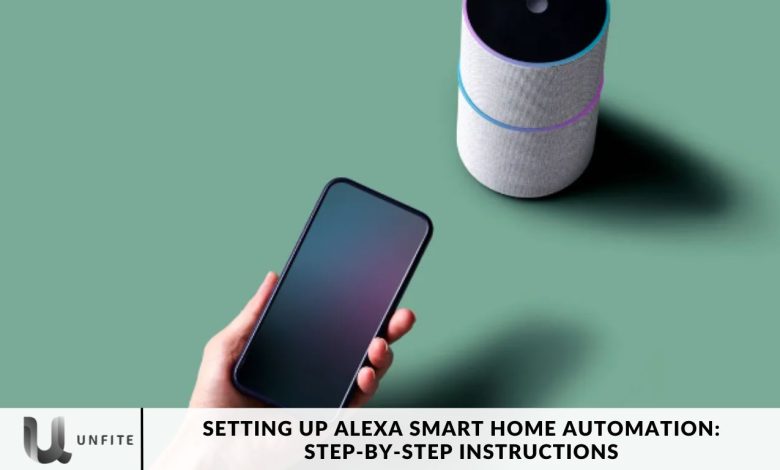
Transform your home into an intelligent haven with ease! Imagine controlling your lights, thermostat, and more just by speaking. With Amazon Echo or Google Nest, this is now possible through the wonders of smart home automation.
This guide will walk you through setting up Alexa smart home automation step by step, allowing your devices to work seamlessly together, almost like magic. Discover how to give commands effortlessly and make your home more intuitive and connected. Let’s dive in and bring magic to your living space!
What is Alexa Smart Home Automation?
Alexa smart home automation allows you to control various smart devices in your home using voice commands or automated routines. From adjusting lighting and controlling thermostats to managing security cameras, Alexa Routines enable seamless integration between devices, regardless of brand. This article will help you set up and optimize these features for a more intuitive and efficient smart home experience.
Benefits of Smart Home Automation
Smart home automation offers unmatched convenience, and among the many platforms available, Amazon Alexa Routines are particularly notable for their ease of use.
With Alexa Routines, you can effortlessly set up automated tasks through the Alexa app, making it a versatile option even if you use Google Nest smart speakers. This user-friendly approach simplifies managing your smart home, ensuring a seamless and intuitive experience.
Understanding Alexa Routines
Alexa Routines are robust tools that execute predefined scenarios based on specific triggers. Whether activated by a scheduled time or another smart home device, these routines enable smooth integration across your smart home setup.
Even if you don’t have an Echo device, you can still use Alexa Routines via the Alexa app, which provides flexibility and control over your smart home automation.
How to Create an Alexa Routine
Setting up smart home automation with Alexa Routines is easy and efficient. Before starting, ensure your smart home devices are linked to your Amazon account. Then, follow these simple steps using the Alexa mobile app on Android or iOS:
- Open the Amazon Alexa app and tap “More” in the lower-right corner.
- Select “Routines” and tap the “+” icon to create a new routine.
- Name your routine and choose the trigger event under “When” (e.g., Schedule or Smart Home).
- Define the actions by selecting the devices and specifying what actions you want them to perform.
- Save your routine and customize additional actions as needed.

Example: Motion-Activated Outdoor Lights
To illustrate the setup, let’s use an example where you want your outdoor lights to turn on when your security camera detects motion:
- Select “Smart Home” as the trigger for the routine.
- Choose your security camera from the list and set the trigger to “Motion detected.”
- Add an action to turn on your outdoor lights, specifying the desired settings (e.g., brightness or color).
Go Beyond Voice Control
Thanks to its impressive interoperability, Alexa smart home automation provides advanced interactions between devices, regardless of their brand. This capability allows for seamless communication and coordination among various gadgets.
Leverage this flexibility by creating routines tailored to your needs—whether for security alerts, weather-based triggers, or other personalized scenarios. This ensures that your smart home functions smoothly and effortlessly adapts to your lifestyle.
Extend Automation to Daily Living
Explore the endless possibilities of Alexa Routines to elevate your daily life. You can customize your smart home to adjust lighting according to the time of day, set up a heating system that anticipates your return, or design routines tailored to your needs.
With Alexa Routines, you can craft a living space that intuitively understands and adapts to your preferences, making your home more responsive and personalized.
How to Set Up Alexa Echo Dot
Setting up your Alexa device is simple and quick with these five easy steps:
Unbox and Plug In: Start unpacking your Echo Dot and plug it into a power source.
Open the Alexa App: Launch the Alexa app on your mobile device and tap the Devices icon at the bottom.
Add a New Device: Tap the plus (“+”) icon to add a new device.
Follow In-App Instructions: The app will guide you through connecting to Wi-Fi and setting up your device. Here’s a brief overview of what to expect:
- Select your Wi-Fi network from the list.
- Enter your Wi-Fi password.
- Wait for your Echo Dot to connect to Wi-Fi.
- Confirm the connection.
- Name your Echo Dot.
Configure any additional settings, such as language preferences.
Complete Setup: Once connected, your Echo Dot is ready to use. Explore its features and start interacting with Alexa!
Using Alexa Skills for Your Smart Home’s Connection
Alexa Skills are essential programs that extend Alexa’s capabilities by connecting with smart devices and enabling their functions. To enable Skills for your smart devices, follow these straightforward steps:
- Open the Alexa App: Launch the Alexa app on your mobile device.
- Access the Menu: Tap the hamburger menu (three horizontal lines) in the top left corner of the app.
- Select Skills & Games: Choose “Skills & Games” from the menu.
- Find and Enable Skills: Browse the smart home category or search directly for the brand of your smart device (e.g., Nest, Hive, Hue). Once you find the desired Skill, tap “Enable.”
- Enter Account Details: After enabling the Skill, you’ll need to log in using the account details associated with the device. For example, if you allow the Skill for Philips Hue lights, use your MyHue ID.

Frequently Asked Questions
What is Alexa’s smart home automation?
Alexa smart home automation allows you to control and automate various smart devices using voice commands or automated routines through Amazon Alexa. It provides seamless integration with devices from different brands, enhancing convenience and functionality.
How do I start setting up Alexa smart home automation?
Begin by unboxing your Echo device, such as the Echo Dot, and plugging it into a power source. Then, use the Alexa app to connect the device to your Wi-Fi network, enable the necessary Skills for your smart devices, and create customized routines to automate your home.
Do I need an Amazon Echo device to use Alexa smart home automation?
While an Amazon Echo device is commonly used for Alexa smart home automation, you can still manage and control your smart devices using the Alexa app on your mobile device. However, having an Echo device enhances the experience by allowing voice commands and hands-free control.
Can I control non-smart devices with Alexa?
Alexa’s smart home automation primarily works with smart devices. However, if you have non-smart devices, you can use smart plugs to make them controllable through Alexa. Plug the non-smart device into the smart plug, set it up in the Alexa app, and control it using voice commands.
Can I use Alexa smart home automation if I don’t have an Echo device?
Yes, you can use the Alexa app on your smartphone to manage and control compatible smart devices. However, having an Echo device provides the added benefit of voice control and hands-free automation.
Conclusion
Setting up Alexa smart home automation opens the door to a more intuitive and efficient living environment where technology seamlessly enhances your daily routine. Following the step-by-step instructions outlined in this guide, you can easily connect your Echo device, enable the necessary Skills, and create personalized routines that cater to your unique needs.
From controlling lighting and adjusting thermostats to automating security measures, Alexa smart home automation offers unparalleled convenience and flexibility. Whether new to smart home technology or looking to expand your current setup, Alexa provides a user-friendly platform that integrates with a wide range of devices, making your home.



