Complete Step-by-Step Guide to Using the SplitCloud Double Music Player App
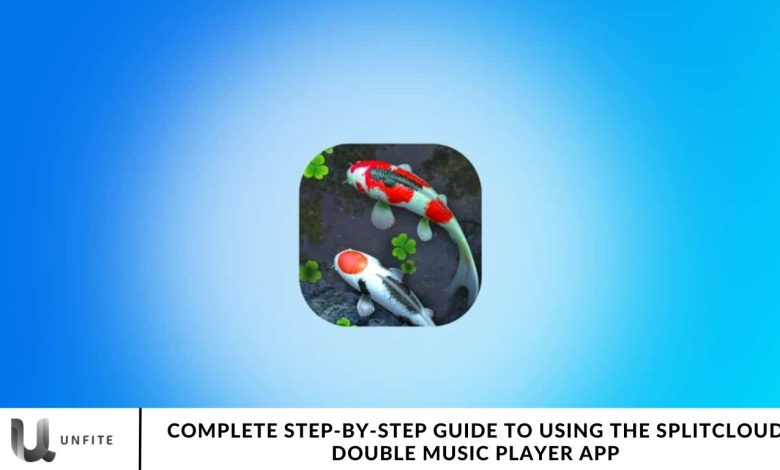
Share Your Headphones and Enjoy Two Songs Simultaneously with the SplitCloud Double Music Player App
The SplitCloud Double Music Player app lets you play your favorite songs from your device, stream music, explore playlists, and discover new tracks—all in one place. It’s the only music player that allows you to play two different songs at the same time.
Music player apps like SplitCloud are potent tools for sharing emotions and enhancing the music experience.
Many streaming apps allow you to listen to your favorite songs anytime, anywhere, often for free. However, most of these apps only let you play one song at a time. In this article, discover the unique streaming app that enables you to play two different songs simultaneously.
SplitCloud cloud Double music player
SplitCloud Double Music Player is a powerful streaming app with various features designed to meet all your musical needs.

We’ve all experienced the dilemma of sharing headphones with a friend or partner and being stuck listening to the same song. With SplitCloud, both users can enjoy their music simultaneously on the same device.
This app offers several outstanding features. It supports multi-playlists, so you can easily create and customize your playlists. You can also access any song or user profile from SoundCloud and organize your music into folders for easy browsing.
In addition to its playlists, SplitCloud also allows access to songs and albums stored in your phone’s memory, along with online radio stations from around the world across various genres. Discover trending and popular tracks through the app’s charts and explore new music effortlessly.
As a regular music player, SplitCloud lets you adjust the volume independently for each track, shuffle or repeat songs, and save your favorite playlists. You can preview songs easily and invert audio channels while using the split mode to customize your listening experience.
With personalized track suggestions based on your interests and access to popular playlists, SplitCloud makes sharing and enjoying music a seamless and customized experience.
Why Choose SplitCloud Double Music Player App?
Simultaneous Music Playback:
- Play Two Songs at Once: SplitCloud Double Music Player is the only app that lets you enjoy two different songs simultaneously, offering a unique music experience for you and a friend.
- Perfect for Sharing Headphones: No more compromising on music preferences—each person can enjoy their track, all while using the same device. This feature is ideal for couples, friends, or anyone sharing headphones.
Feature-Rich Experience:
- Multiple Playlists Support: Create and customize playlists with your favorite tracks. Whether you’re building a workout playlist or curating your music library, SplitCloud allows complete control over your music selections.
- SoundCloud Integration: Link your SoundCloud account to stream songs seamlessly and discover new music. Access profiles, tracks, and albums directly through the app, expanding your music horizons.
- Personalized Music Suggestions: SplitCloud learns your preferences over time and offers tailored track recommendations based on your listening habits. Whether you’re exploring new genres or sticking to your favorites, the app has you covered.
How to Download and Install the SplitCloud Double Music Player App
For Android Users:
To install the SplitCloud Double Music Player app on your Android device, begin by opening the Google Play Store. In the search bar, type “SplitCloud Double Music Player” and press enter. Once you find the app in the search results, tap on it to open the app page. Next, press the “Install” button to start downloading and installing the app. After the installation is complete, you can tap “Open” to launch the app and start enjoying its features.
For iOS Users:
For iPhone and iPad users, installing the SplitCloud Double Music Player app is simple. Open the App Store on your device and use the search function to find “SplitCloud Double Music Player.” When the app appears in the search results, tap on it to open the app page. Hit the “Get” button to download, and confirm with your Apple ID, Face ID, or Touch ID. Once the installation finishes, tap “Open” to launch the app and begin exploring all its features.
Setting Up the SplitCloud Double Music Player App
Create Your Account: How to Sign Up and Set Up Your Profile
To get started with SplitCloud Double Music Player, open the app and create your account. Tap on the “Sign Up” button, and you’ll be prompted to enter your email address, create a password, and agree to the terms and conditions. Once signed up, you can personalize your profile by adding a username, uploading a profile picture, and setting your music preferences. This will help the app suggest tracks based on your tastes. Once your profile is complete, you’re ready to start exploring the app’s features.
Link to SoundCloud: Sync Your SoundCloud Account to Access More Music
To enhance your music experience, SplitCloud allows you to link your SoundCloud account. Tap on the “Connect” button within the settings menu, then log in with your SoundCloud credentials. Once connected, you can seamlessly access your SoundCloud playlists, follow users, and explore millions of tracks from the SoundCloud library. This integration expands your music options beyond your local device and gives you more ways to discover new artists and genres.
Navigating the Interface: A Guide to the App’s User-Friendly Interface
The SplitCloud Double Music Player app features an intuitive interface designed for easy navigation. Upon opening the app, you’ll see a home screen with quick access to your playlists, music library, and a search bar for discovering new tracks. The bottom navigation bar lets you switch between different sections like “Home,” “Playlist,” and “Now Playing.” In split mode, the interface will display two separate music players, allowing you to control each track’s playback independently. The app is designed to be simple and accessible, ensuring you can enjoy a smooth music experience.
Accessing Device Music Library: How to Import and Organize Your Songs
SplitCloud Double Music Player allows you to access and manage music stored directly on your device. To import your songs, go to the “Library” section, tap on the “Import” button, and the app will scan your device for audio files. Once imported, you can organize your songs into custom folders or playlists to make it easier to find and enjoy your music. You can also browse by genre, album, or artist, providing you with an organized and personalized music library right at your fingertips.
Exploring Additional Features of the SplitCloud Double Music Player App
Playlist Creation: How to Create and Manage Personalized Playlists
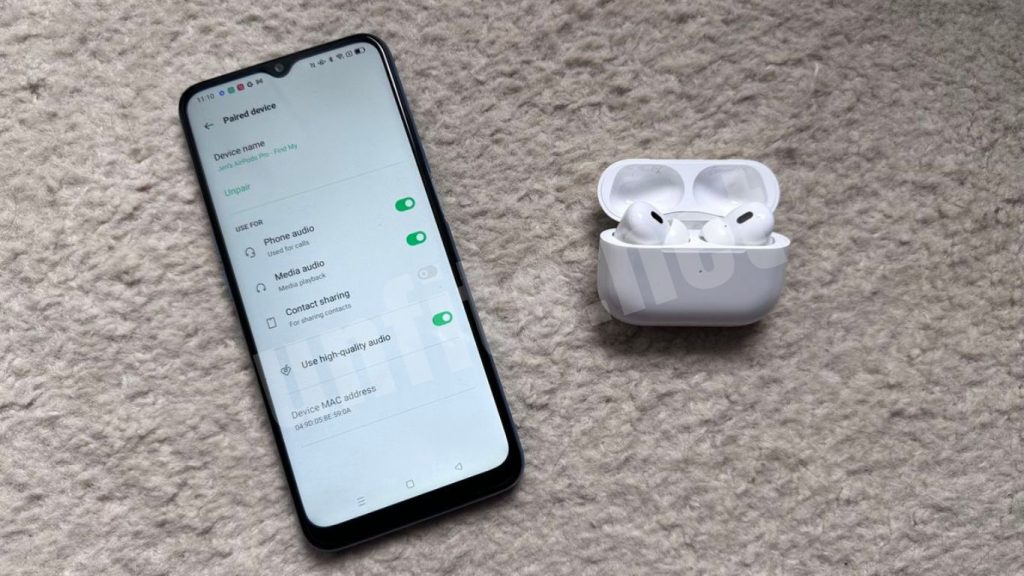
Creating and managing personalized playlists in SplitCloud Double Music Player is easy and fun. To get started, tap on the “Playlist” tab and select the option to create a new playlist. You can give it a unique name, add a description, and start adding songs from your library or SoundCloud. The app allows you to organize your tracks by genre, mood, or any other category that suits your preferences. You can also reorder the tracks, remove songs, and edit the playlist anytime. Managing your playlists is simple, giving you complete control over your music collection.
Discover New Music: Stream Popular Tracks, Explore Trending Songs, and Listen to Online Radios
SplitCloud makes it easy to discover new music by offering a wide range of features. You can stream popular tracks from trending charts, explore genres, or even browse through curated playlists. The app also allows you to listen to online radio stations from around the world, offering a variety of categories to match your mood. Whether you want to explore fresh sounds or discover hidden gems, SplitCloud’s music discovery options keep you in tune with the latest hits and musical trends. This makes the app perfect for discovering new artists and expanding your musical tastes.
Track Suggestions: How the App Suggests Tracks Based on Your Interests
One of the standout features of SplitCloud Double Music Player is its track suggestion system. The app learns from your listening habits and recommends songs based on your preferences. Whether you tend to listen to upbeat tracks or prefer slow melodies, SplitCloud will suggest new songs that align with your interests. The app’s algorithm continuously improves by considering the genres, artists, and tracks you play most often. This personalized recommendation system ensures that you always have fresh music to enjoy, tailored to your unique tastes.
SoundCloud Integration: How to Discover User Profiles, Albums, and Playlists from SoundCloud
With SoundCloud integration, SplitCloud takes your music experience to the next level. By linking your SoundCloud account, you can quickly discover user profiles, albums, and playlists directly within the app. Browse through millions of tracks, follow your favorite artists, and listen to their latest uploads. You can also explore playlists created by other users, discover trending songs, and enjoy the diverse music SoundCloud has to offer. This integration ensures that you have access to an even broader music library, making SplitCloud a hub for music discovery and personalized listening.
Frequently Asked Question
What is SplitCloud Double Music Player?
SplitCloud Double Music Player is a unique music streaming app that allows users to play two different songs simultaneously on a single device. It’s perfect for sharing headphones with a friend or partner, allowing both individuals to enjoy their preferred tracks simultaneously.
How do I download SplitCloud Double Music Player on Android?
To download the app on an Android device, open the Google Play Store, search for “SplitCloud Double Music Player,” and tap “Install.” Once installed, tap “Open” to start using the app.
How can I install SplitCloud Double Music Player on my iPhone or iPad?
For iOS users, go to the App Store, search for “SplitCloud Double Music Player,” and tap “Get” to install the app. After installation, tap “Open” to launch the app.
How do I create an account on SplitCloud Double Music Player?
After opening the app, tap the “Sign Up” button, provide your email address, create a password, and agree to the terms. You can personalize your profile with a username and preferences once you’ve signed up.
How can I sync my SoundCloud account with SplitCloud?
To connect your SoundCloud account, go to the app’s settings menu, tap on “Connect SoundCloud,” and log in using your SoundCloud credentials. This will allow you to access your SoundCloud playlists and discover new music directly within the app.
How do I create and manage playlists in SplitCloud?
To create a playlist, go to the “Playlist” section and tap “Create New Playlist.” You can then add songs from your library or SoundCloud and organize them by genre, mood, or personal preference. You can edit and reorder your playlists at any time.
Can I listen to music from my device’s local library?
Yes, SplitCloud allows you to import and organize songs stored on your device. SiGo,o the “Library” section, tap “Import,” and the app will scan your device for music files. Then, you can organize them into playlists or folders.
Conclusion
The SplitCloud Double Music Player app offers an innovative and user-friendly solution for music lovers who want to enjoy two different songs simultaneously on a single device. Its unique features, like playlist creation, SoundCloud integration, and personalized track suggestions, enhance the music-listening experience for both solo users and those sharing headphones. Whether you’re using it to share music with a friend, create customized playlists, or discover new tunes, SplitCloud provides a seamless and enjoyable experience. By following this complete step-by-step guide, you’ll be able to easily navigate the app’s interface, sync your SoundCloud account, and explore a world of music tailored to your preferences.




