How to Create Custom Stickers for WhatsApp
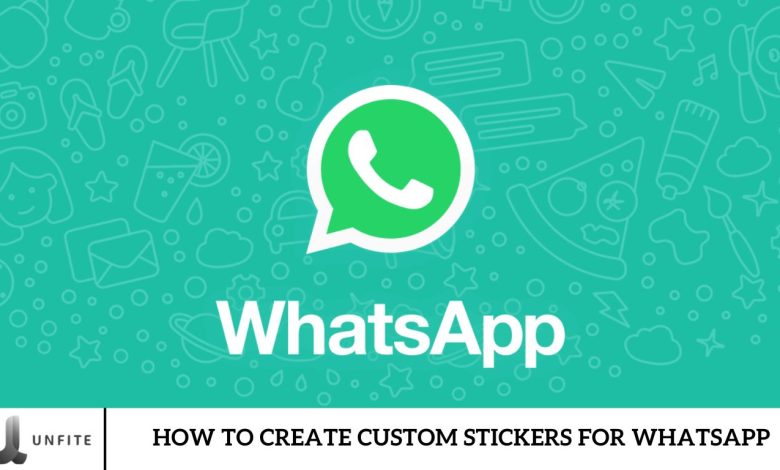
iOS users can now create personalized stickers directly in WhatsApp, a feature that was previously exclusive to WhatsApp Web. This new in-app functionality makes it easier for mobile users to design stickers from scratch or customize existing ones. To learn how to create custom stickers on WhatsApp, keep reading!
Make Your Stickers on WhatsApp
- Open the WhatsApp app and go to the conversation where you want to send a personalized sticker.
- Tap the sticker icon on the right side of the messaging box.
- You’ll see a blue plus (+) symbol among your recently used stickers—tap it to start creating your stickers.
- This will open your camera roll; select the image you want for your sticker.
- WhatsApp will automatically generate a cut-out of the selected image.
- Customize your sticker further by adding text, stickers, or emojis as desired.
- Once satisfied with your design, tap the send icon to share your unique sticker with the recipient.
Edit Existing Stickers on WhatsApp (iOS)
Once you’ve mastered creating stickers on WhatsApp, editing an existing or newly crafted sticker is straightforward.
Customizing your WhatsApp stickers is now simpler than ever. Just long-press any sticker in your app’s library to access the “Edit Sticker” option. This lets you add personal touches like text, emojis, and more. After customizing, tap the send icon to share your unique sticker with friends and family.
Additionally, when a friend sends you a personalized sticker, tap it to use the “Edit Sticker” feature. This allows you to enhance the sticker and reply with a customized touch. Whether it’s a sticker from the library or one you’ve created or received, WhatsApp’s editing tools make it easy to personalize.
This feature is available to iOS users but will soon extend to Android users with similar functionality and layout. If you can’t find the blue plus symbol for creating stickers, ensure your WhatsApp app is updated to the latest version.
One of the highlights of this feature is that it eliminates the need for third-party sticker apps. However, I would like the option to manually crop images for stickers, similar to the web version. I’m excited to create fun stickers using friends’ photos. What do you think? Share your thoughts in the comments!
Getting Started

Opening WhatsApp
- Launch the WhatsApp app on your iOS device.
Choosing a Conversation
- Select the chat where you wish to send a custom sticker.
Creating Custom Stickers
Opening the Sticker Panel
- Tap the sticker icon located in the messaging box.
Beginning Sticker Creation
- Tap the blue plus (+) symbol to start creating your sticker.
Selecting an Image
- Choose an image from your camera roll.
Automatic Image Cut-Out
- WhatsApp will automatically generate a cut-out of the selected image.
Customizing Your Sticker
- Personalize your sticker by adding text, stickers, or emojis.
Saving and Sharing
- Tap the send icon to share your newly created sticker.
Editing Existing Stickers

Accessing the Edit Feature
- Long-press any sticker in your library: To start editing a sticker, find the sticker you want to modify within your WhatsApp sticker library. Press and hold (long-press) on that sticker until a menu appears.
Customizing Your Sticker
- Select the “Edit Sticker” option: After long-pressing the sticker, choose the “Edit Sticker” option in the menu. This will open up editing tools that allow you to add text, emojis, or other enhancements to the sticker. You can adjust its appearance according to your preferences.
Saving and Sharing
- Save your changes and share: Save the changes after customizing the sticker to your liking. After saving, you can share the updated sticker with your contacts in any chat by tapping the send icon.
Future Prospects
Upcoming Features for Android
- Expected Release: The custom sticker creation feature is anticipated to roll out to Android users soon. This release will likely align with recent updates and improvements made available to iOS users.
- Similarities with iOS Functionality: The Android version of the feature will closely mirror its iOS counterpart. Users can expect similar functionality, including creating, customizing, and editing stickers directly within the app. The layout and options for accessing and using stickers will be designed to provide a consistent experience across both platforms.
Frequently Asked Question
How do I start creating custom stickers on WhatsApp?
To create custom stickers, open WhatsApp, navigate to a conversation, tap the sticker icon, and then select the blue plus (+) symbol to start. You can then choose an image from your camera roll and customize it.
Can I create stickers from images saved on my phone?
You can select any image saved in your camera roll to create a custom sticker. WhatsApp will automatically generate a cut-out of the selected image.
How do I customize my sticker once I’ve selected an image?
After selecting an image, WhatsApp allows you to personalize your sticker by adding text, emojis, or additional stickers. Use the editing tools provided to adjust the appearance as desired.
Is it possible to edit an existing sticker?
You can edit existing stickers by long-pressing on the sticker in your library and selecting the “Edit Sticker” option. This lets you add text, emojis, and other enhancements.
How do I save and share my custom stickers?
Once you’ve customized your sticker, tap the send icon to share it in a chat. After sending it, tap “Add to Favorites” to save it for future use.
Can I create stickers on WhatsApp Web or Desktop?
The custom sticker creation feature is currently available on WhatsApp for mobile devices only (iOS). WhatsApp Web and Desktop do not support creating stickers directly.
What should I do if I don’t see the blue plus (+) symbol when creating stickers?
If you don’t see the blue plus (+) symbol, ensure your WhatsApp app is updated to the latest version. Updating the app should resolve the issue.
Are there any size or format restrictions for the images used for stickers?
WhatsApp recommends using images with a transparent background for stickers. The ideal size for stickers is 512×512 pixels, and they should be under 100 KB in file size for optimal performance.
Can I use stickers created by others?
Yes, you can use stickers shared by friends. Tap on a sticker they’ve sent to access editing features and enhance it before sharing it further.
When will the custom sticker feature be available for Android users?
The custom sticker creation feature will soon be available for Android users. The functionality will be similar to what is currently available on iOS, with updates rolling out in phases.
Conclusion
Custom stickers on WhatsApp offer a creative way to make your conversations more engaging and personal. By leveraging the app’s intuitive tools to design and edit stickers, you can add a touch of individuality to your messages. Whether you’re crafting stickers from your favorite photos or enhancing those shared by friends, this feature enriches your WhatsApp experience. As this functionality becomes available across more platforms, it will open up even greater possibilities for personalized communication. Start creating your custom stickers today, and let your messages stand out!
The ability to create and customize stickers on WhatsApp brings a new level of fun to your messaging interactions. You can easily add a personal flair to your chats with simple steps to select, edit, and share your designs. This feature, currently available on iO



