How to Set Your Threads Account to Private – A Step-by-Step Guide
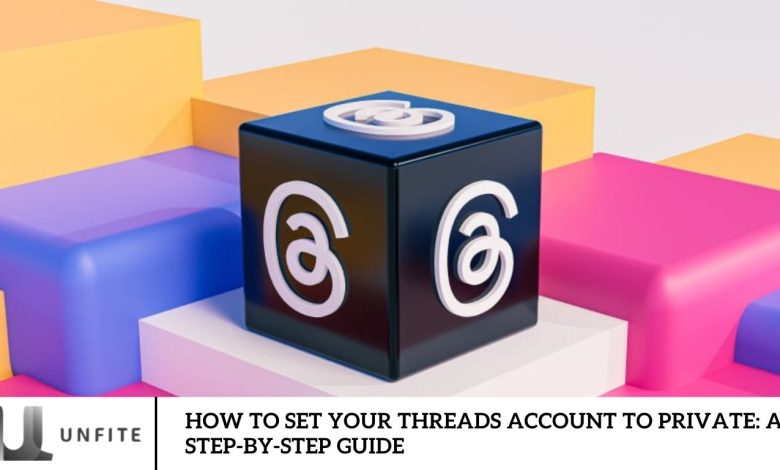
Since the launch of Instagram’s new Threads app, there has been significant buzz on the internet. Almost all Instagram users are downloading the Threads app and setting up their accounts. Many people have created their accounts on Threads but wish to make them private. They need a step-by-step guide to achieve this.
Today’s article will explain the Threads app’s setup process and provide a comprehensive guide to making your Threads account private. If you are curious about this topic, read the article until the end.
A Step-By-Step Guide to Making Your Threads Account Private?
As we all know, Threads is an app launched by Instagram that functions much like Twitter. Besides using Twitter, you can now grow your followers and connect with them through the Threads app. When you create an account on Threads, it is set to public by default.
This means anyone can see your posts and messages. If you want to make your Threads account private but don’t know how to do it, follow these steps:
- Launch the Threads app and sign in to your account.
- Tap the profile icon located at the lower right corner of the screen.
- Select the Settings icon at the upper right corner of the screen.
- Scroll down and click on the Privacy option.
- Find the Private Profile option.
- Activate the Private Profile feature by toggling the switch to the On position.
- Confirm your selection by tapping the OK button.
Only approved followers can see your posts and messages once you have made your Threads account private. If you make your Threads account public again, toggle the Private Profile switch back to the Off position.
Update your Threads App
- Before making your account private, ensure you install the latest version of the Threads app on your device.
- Updating your app is essential to take advantage of the latest privacy features and developer improvements.
- Take control of your app’s updates. Visit your app store, search for Threads by Instagram, and download the most recent version.
Accessing Your Account Privacy Settings
- After updating the Threads app, could you open it and sign in to your account? The profile icon is usually in the screen’s bottom-right corner. Tap on it.
- In the profile menu, locate and select the “Settings” option.
- This will take you to the account settings page, where you can manage various privacy-related features.
Steps to Make Threads Account Private
- Open the Threads app and navigate to the ‘Profile’ tab. Tap the menu icon in the top-right corner and select ‘Privacy’ from the options.
- In the Privacy tab, toggle the ‘Private Profile’ toggle. Confirm the change by tapping ‘OK’ in the popup to change your profile from Public to Private.
What data does Threads collect?
Since Threads and Instagram are closely linked, much information is stored through your Instagram profile. Here’s a summary of the data Meta collects:
- Account Setup Information: Includes your name, email address, and phone number.
- Usage Activity: This tracker tracks clicks, likes, and other interactions. It also stores photos and non-encrypted messages sent through the platforms.
- Friends and Followers: Information on their account names and platform activities.
- Device Information: Details about the device you use to access the platforms, such as phone, tablet, or computer, along with the app version.
- Activity Data: Information from Meta partners about your activities on and off the platforms, including websites, games, and other apps.
This data collection can raise valid privacy concerns. Fortunately, the Threads app offers options to manage your privacy.
When setting up your Threads account, you can choose between two privacy settings: public and private. A public profile allows anyone on or off Threads to view and interact with your content, while a private profile restricts visibility and interaction to only approved followers.
For the highest level of data privacy, consider minimizing the personal information you share with Meta’s Threads app or any social media platform.
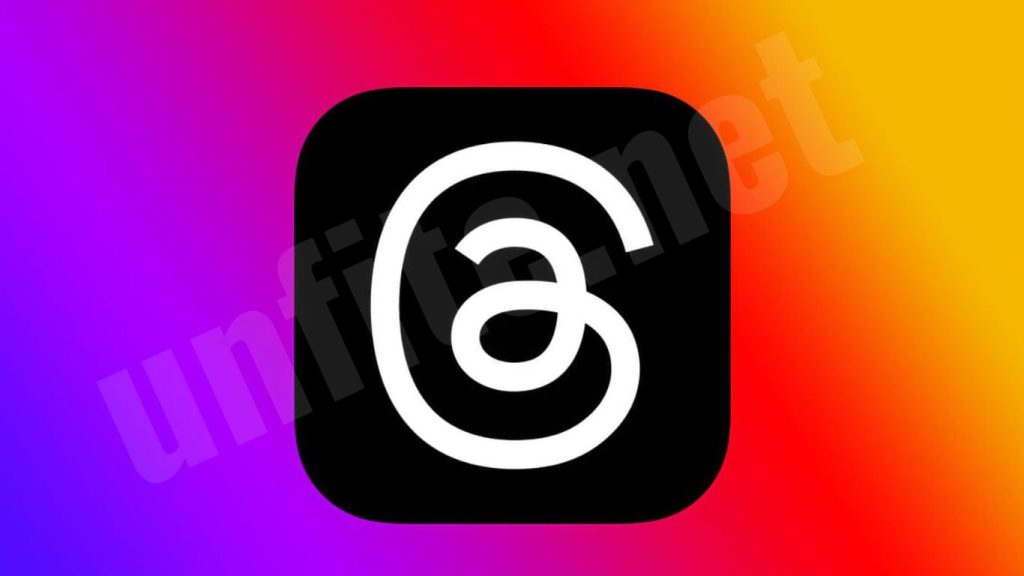
Why Make Your Threads Account Private?
Enhanced Privacy and Security:
- Control Who Sees Your Content: A private account ensures that only approved followers can view your posts and messages. This reduces the risk of unwanted exposure and enhances your control over who interacts with your content.
- Protection from Unwanted Attention: By keeping your account private, you protect yourself from potential harassment or spam from unknown users.
Personal Information Protection:
- Safeguard Personal Details: Private accounts limit the visibility of your personal information, such as your location and activity, to only those you have approved as followers. This helps in protecting your details from being accessed by anyone on the internet.
Control Over Interactions:
- Manage Engagement: A private profile lets you control who can comment on your posts, send messages, and interact with your content. This can help maintain a positive and respectful online environment.
Maintain a Personal Space:
- Curate Your Audience: You can choose who follows you and interacts with your content, ensuring your online space remains personal and tailored to your preferences.
Reduce Risk of Data Misuse:
- Mitigate Data Collection: Private accounts can help reduce the data collected by social media platforms and third parties, often used for targeted advertising and other purposes.
Peace of Mind:
- Avoid Unwanted Scrutiny: With a private account, you can enjoy peace of mind knowing that your posts and personal information are shared only with those you trust, reducing the anxiety of public scrutiny.
Preparing to Make Your Threads Account Private
Update the Threads App:
- Check for Updates: Ensure you have the latest version of the Threads app installed on your device. Updating the app will ensure you have access to the newest privacy features and improvements.
- How to Update: Go to your device’s app store (Google Play Store for Android or Apple App Store for iOS), search for “Threads by Instagram,” and download any available updates.
Review Your Current Privacy Settings:
- Understand Existing Settings: Familiarize yourself with your current privacy settings and how they might change when you set your account to private.
- Adjust Other Settings: Review other privacy settings in the Threads app and Instagram to ensure comprehensive protection.
Back-Up Your Data:
- Save Important Information: If you have essential posts or messages, consider backing them up before changing your privacy settings. You can do this by taking screenshots or exporting data if the app offers such features.
Prepare to Manage Your Followers:
- Review Current Followers: Make a list of your current followers to understand who will have access to your content once your account is set to private.
- Prepare to Approve New Followers: Be ready to review and approve or deny follow-up requests as they come in.
Understand the Impact of a Private Account:
- Visibility: Switching to a private account will limit visibility to only those you approve. Consider how this might affect your interactions and engagement.
- Interaction: Know that interactions such as comments and likes will be restricted to approved followers only.
Familiarize Yourself with the Process:
- Review Steps: Before making the change, review the step-by-step process for setting your Threads account to private to ensure you follow each step correctly.
Consider Additional Security Measures:
- Enable Two-Factor Authentication: For added security, consider enabling two-factor authentication on your Threads and Instagram accounts.
- Update Passwords: Ensure your account passwords are strong and unique to prevent unauthorized access.
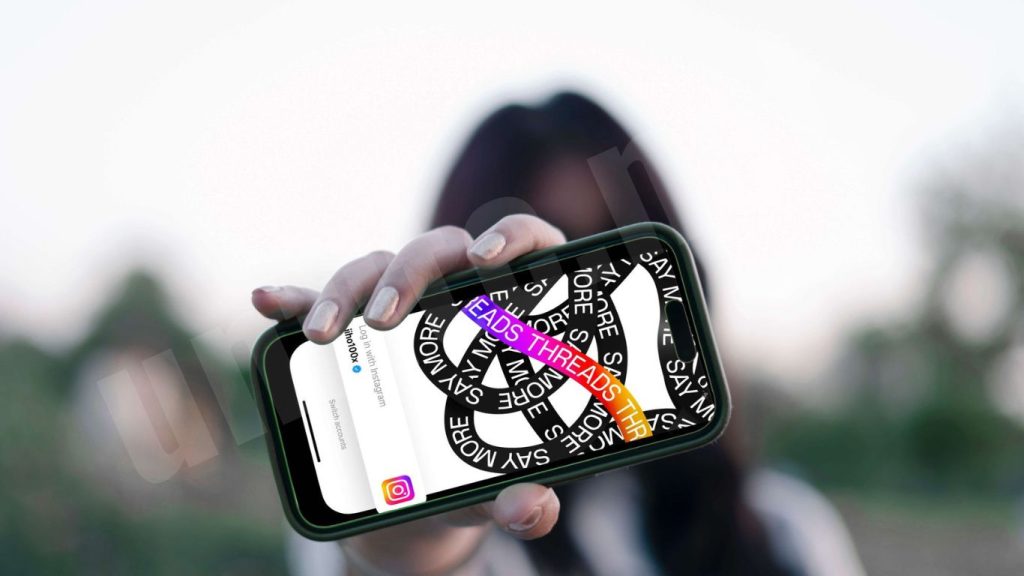
Step-by-Step Guide to Setting Your Threads Account to Private
Open the Threads App
- Launch the Threads app on your device.
- Sign in to your account if you are not already logged in.
Access Your Profile
- Tap the profile icon, typically located in the bottom-right corner of the screen, to navigate to the’ Profile’ tab.
Open Settings
- Tap the menu icon (usually represented by three lines or dots) at the top-right corner of the profile screen.
- Select ‘Settings’ from the menu options.
Go to Privacy Settings
- In the ‘Settings’ menu, find and tap on the ‘Privacy’ option.
Enable Private Profile
- Locate the ‘Private Profile’ toggle switch within the Privacy settings.
- Slide the toggle to the ‘On’ position to activate the private profile feature.
Confirm Your Selection
- A confirmation popup will verify your decision to switch from a public to a private account.
- Tap ‘OK’ or ‘Confirm’ to finalize the change.
Verify the Change
- After confirming, ensure your profile is private by rechecking the privacy settings.
- Your profile should now be visible only to approved followers.
Manage Your Followers
- Review and manage follow-up requests to ensure only those you approve can view your posts and messages.
- Periodically check your follower list and adjust as needed.
Additional Tips:
- Review Privacy Settings Regularly: Periodically revisit your privacy settings to stay updated on any changes or new features.
- Educate Yourself About App Features: Stay informed about new privacy features and updates to maximize your account’s security options.
Frequently Asked Question
How do I know if my Threads account is set to private?
To verify your account is private, go to the ‘Privacy’ settings in the Threads app. If the ‘Private Profile’ toggle is set to ‘On,’ your account is private. Additionally, your profile should only be visible to approved followers.
What happens to my existing followers when I make my Threads account private?
Your existing followers will remain as they are, but new users must send a follow-up request to view your content. Only those you approve will be able to see your posts and messages.
Can I switch back to a public profile after setting my Threads account to private?
Yes, you can switch back to a public profile at any time. Go to the ‘Privacy’ settings and toggle the ‘Private Profile’ switch to ‘Off.’ Your profile will then be visible to anyone on Threads.
Will my previous posts be affected when I make my Threads account private?
No, making your account private will not affect your previous posts. They will remain visible only to your approved followers, and new posts will follow the same privacy setting.
Can I control who sends follow requests to my private Threads account?
While you can’t prevent follow-up requests, you can manage them by reviewing and approving or denying requests from users who want to follow you. This ensures that only trusted individuals can access your content.
What should I do if I accidentally set my Threads account to public?
If you accidentally set your account to public, go back to the ‘Privacy’ settings and toggle the ‘Private Profile’ switch to ‘On’ to revert to a private profile.
How can I adjust privacy settings for specific posts or messages?
Threads doesn’t offer post-specific privacy settings. When your account is private, all your posts and messages are visible only to approved followers. You may need to manage content visibility through general privacy settings.
What are the benefits of having a private Threads account?
A private account offers enhanced privacy by limiting visibility to only approved followers. This helps you control who can see your posts and messages, reduce the risk of unwanted interactions, and protect your personal information.
Conclusion
Setting your Threads account to private is crucial in safeguarding your personal information and controlling who interacts with your content. Following the simple steps in this guide, you can ensure that only approved followers can access your posts and messages, enhancing your online privacy and security.
Transitioning to a private profile helps you manage your digital footprint and provides peace of mind, knowing that your content is shared with a select audience of your choosing. Remember to regularly review and update your privacy settings, stay informed about new features, and manage your followers effectively to maintain a secure and enjoyable social media experience.



