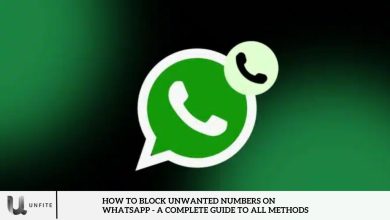How to Enable and Disable Two-Factor Authentication on Facebook
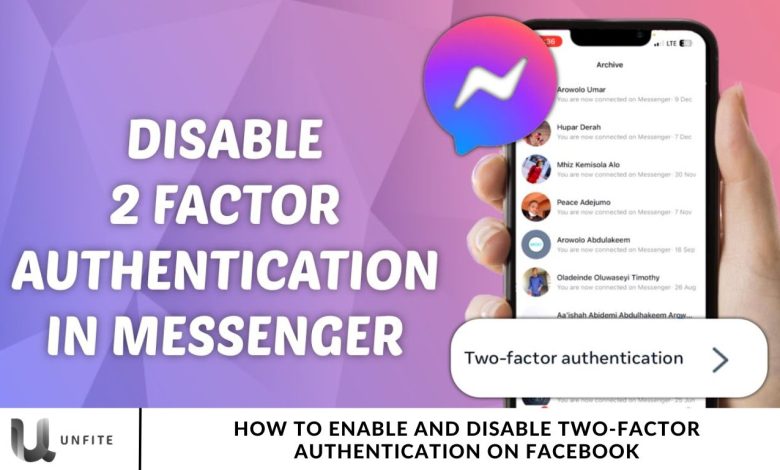
Two-factor authentication (2FA) on Facebook provides an extra layer of security. A second verification method is required to access your account, which helps to keep it safe.
However, some users may find it inconvenient. If you’ve chosen to disable 2FA, I’m here to guide you through the process. I’ll explain how to turn 2FA on or off on the Facebook app and website and how to turn it off without logging in. Follow these simple steps to manage your account security with ease.
How to Enable Two-Factor Authentication on Facebook
How to Enable Two-Factor Authentication on Facebook
Enabling two-factor authentication (2FA) on Facebook adds an extra layer of protection to your account. This security feature requires both your password and a verification code to log in. Below is an easy-to-follow, step-by-step guide to setting up 2FA for your Facebook account.
Why Should You Enable Two-Factor Authentication on Facebook?
Two-factor authentication combines two key steps for added security:
- Something you know – your password.
- Something you have – a verification code sent to your phone.
With 2FA in place, even if someone knows your password, they cannot access your account without the code, offering more potent protection against hackers and unauthorized access.
How to Enable Two-Factor Authentication on the Facebook App
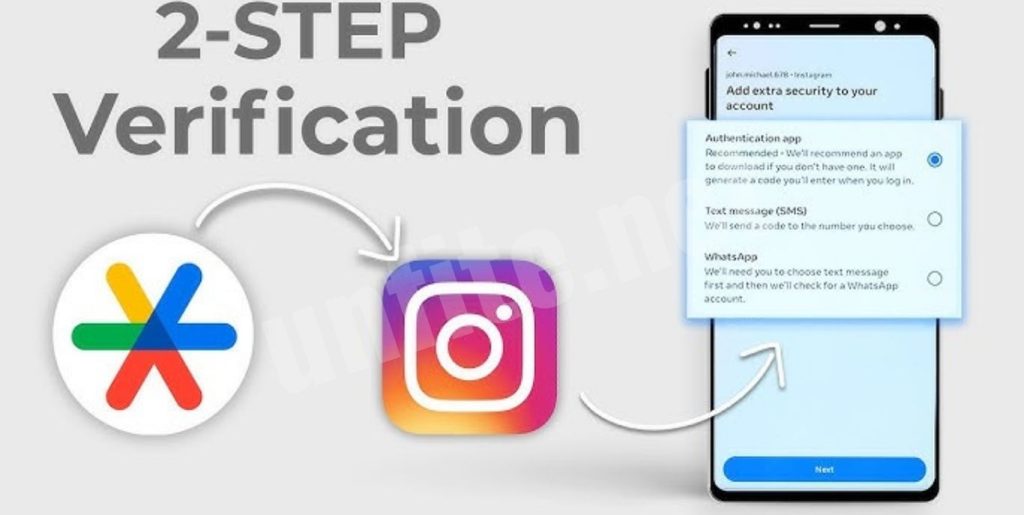
Setting Up Two-Factor Authentication (2FA) on the Facebook App
If you’re you’re the Facebook app on your smartphone, follow these steps to set up 2FA:
- Open the Facebook App: Launch the Facebook app on your mobile device.
- Go to Settings: Depending on your device, tap the menu icon (three lines) at the top or bottom right. Then, select Settings & Privacy > Settings.
- Navigate to Accounts Center: In the Settings menu, find and tap on Accounts Center.
- Select Password and Security: In the Accounts Center, go to Password and Security.
- Tap on Two-Factor Authentication: Under the Password and Security section, select Two-Factor Authentication.
- Choose Your 2FA Method: Facebook provides several options for two-factor authentication:
- Text Message (SMS): Receive a verification code via text.
- Authentication App: Use apps like Google Authenticator to generate code.
- Security Key: Use a physical security key for verification.
- Follow On-Screen Instructions: Depending on your chosen method, follow the prompts provided by Facebook to complete the setup.
- Enter Verification Code: If using SMS or an authenticator app, enter the verification code you receive to finalize the setup.
How to Enable Two-Factor Authentication on Facebook Website
Setting Up Two-Factor Authentication (2FA) on Facebook via Web Browser
If you’re using a web server on your computer, you can easily enable 2FA for added security. Here’s how:
- Log In Here’sebook: Open your preferred web browser, visit facebook.com, and log into your account.
- To open Settings, Click the downward arrow at the top right corner next to your profile picture. Then, select Settings & Privacy > Settings.
- Go to Accounts Center: On the left sidebar, click Accounts Center.
- Select Password and Security: Within the Accounts Center, click Password and Security.
- Click on Two-Factor Authentication: Under the Password and Security section, locate Two-Factor Authentication and click to open it.
- Choose Your 2FA Method: Facebook offers three methods for two-factor authentication:
- Text Message (SMS): Receive a code via text message.
- Authentication App: Use a third-party app like Google Authenticator.
- Security Key: Use a physical security key for verification.
- Complete the Setup: Follow the on-screen instructions to finish the setup. If you choose SMS, Facebook will send a code to your phone. If using an app, it will display a code that you need to enter.
- Verify Your Code: Enter the verification code sent to your phone or app to complete the process.
Once done, two-factor authentication will be activated on your Facebook account for web browser access.
Recommended Steps for a Secure 2FA Setup
To further enhance your account security after enabling 2FA, consider these additional tips:
- Save Recovery Codes: Facebook provides recovery codes as a backup. Store them securely, as they can help you regain access to your account if you lose your phone or device.
- Use Trusted Devices: Mark frequently used devices as “trusted” to”avoid n”b y sending a verification code each time you log in.
- Enable Login Alerts: Activate login alerts to receive notifications whenever your account is accessed from a new device.
How to Turn Off Two-Factor Authentication on Facebook App
Following these steps, you can quickly turn off torture offer authentication (2FA) on the Facebook app. First, open the app on your smartphone. Tap the menu icon (three lines) at the top or bottom right corner of the screen. Then, select Settings & Privacy, then Settings, and finally, go to the Accounts Center.
Once in the Accounts Center, find and tap Password and Security. To disable 2FA for SMS or WhatsApp, tap Two-factor Authentication, then choose either SMS or WhatsApp. Next, toggle off the selected option and confirm by tapping Turn Off.
If you’re using third-party authentication, you can turn it off by selecting Authentication App on the Two-factor Authentication screen. Toggle off the app option and confirm by tapping Turn Off.
After completing these steps, two-factor authentication will be successfully turned off on your Facebook app.
Steps to Turn Off Two-Factor Authentication on Facebook Website
If you’re using a computer, you can easily use two-factor authentication (2FA) on the Facebook website. First, open a browser, go to facebook.com, and log in to your account. Once logged in, click the arrow icon near your profile picture in the top-right corner of the screen. From the dropdown menu, select Settings & Privacy, then choose Settings.
Next, in the left sidebar, click on Accounts Center. Inside the Accounts Center, click on Password and Security. To turn off 2FA for text messages, click on Two-factor Authentication, then select Text Message. Toggle off the Text Message option and confirm by clicking Turn Off.
If you set up 2FA using a third-party authentication app, go to the Two-factor Authentication screen and select Authentication App. Toggle off the Authentication App option and confirm by selecting Turn Off in the prompt.
By following these steps, you can quickly turn off two-factor authentication on Facebook through the website.
How to Turn Off Two-Factor Authentication Without Logging In
If you’re unable to access your log in, here’s how you can turn off two-factor authentication (2FA) without logging in.
Set Up Backup Methods for Future Ease
To prevent being locked out of your account, it’s essential to set up a backup method,r two-factor authentication (2FA). Follow these steps to make logging in easier in case of any issues:
- Go to Account Settings: Tap your profile picture, then select Settings & Privacy and tap Settings.
- Add Trusted Devices: In the Password and Security section, manage trusted devices for login. Trusted devices allow you to skip 2FA codes when logging in.
- Enable Backup Methods: Set up backup options such as:
- Authentication app
- Security key
- Recovery codes
These backup methods will help you regain access if you lose your primary device.
Disable 2FA Without Your Primary Device
If you’ve set up a backup method, you can disableyou’veactor authentication (2FA) from another device.
- Log In from Authorized Device: Use a secondary device where you’ve previously logged in.
- Go to Security anyou’ven: Navigate to the Security and Login settings.
- To turn Off Two-Factor Authentication, Locate it, click to open it, and select the option to turn it off. Then, confirm your choice to turn it off.
Bypass 2FA If Completely Locked Out.
If you’re completely locked out and haven’t set up a backup, methoyou’rellow these steps:
- Use Your haven’tevice: Try logging in from a device you’ve used before. Facebook might recognize it and ask for your verification steps.
- Request Extra Help: Click on Didn’t receive a code? Select Get More Help for further assistance.
- Submit ID Proof: Facebook may ask for ID verification, such as a passport or driver’s license.
- Reset Password: Select” Forgotten password”?in the driver’sr email, enter the code, and reset your password. This will allow you to regain access and disable 2FA.
Why You May Want to Turn Off Two-Factor Authentication
Two-factor authentication (2FA) enhances security, but it can be inconvenient for some users. Here are a few common reasons why people may choose to turn it off:
- Convenience: Logging in is quicker without the extra step of entering a verification code. For users with trusted devices, this added security step can feel unnecessary.
- Lost Access to Verification Method: If you lose access to your 2FA device or method, turning off 2FA can help you avoid login difficulties.
- Other Security Measures: Some users rely on strong passwords or login alerts for sufficient protection, making 2FA seem redundant.
Tips for Securing Your Facebook Account After Turning Off 2FA
If you decide to turn off two-factor authentication, it’s essential to secure your Facebook account through other men’s. Here are some tips to help protect your account:
- Use a Strong Password: To prevent unauthorized access, create a unique password that combines letters, numbers, and symbols.
- Enable Login Alerts: Turn on login alerts to receive notifications whenever your account is accessed from a new device.
- Review Active Sessions Regularly: In the Security and Login section, check Where You’re Logged In to monitor and remove any unfamiliar sessions.
- I Dislike Clicking Suspicious Links. Be cautious when clicking links from unknown sources, even if they appear to come from friends.
- Change Passwords Regularly: To enhance security, update your password every few months. Avoid reusing passwords across different accounts.
By following these practices, you can keep your account safe even without two-factor authentication.
Risks of Turning Off Two-Factor Authentication
While turning off two-factor authentication (2FA) can speed up the login process, it also introduces significant risks. Here’s why you should carefully consider turning it off: Here is
- Here’s the Risk of Unauthorized Access: Without 2FA, your account relies only on your password. Weak or reused passwords make it easier for hackers to gain access.
- Personal Information Vulnerability: Facebook holds personal data, such as contact information and photos. Disabling 2FA makes this data more vulnerable to cyberattacks.
- Difficulty Recovering Hacked Accounts: If your account is compromised, recovery becomes more challenging without the added layer of 2FA.
Given these risks, it is strongly recommended that you keep 2FA enabled to maintain the security of your Facebook account.
Alternative Security Features to Use
If you decide to turn off two-factor authentication, Facebook offers alternative security features to help keep your account safe:
- Trusted Contacts: Set up trusted contacts who can assist you in recovering your account if you lose access.
- Security Checkup: Utilize Facebook’s Security Checkup tool to review and update Facebook’s security settings regularly.
- Authorized Device List: Manage a list of authorized devices for which you won’t need extra security codes, making it easier to manage securely.
By using these features, you can maintain a strong level of security even without 2FA.
Benefits of Enabling Two-Factor Authentication on Facebook
Protection Against Unauthorized Access Enabling Two-Factor Authentication (2FA) on Facebook significantly reduces the chances of unauthorized individuals gaining access to your account. Even if someone manages to obtain your password, they cannot log in without the second verification step—whether it’s a code sent via SMS or generated by an authenticator app. This added layer of protection helps keep your account secure from unauthorized access.
Extra Layer of Security for Personal Data Facebook stores a wealth of personal information, from photos and contact details to messages and posts. Without 2FA, your account is more vulnerable to hackers. By enabling 2FA, you add an extra layer of security, ensuring that even if your login credentials are compromised, your sensitive data remains protected. This is crucial for safeguarding your privacy.
Reduces Risk of Account Hacking Hackers are constantly looking for weak points to exploit, and accounts without two-factor authentication are prime targets. By using 2FA, you significantly reduce the risk of your Facebook account being hacked. Even with a strong password, 2FA makes it much harder for cybercriminals to gain control of your account, providing peace of mind and enhancing overall security.
Risks of Disabling Two-Factor Authentication on Facebook
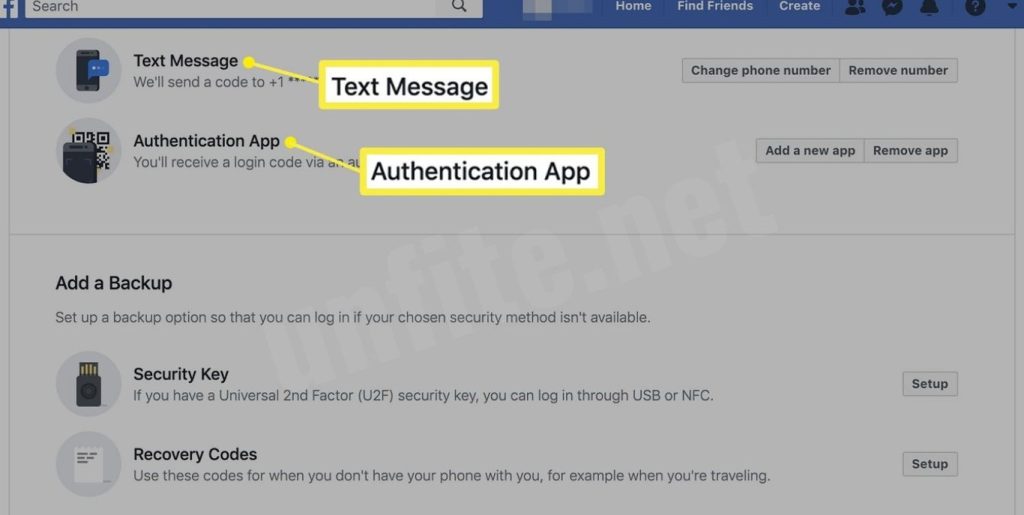
Increased Vulnerability to Hacking and Unauthorized Access
Disabling Two-Factor Authentication (2FA) on Facebook increases your account’s vulnerability to hacking and unauthorized accounts 2FA; your account relies solely on your password for protection. If your password is weak, reused, or exposed in a data breach, hackers can quickly gain access to your account, putting your personal information at risk.
How Disabling 2FA Can Expose Personal Information
Facebook stores a vast amount of sensitive personal information, including contact details, photos, and messages. Without the added layer of 2FA, your account becomes more susceptible to data theft. Hackers who manage to bypass your password can access this information, potentially leading to identity theft, fraud, or privacy breaches.
The Importance of Alternative Security Measures After Disabling 2FA
If you choose to disable 2FA, you must implement other security measures to protect your Facebook account. Strong, unique passwords are crucial, as are enabling login alerts and regularly reviewing active sessions. You can also use trusted devices and set up trusted contacts to help safeguard your account against unauthorized access.
Frequently Asked Question
Why should I enable Two-Factor Authentication on Facebook?
Enabling 2FA on Facebook enhances account security by requiring both your password and a secondary verification code. This makes it significantly harder for hackers to gain access to your account, even if they know your password.
How do I enable Two-Factor Authentication on Facebook using the mobile app?
To enable 2FA on Facebook’s mobile app, open the app, go to Settings >Facebook’s& Privacy > Settings > Accounts Center > Password and Security > Two-Factor Authentication, and follow the on-screen instructions to choose your preferred method (SMS, Authenticator App, or Security Key).
How can I enable Two-Factor Authentication on Facebook using a web browser?
To enable 2FA on Facebook via a web browser, log in to Facebook, go to Settings > Settings & Privacy > Settings > Security and Login, and click on “Edit” next to Two-Factor Authentication. Select your”preferred” method (SMS, Authenticator App, or Security Key) and complete the setup.
Can I use an authentication app for Two-Factor Authentication on Facebook?
Yes, Facebook supports third-party authentication apps like Google Authenticator or Authy for Two-Factor Authentication. After setting up the app, you will receive time-sensitive codes that are required to complete the login process.
How do I disable Two-Factor Authentication on Facebook?
To disable 2FA on Facebook, go to Settings > Settings & Privacy > Settings > Accounts Center > Password and Security. Select “Two-Factor Authentication” and choose the method you wish to disable. You can then turn off 2FA for SMS, Authenticator Apps, or Security Keys.
What happens if I lose access to my phone for Two-Factor Authentication?
If you lose access to your phone, you can use backup codes (if you set them up) or a trusted device to regain access. You can also contact Facebook’s support for additional help in turning off 2Facebook’s login.
Can I turn off Two-Factor Authentication without logging into my Facebook account?
Suppose you’re locked out of your account and cannot access your method. In that case, you may request additional help by clicking “Didn’t receive a code?” and following Facebook’s ins”Didn’tns. Facebook may”require ID veriFacebook’so assist in disabling 2FA.
Conclusion
Enabling Two-Factor Authentication (2FA) on Facebook is an essential step in enhancing your account’s security. By requiring both your password and the d account’s authentication code, 2FAcoit adds an extra layer of protection against unauthorized access and potential hacking attempts. Whether you choose to enable 2FA through an SMS, an authentication app, or a security key, you significantly reduce the chances of your account being compromised.
However, while 2FA provides robust security, there may be situations where you need to turn such, such as if you lose access to your verification method or if you prefer a more convenient login process. If you choose to disable 2FA, it’s crucial to implement other security practices like strong passwords, enabling login alerts, and monitoring your account for unusual activity.