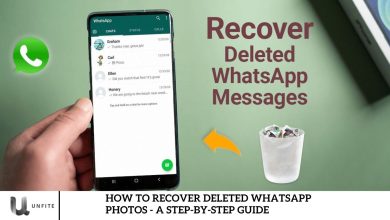Guide to Using a Single WhatsApp Account on Multiple Phones
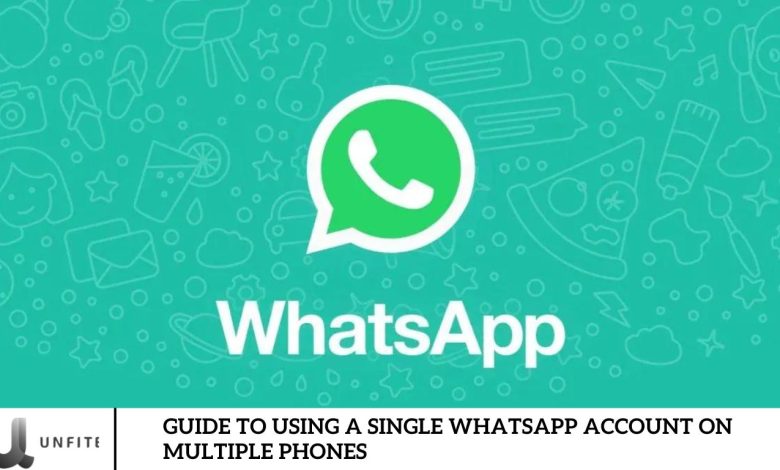
Using WhatsApp on several devices was challenging, often requiring WhatsApp Web as a workaround. Thankfully, WhatsApp has listened to user feedback and enhanced its device-linking feature. Now, users can access their accounts on laptops, PCs, tablets, and multiple phones.
The process is straightforward and comes with a few limitations. However, it’s important to remember that certain features, such as live location tracking and status updates, are only accessible on your primary device.
Whether you use an iPhone, Android, or a combination, connecting multiple phones encrypts your data. Plus, there’s no limit to the number of phones you can connect, ensuring your data security remains intact.
Install WhatsApp
To start using WhatsApp on your selected “companion” device, download and launch the app. After opening it, choose your preferred language and accept the terms of use by tapping the “Agree and Continue” button.
Link the new phone
Instead of sharing your phone number, you can link your device to an existing account using the appropriate option. On Android phones, tap the three dots in the upper right corner to open the menu and select the option to link to an existing account. A QR code will then appear on your screen.
Scan the QR code

To link another device to your WhatsApp account:
- Retrieve your primary phone.
- On an iPhone, navigate to the Settings tab; on an Android, tap the three dots icon.
- Go to Linked Devices and choose Link a Device.
Point the camera of your primary phone at the QR code displayed on the secondary device. This will seamlessly connect both devices, allowing you to access your chats within moments. The camera will show the necessary view and complete the connection automatically.
You can connect a PC, laptop, or tablet to the same process. WhatsApp supports up to five devices, including your primary phone and four additional ones.
Note that WhatsApp can still be used on linked devices even if your primary phone is offline or inactive. However, you must log in to WhatsApp from the secondary device every two weeks to maintain access. If you miss this, you will automatically log out and must re-link your phone.
Introducing Companion Mode
WhatsApp is a leading messaging platform with over 2 billion users globally. One common concern for many users was the restriction of using WhatsApp on just one phone. Companion Mode solves this issue by enabling multi-device access, ensuring seamless communication across all your devices.
Whether you’re a busy professional managing both work and personal messages or someone who enjoys using a tablet for more extended conversations, Companion Mode is a game-changer!
What is Companion Mode?
Companion Mode is a feature introduced by WhatsApp that allows users to access their WhatsApp accounts on multiple devices simultaneously. Unlike earlier methods, such as WhatsApp Web, Companion Mode is designed to facilitate seamless multi-device access, enabling users to manage their chats and communications across different devices without the need to stay connected to their primary phone.
How It Differs from Previous Methods Like WhatsApp Web
Device Compatibility:
- Companion Mode: Supports direct linking of multiple phones, tablets, and computers.
- WhatsApp Web: Primarily used on computers through a web browser and requires the primary phone to be connected to the internet.
Connection Method:
- Companion Mode: Uses QR code scanning to link devices, making the connection more permanent and automatic.
- WhatsApp Web: Requires scanning a QR code each time you want to connect to a web browser; the connection depends on the primary phone remaining online.
Multi-Device Support:
- Companion Mode: Allows simultaneous use on up to five devices, including multiple phones.
- WhatsApp Web: Traditionally, WhatsApp supports only one device connection at a time and is limited to web browsers and the WhatsApp desktop app.
Functionality and Access:
- Companion Mode provides a more integrated experience, with full access to chats, notifications, and multimedia across all linked devices.
- WhatsApp Web: Offers basic functionality with limited access to some features, relying on the primary phone for full functionality.
Key Features and Advantages of Companion Mode
Seamless Multi-Device Integration:
- Allows users to access their WhatsApp account on multiple phones, tablets, and computers simultaneously, making it easy to switch between devices without losing access to chats or messages.
Enhanced Convenience:
- It is ideal for users who need to manage personal and professional communications across different devices, such as switching between a phone and a tablet or using multiple phones.
Improved Synchronization:
- It ensures that all messages, notifications, and media are synchronized in real-time across all connected devices, providing a consistent experience regardless of the device used.
Increased Flexibility:
- Users can stay connected and manage their WhatsApp accounts from various devices, whether at work, at home, or on the go, without continuously relying on a single phone.
End-to-End Encryption:
- It maintains the same level of security as the primary device, ensuring that all communications are protected with end-to-end encryption, regardless of the number of devices linked.
Ease of Setup:
- The setup process is straightforward, involving simple QR code scanning, which makes it easy to link new devices without complicated configurations.
Prerequisites for Using WhatsApp on Multiple Phones

To use Companion Mode and link multiple devices to your WhatsApp account, your primary device must meet the following requirements:
Compatible Operating System:
- iPhone: iOS 12.0 or later.
- Android: Android 5.0 (Lollipop) or later.
WhatsApp Version:
- Ensure the WhatsApp application is updated to the latest version available on the App Store (iOS) or Google Play Store (Android).
Account Setup:
- Your WhatsApp account must be fully set up and active on the primary device, with a verified phone number and necessary permissions granted.
Device Functionality:
- The primary device should be in good working condition, with no hardware or software issues affecting its ability to connect and manage other devices.
Minimum Version of WhatsApp Needed
- WhatsApp Version: To utilize Companion Mode, the primary device must have at least WhatsApp version 2.23.9.76 (or later for both iOS and Android). This ensures compatibility with the multi-device features and provides the necessary updates for smooth operation.
Internet Connection Requirements for All Devices
Primary Device:
- Connection Type: A stable internet connection (Wi-Fi or mobile data) is required to set up and maintain the link with other devices.
- Data Usage: The primary device should have a reliable data connection to synchronize real-time messages and updates.
Secondary Devices:
- Connection Type: You must also have a stable internet connection (Wi-Fi or mobile data) to access WhatsApp and receive updates.
- Synchronization: Each secondary device needs a continuous internet connection to ensure messages and notifications are correctly synced with the primary device.
Frequently Asked Question
What is Companion Mode on WhatsApp?
Companion Mode is a feature that allows you to use a single WhatsApp account on multiple devices simultaneously, including phones, tablets, and computers. It provides seamless access to your chats and messages across different devices.
What devices can I use with Companion Mode?
You can link up to five devices, including multiple phones, tablets, and computers. All linked devices will have access to your WhatsApp account and messages.
How do I set up Companion Mode?
To set up Companion Mode, download WhatsApp on the secondary device, open it, and select the option to link to an existing account. Scan the QR code displayed on the secondary device using your primary phone’s camera through the WhatsApp app’s Linked Devices section.
What versions of WhatsApp are required for Companion Mode?
To use Companion Mode, you need WhatsApp version 2.23.9.76 or later on both the primary and secondary devices. Ensure both devices are updated to the latest version.
Do I need an internet connection on all devices?
Yes, all devices, including the primary and secondary ones, need a stable internet connection (Wi-Fi or mobile data) to sync messages and notifications in real time.
Can I use Companion Mode on an iPhone and Android device?
Yes, Companion Mode supports cross-platform linking so that you can use an iPhone and an Android device together. You can also link multiple phones of the same or different operating systems.
Are there any limitations with Companion Mode?
Some features, such as live location tracking and updating your status, are only available on your primary device. Companion Mode allows basic messaging and notifications on all linked devices.
What happens if my primary phone is turned off?
You can still use WhatsApp on other linked devices even if your primary phone is turned off or not connected to the internet. However, you must log into WhatsApp on the secondary device every two weeks to maintain access.
Conclusion
Using a single WhatsApp account on multiple phones can significantly enhance communication efficiency. Companion Mode offers seamless access to chats and messages across various devices. With the introduction of Companion Mode, WhatsApp has addressed the previous limitations of device connectivity, allowing for a more integrated and flexible messaging experience.
By following the straightforward setup process, you can link up to five devices, including multiple phones, tablets, and computers, all while maintaining the security of end-to-end encryption. This means you can stay connected and manage your conversations effortlessly, whether switching between devices or juggling personal and professional communications.