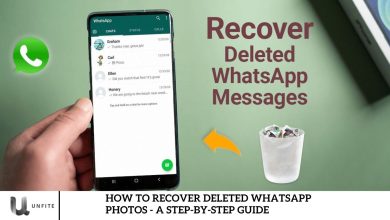WhatsApp Adds Default Media Upload Quality in Android Beta

WhatsApp announced the upcoming launch of its Default Media Upload Quality feature for Android. By April, this feature had been rolled out to Android beta testers and was now available for those testing the app.
Although many WhatsApp users may be aware of the new Default Media Upload Quality feature in the Android beta, some clarification about its operation and optimal use still needs to be made. This article will explore how the feature works and offer tips on making the most of it. Let’s dive in!
WhatsApp released Default Media Upload Quality in the Android beta.
Meta-owned WhatsApp continuously enhances user experience through innovative features. The eagerly awaited Default Media Upload Quality option, currently being tested in the Android beta, highlights this dedication to improvement.
This feature allows users to set a default quality for sending photos and videos, improving efficiency and convenience. It’s precious for those who consistently prefer high-quality media.
What is the default media upload quality?
By default, you can now set the quality of your photos and videos before sending them via media upload.
Previously, you had to manually select the High-Quality option each time you shared media. This new feature lets you establish your preferred default setting, simplifying the process and enhancing convenience.
How do you set the media upload quality as the default in WhatsApp?
To use the default media upload quality option, follow these steps:
- Update your WhatsApp to the latest beta version.
- Go to the “Settings” section in WhatsApp.
- Select “Storage and data.”
- Choose “Media Quality.”
- Set your preferred default option—”Standard Quality” or “HD Quality.”
WhatsApp other Upcoming and Ongoing Features Update
- WhatsApp is introducing a new privacy feature that lets users control the use of their avatars in others’ stickers.
- The app has also rolled out a new feature allowing users to easily forward and rewind videos.
- Beta testers now have access to a redesigned calling screen—download WhatsApp Beta from the Google Play Store to try it.
- Mac users will benefit from several improvements and bug fixes in the latest WhatsApp update for macOS.
- The ability to recommend contacts for chat is now available to select beta testers.
- WhatsApp is developing a new privacy option to let users turn off link previews. This feature is still in development and will be included in future updates.
- A preview feature for pinned messages is also in the works.
- The latest Android beta version 2.24.7.25 update addresses an issue with the sticker keyboard.
Benefits of the New Feature

Enhanced User Experience
Setting a default media quality for uploads significantly improves the user experience by providing greater control over sharing media. Users no longer need to manually select the quality for each photo or video, streamlining the process and reducing decision fatigue. This ensures that media is always shared in the desired quality, leading to more predictable and satisfactory results. Additionally, users can avoid the frustration of having to adjust settings repeatedly, making the overall experience smoother and more enjoyable.
Consistency and Convenience
The Default Media Upload Quality feature simplifies the media-sharing process by allowing users to set a preferred quality level that automatically applies to all uploads. This means users can maintain consistent quality across all shared media without making individual adjustments. The convenience of this feature lies in its automation—once set, the default quality preference is applied to every photo and video sent, saving time and effort. This ensures that users’ media maintains a uniform look and feel, enhancing the visual coherence of their shared content.
Impact on Data Usage
The default media quality setting can notably impact data usage and storage. Users who choose higher quality settings may experience increased data consumption when uploading media, as higher resolution files are more extensive and require more bandwidth. Conversely, selecting a lower-quality setting can help reduce data usage, which benefits those with limited data plans or slower internet connections. It also impacts storage space, as higher quality media consumes more storage on both the device and backups. Users must balance their preference for media quality with their data and storage constraints to optimize their experience.
How to Enable the Feature
Update WhatsApp
To access the latest features, including Default Media Upload Quality, ensure you are using the most recent beta version of WhatsApp:
- Open Google Play Store: On your Android device, launch the Google Play Store app.
- Search for WhatsApp: Type “WhatsApp” into the search bar and select the app from the results.
- Join the Beta Program: If you haven’t already, join the WhatsApp beta program. Look for a “Join Beta” button on the app’s page and follow the prompts.
- Update the App: If you are already a beta tester, check for updates. Tap the “Update” button to download and install the latest beta version.
Accessing Settings
Once you have updated to the latest beta version:
- Open WhatsApp: Launch the WhatsApp app on your Android device.
- Navigate to Settings: Tap on the three vertical dots (menu) in the top right corner of the screen to open the menu, then select “Settings.”
- Go to Storage and Data: In the Settings menu, tap “Storage and Data.”
Setting Preferences
To set your default media upload quality:
- Select Media Quality: Within the “Storage and data” section, find and tap on “Media Quality.”
- Choose Your Preference: You will see options for “Standard Quality” and “HD Quality.” Please tap on the option to select your preferred default setting.
- Confirm Your Selection: Your choice will be saved automatically, and this quality will now apply to all media uploads.
User Reactions and Feedback

Initial Reactions
Early feedback from beta testers of WhatsApp’s Default Media Upload Quality feature has mainly been positive. Many users appreciate the added convenience of not having to manually select media quality for each upload. Beta testers have noted that this feature simplifies the media-sharing process and enhances the overall user experience. Some testers have also mentioned that setting a default quality helps maintain consistency in the quality of shared content, which is especially valuable for those who frequently share high-resolution photos and videos.
User Reviews
Common themes in user reviews of the Default Media Upload Quality feature include:
- Convenience: Users frequently highlight the convenience of having a default media quality setting. Many appreciate that it eliminates repetitive adjustments, making media sharing more efficient.
- Consistency: Reviewers often mention the benefit of maintaining consistent media quality. This is particularly appreciated by users who prioritize high-quality visuals and want to ensure that their media always meets their standards.
- Data Usage Concerns: Some users express concern about the impact of higher-quality settings on data usage and storage. While they appreciate the option to choose HD quality, they are mindful of the increased data consumption and storage requirements that come with it.
- User Interface Feedback: A few users have provided feedback on the feature’s integration into the app, suggesting improvements for a more intuitive interface or additional customization options.
Frequently Asked Question
What is the Default Media Upload Quality feature?
The Default Media Upload Quality feature allows users to set a default quality for sending photos and videos on WhatsApp. This means you can choose whether your media is sent in “Standard Quality” or “HD Quality” automatically.
How can I access the Default Media Upload Quality feature?
You must update WhatsApp to the latest beta version to access this feature. Go to “Settings”> “Storage and data”> “Media Quality” to set your preferred default quality.
Is the Default Media Upload Quality feature available to all WhatsApp users?
No, this feature is available only to Android users enrolled in the WhatsApp beta program. It may be rolled out to all users in the future.
How do I update WhatsApp to the latest beta version?
Open the Google Play Store, search for WhatsApp, and join the beta program if you haven’t already. Then, update the app to the latest version available.
Can I change the default media quality setting after it has been set?
You can change the default media quality setting at any time by navigating to Settings> Storage and Data> Media Quality and selecting a different option.
What are the differences between “Standard Quality” and “HD Quality”?
“Standard Quality” offers good resolution with smaller file sizes, while “HD Quality” provides higher resolution and better image clarity, resulting in larger file sizes and increased data usage.
Will the default media quality setting apply to all media uploads?
Once set, the default media quality preference will apply to all photos and videos you send through WhatsApp unless you manually adjust the quality for a specific upload.
How does choosing HD Quality impact my data usage?
Choosing HD Quality will increase data usage and storage requirements because HD files are more significant than standard-quality files. Be mindful of your data plan and storage capacity.
Conclusion
Introducing the Default Media Upload Quality feature in WhatsApp’s Android beta is a significant step towards enhancing user control and convenience. By allowing users to set a default quality for media uploads, WhatsApp addresses a common need for consistency and ease in sharing photos and videos. This feature simplifies the media-sharing process and ensures users can maintain their preferred quality without additional effort.
As the feature continues to roll out and receive feedback, we will likely see further improvements and broader availability. For now, WhatsApp users in the beta program can enjoy a more streamlined and customizable media experience. Keeping your app updated and exploring these new features can help you maximize what WhatsApp offers.