How to Set Up a WhatsApp Channel in 5 Simple Steps
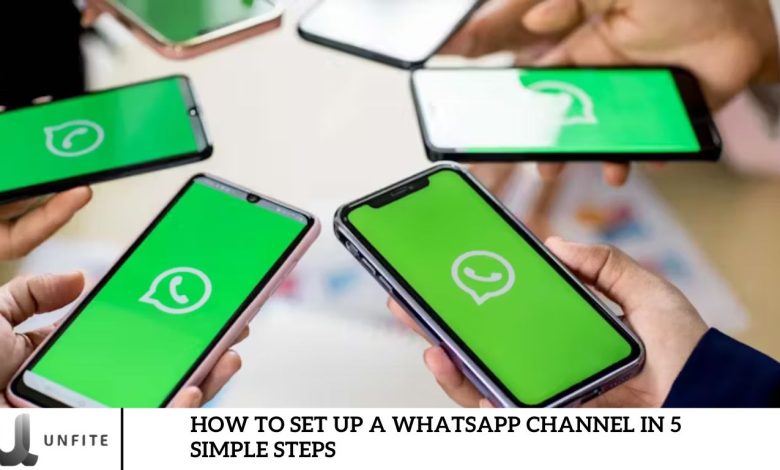
WhatsApp, a Meta-owned platform, has recently introduced a new feature called “Channels” for streamlined updates to followers. Unlike communities, Channels offer a one-way communication model.
Channels allow individuals, businesses, and organizations to share news, updates, and announcements with an unlimited audience. You can broadcast text, images, videos, stickers, and links to your followers.
In this article, we’ll guide you through creating a WhatsApp Channel in five easy steps. We’ll cover everything from setting up your channel to its features, privacy policies, and more.
How To Create A Channel On WhatsApp In Just 5 Easy Steps?
Since the launch of WhatsApp Channels, there has been some uncertainty about privacy. Users have raised concerns about whether the phone numbers they used to create accounts will be shared through these channels.
Additionally, there is apprehension about whether personal information might become public when someone becomes a channel admin. WhatsApp has addressed these concerns in its announcement.
According to WhatsApp, users can follow channels without revealing their phone numbers to other subscribers or channel admins. Channel admins can also keep their phone numbers private from viewers. However, there is ongoing debate because channel conversations are not end-to-end encrypted. WhatsApp explains that end-to-end encryption is not feasible for channel conversations due to the nature of social channels.
Features Of WhatsApp Channels
You can quickly discover channels that match your interests. Reactions to channel updates are similar to those to messages in WhatsApp groups or Slack. Additionally, you can forward messages from channels directly to your contacts.
Meta has clarified that messages in channels are stored for up to 30 days, as specified in their Channels announcement.
Download and Install WhatsApp Business

Explanation: WhatsApp vs. WhatsApp Business
WhatsApp is a widely used messaging application designed for personal communication. It authorizes users to send texts, voice messages, photos, and videos and make voice and video calls. It’s a versatile tool for keeping in touch with friends and family.
WhatsApp Business, on the other hand, is tailored for business use. It offers features that help companies interact with customers more effectively. These include tools for managing customer inquiries, automated responses, and analytics. Businesses can create a professional profile with crucial information such as business hours, addresses, and websites. The app also supports label organization for chats and contacts and integration with a business catalog to showcase products or services.
Instructions: How to Download and Install WhatsApp Business
Open the App Store (iOS) or Google Play Store (Android):
- On your smartphone, tap the App Store icon if you’re using an iPhone or the Google Play Store icon if you’re using an Android device.
Search for WhatsApp Business:
- In the search bar at the top of the screen, type “WhatsApp Business” and tap the search icon.
Select WhatsApp Business from the Search Results:
- Look for the “WhatsApp Business” app by WhatsApp Inc. and tap on it to view more details.
Tap Download or Install:
- Tap the app’s load button (iOS) or the Install button (Android) on the app’s page. The app will start downloading and installing automatically.
Open WhatsApp Business:
- Once the installation is complete, tap Open to launch the app. Alternatively, you can find the WhatsApp Business icon on your home screen or app drawer and tap it to open.
Follow the Setup Instructions:
- Upon opening the app, follow the on-screen instructions to set up your business account. This includes entering your phone number, verifying it with a code sent via SMS, and configuring your business profile with information such as your business name, category, and a brief description.
Set Up Your WhatsApp Channel
A WhatsApp Channel is a feature within the WhatsApp Business app that allows businesses to broadcast messages to a large audience without requiring individual interactions. Channels facilitate one-to-many communication, making keeping your audience updated with news, promotions, and announcements easier.
Benefits of a WhatsApp Channel include:
- Efficient Communication: Send messages to multiple recipients simultaneously, saving time and ensuring consistent messaging.
- Enhanced Engagement: Reach your audience directly on a platform they use daily, increasing the likelihood of message visibility and engagement.
- Professional Presentation: Customize your channel with a name and description that reflects your brand, enhancing your professional image.
- Easy Management: Organize and manage your communications with features such as automated responses and message templates.
- Instructions: How to Set Up a WhatsApp Channel
Open WhatsApp Business:
- Launch the WhatsApp Business app on your smartphone.
Access the Channel Setup Section:
- In the main menu, tap the “Settings” icon at the bottom right of the screen.
- Select “Business Tools” from the settings menu.
- Tap on “Channels” to begin the setup process.
Create a New Channel:
- Depending on your app version, tap “Create New Channel” or a similar option.
Enter Channel Details:
- Channel Name: Type a descriptive name that reflects your brand or the channel’s purpose. This is how your audience will identify it.
- Channel Description: Write a brief description of your channel. Include essential information about what subscribers can expect, such as types of updates or content.
Customize Channel Settings:
- Profile Picture: Upload a profile picture for your channel that aligns with your brand identity.
- Privacy Settings: Adjust privacy settings to control who can see your channel and how they can interact with it. You might choose options like broadcast-only or interactive settings.
Finalize and Publish:
- Review all the information you’ve entered to ensure accuracy and completeness.
- Tap “Save” or “Publish” to finalize the setup and make your channel live.
Share Your Channel:
- Promote your newly created WhatsApp Channel by sharing the channel link on your website, social media platforms, and other marketing channels to attract subscribers.
Customize Your Channel Settings

Why Customizing Settings is Important for Optimal Performance and Engagement
Customizing your WhatsApp Channel settings is crucial for ensuring your channel operates efficiently and engages effectively with your audience. Proper configuration helps in several ways:
- Enhanced Privacy and Security: Adjusting privacy settings ensures your channel is protected from unauthorized access and misuse while also controlling who can view and interact with your content.
- Tailored Messaging Experience: By setting message preferences, you can control the frequency and format of communications, which helps maintain a positive user experience and avoid message fatigue.
- Effective Automation: Automated replies and other features save time and ensure your audience receives timely responses, even when you’re not actively managing the channel.
Proper customization can improve engagement rates, better audience satisfaction, and more effective communication.
Instructions: How to Adjust WhatsApp Channel Settings
Open WhatsApp Business:
Launch the WhatsApp Business app on your device.
Navigate to Channel Settings:
- Tap the “Settings” icon, usually found in the lower right corner of the screen.
- Select “Business Tools” from the settings menu.
- Tap on “Channels” to view your list of channels.
- Choose the channel you wish to customize.
Adjust Privacy Options:
- Visibility Settings: Go to “Privacy” or “Channel Settings”. Set visibility preferences to determine who can view your channel and its content. Options may include public, restricted access, or private settings.
- Manage Subscribers: You can control who can subscribe to your channel. You can manually approve subscribers or set rules for automatic subscriptions.
Set Message Preferences:
- Broadcast Preferences: Adjust how often you send messages to avoid overwhelming your subscribers. Set a schedule for regular updates and promotional messages.
- Message Format: Choose the format for your messages, including text, images, videos, or documents. Ensure consistency in style and format to maintain a professional appearance.
Configure Automated Replies:
- Auto-Responses: Tap on “Automated Replies” or “Quick Replies” to set up automated responses for common inquiries. This ensures that subscribers receive immediate feedback even when you’re not online.
- Greeting Messages: Set up a welcome message that new subscribers receive when they join your channel. This message should briefly introduce your channel and what subscribers can expect.
- Out-of-Hours Replies: Configure automated responses for messages received outside business hours to manage expectations and provide relevant information.
Review and Save Settings:
- After making adjustments, review all settings to ensure they meet your needs.
- Tap “Save” or “Apply” to finalize the changes and update your channel settings.
Frequently Asked Question
What is the difference between WhatsApp and WhatsApp Business?
WhatsApp is primarily for personal use, allowing users to send messages, make calls, and share media. WhatsApp Business is designed for businesses, providing features like business profiles, automated messages, and analytics to help manage customer interactions more effectively.
Why should I use WhatsApp Business to create a WhatsApp Channel?
WhatsApp Business offers advanced features such as automated replies, business profiles, and analytics, essential for professional communication and engagement with your audience. These features are not available in the standard WhatsApp app.
How do I download and install WhatsApp Business?
To download and install WhatsApp Business, open the App Store (iOS) or Google Play Store (Android), search for “WhatsApp Business,” select the app, and tap “Download” or “Install.” Once installed, open the app and follow the setup instructions to create your business account.
What information do I need to set up my WhatsApp Channel?
You’ll need to provide your business name, a brief description, and a profile picture for your channel. This helps create a professional and recognizable presence for your audience.
How do I customize my WhatsApp Channel settings?
Select your channel to Settings > Business Tools > Channels in the WhatsApp Business app. Here, you can adjust privacy options, set message preferences, and configure automated replies to optimize your channel’s performance and engagement.
How can I promote my WhatsApp Channel?
Promote your channel by sharing the channel link on your website, social media platforms, and through email newsletters. You can also encourage your current customers to join by providing incentives or exclusive content.
Can I use the same phone number for WhatsApp and WhatsApp Business?
You cannot use the same phone number for WhatsApp and WhatsApp Business. Each app requires a unique phone number. You can use a different phone number or convert your existing WhatsApp account to WhatsApp Business.
Are there any costs associated with setting up and using a WhatsApp Channel?
WhatsApp Business and its basic features are free to use. However, certain advanced features, like WhatsApp Business API, may have associated costs if you utilize them for large-scale messaging and integrations.
Conclusion
Setting up a WhatsApp Channel in five simple steps can significantly enhance your business’s communication strategy. By leveraging the advanced features of WhatsApp Business, you can create a professional channel that effectively engages your audience and streamlines your interactions. From downloading and installing the WhatsApp Business app to customizing your channel settings for optimal performance, each step is designed to help you build a robust and responsive communication platform.
By setting up and promoting your WhatsApp Channel, you’ll be able to reach your audience directly and efficiently, keeping them informed and engaged with your latest updates, promotions, and news. Remember to customize your settings to match your business needs and to utilize the automation tools available to maintain a consistent and professional presence.



